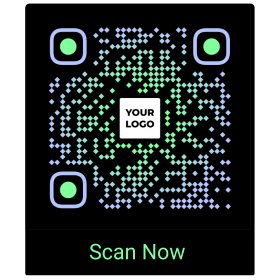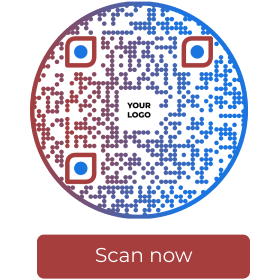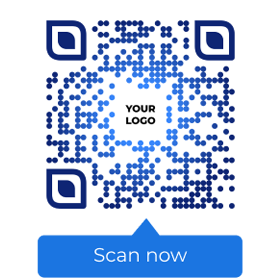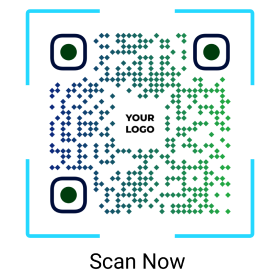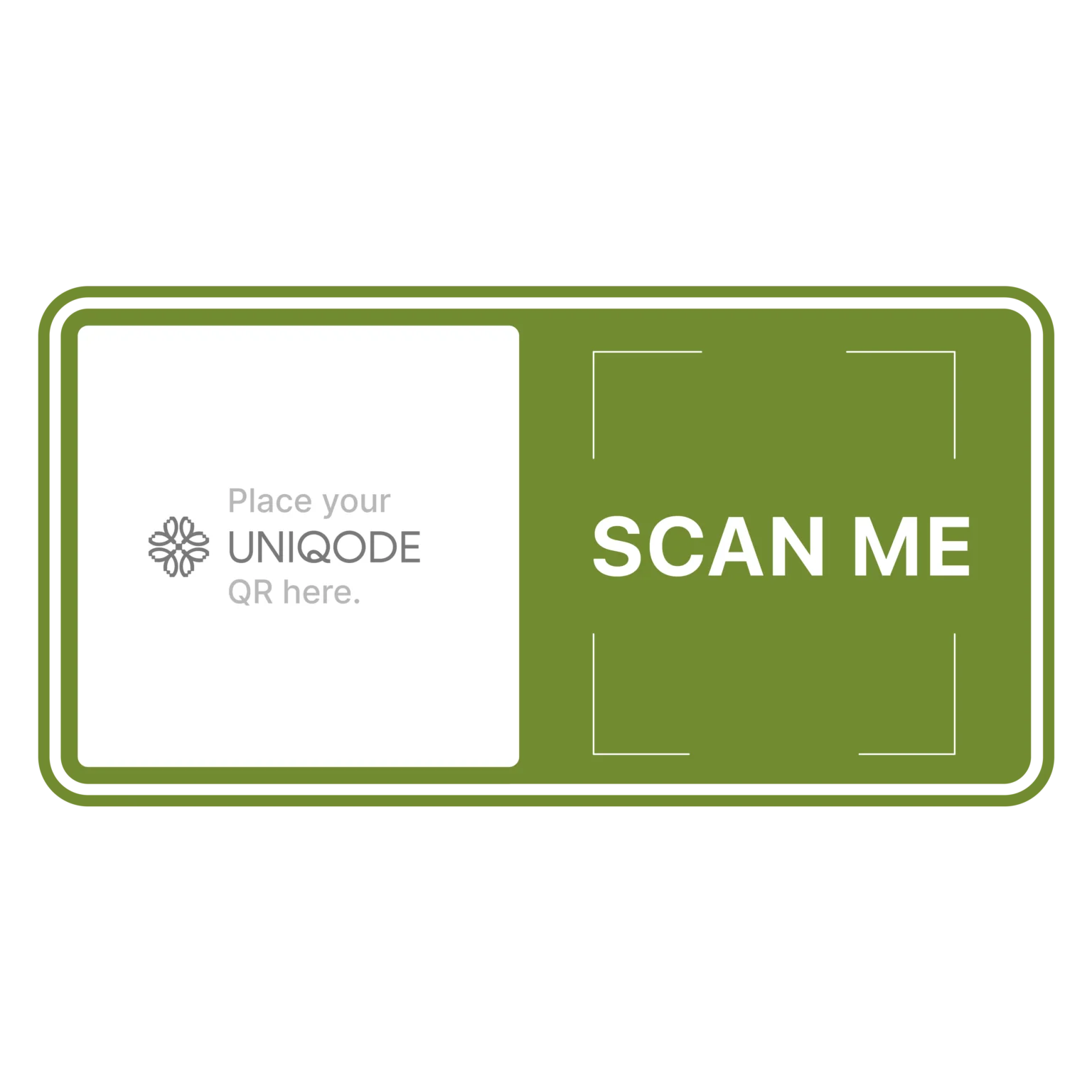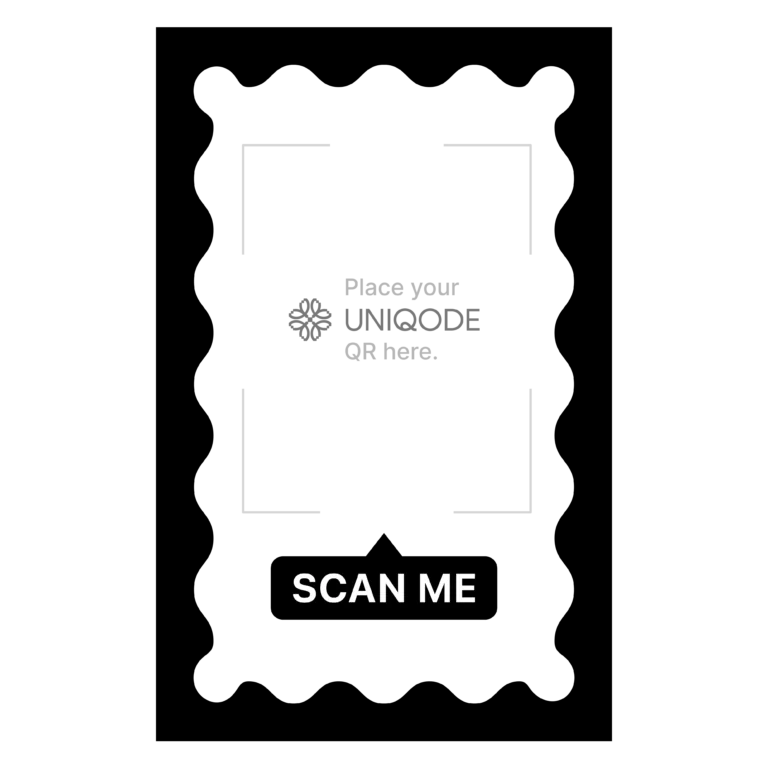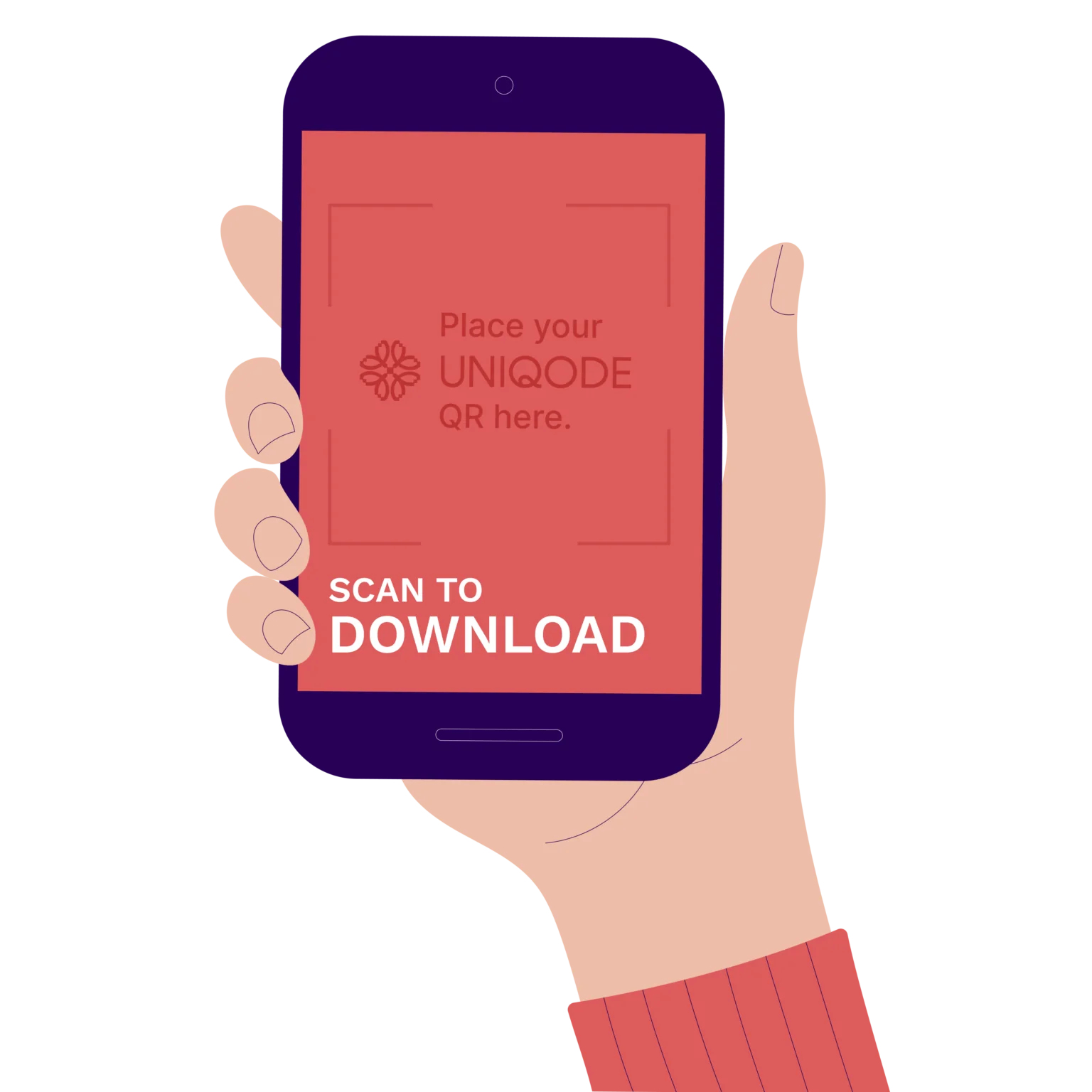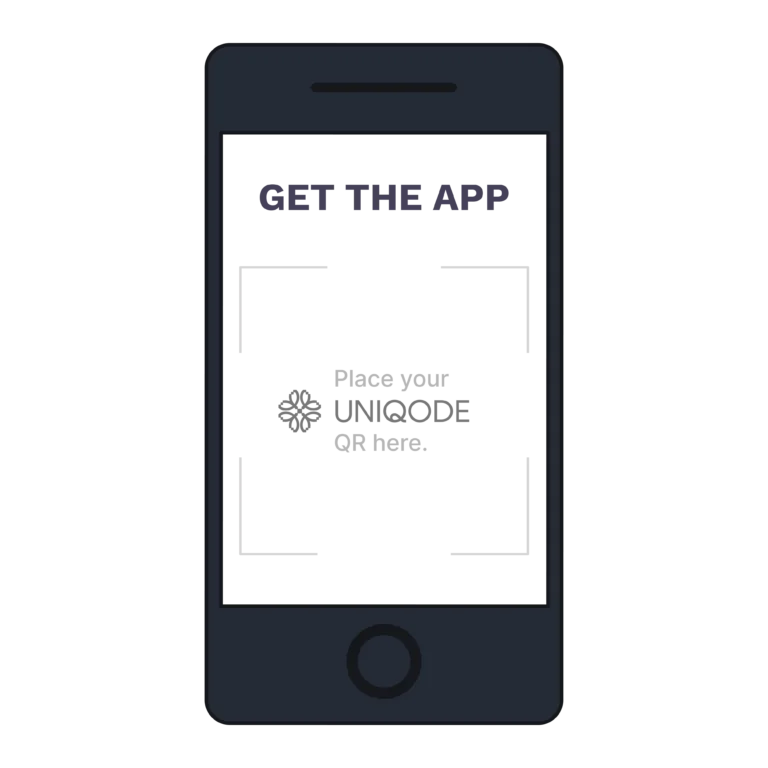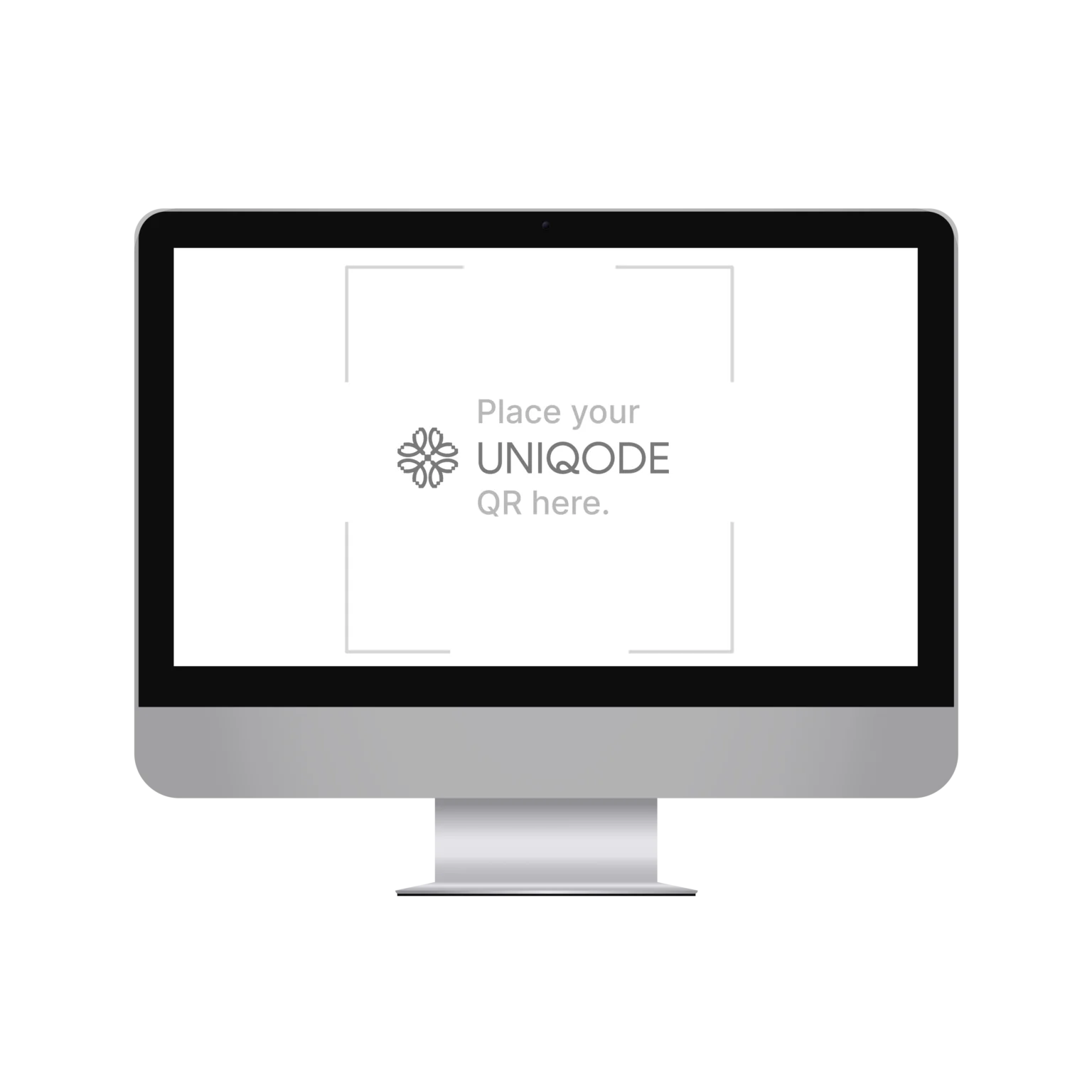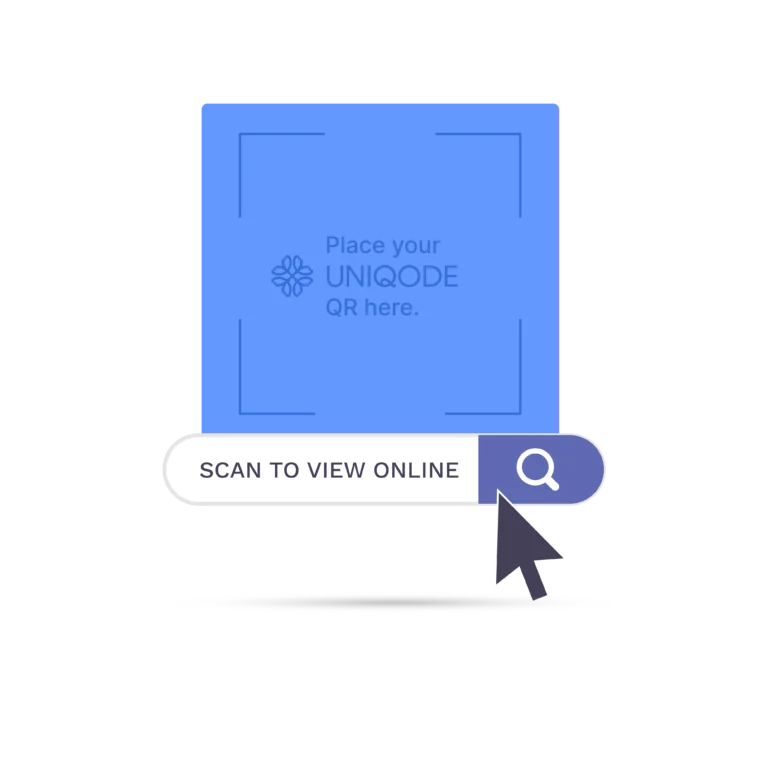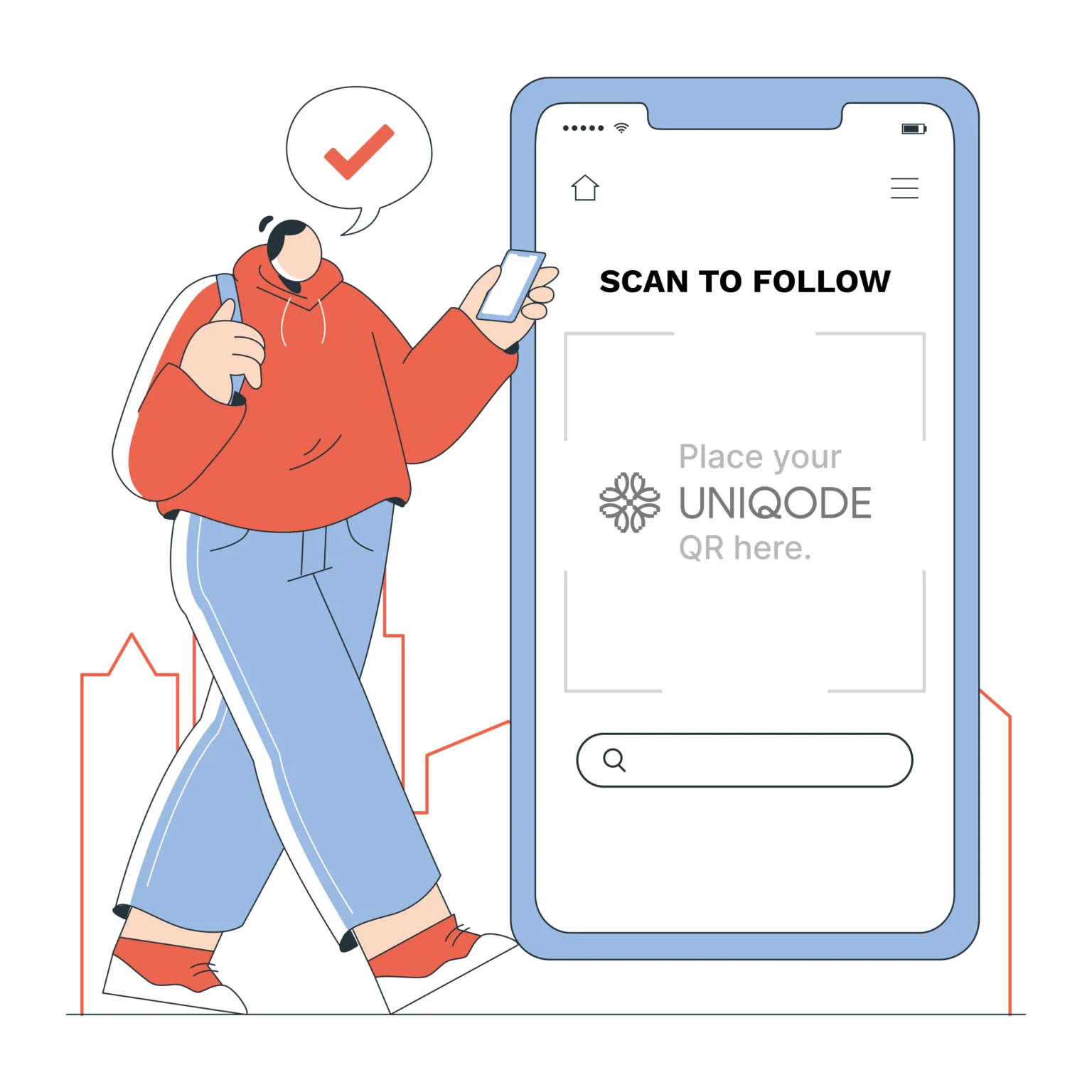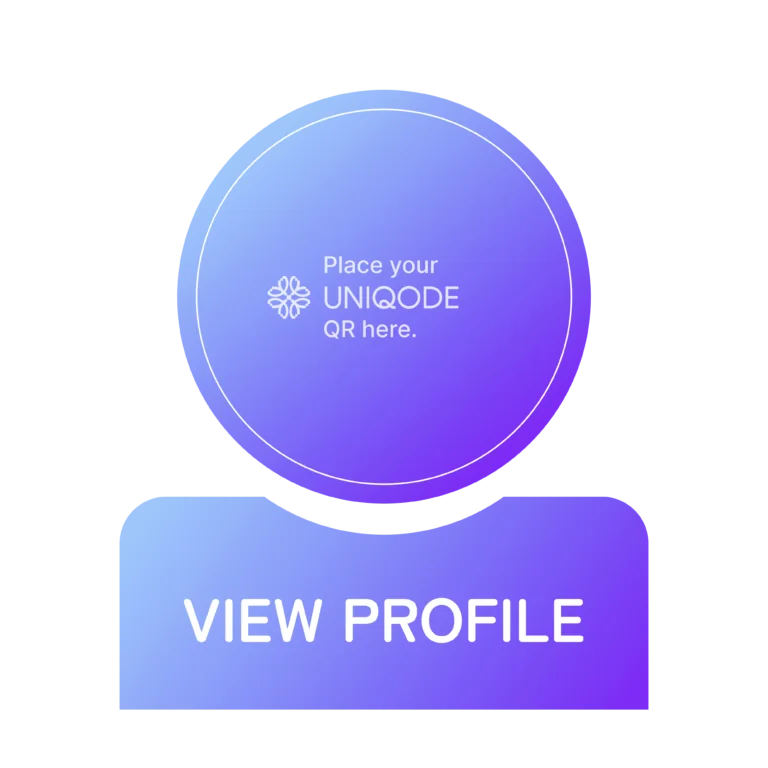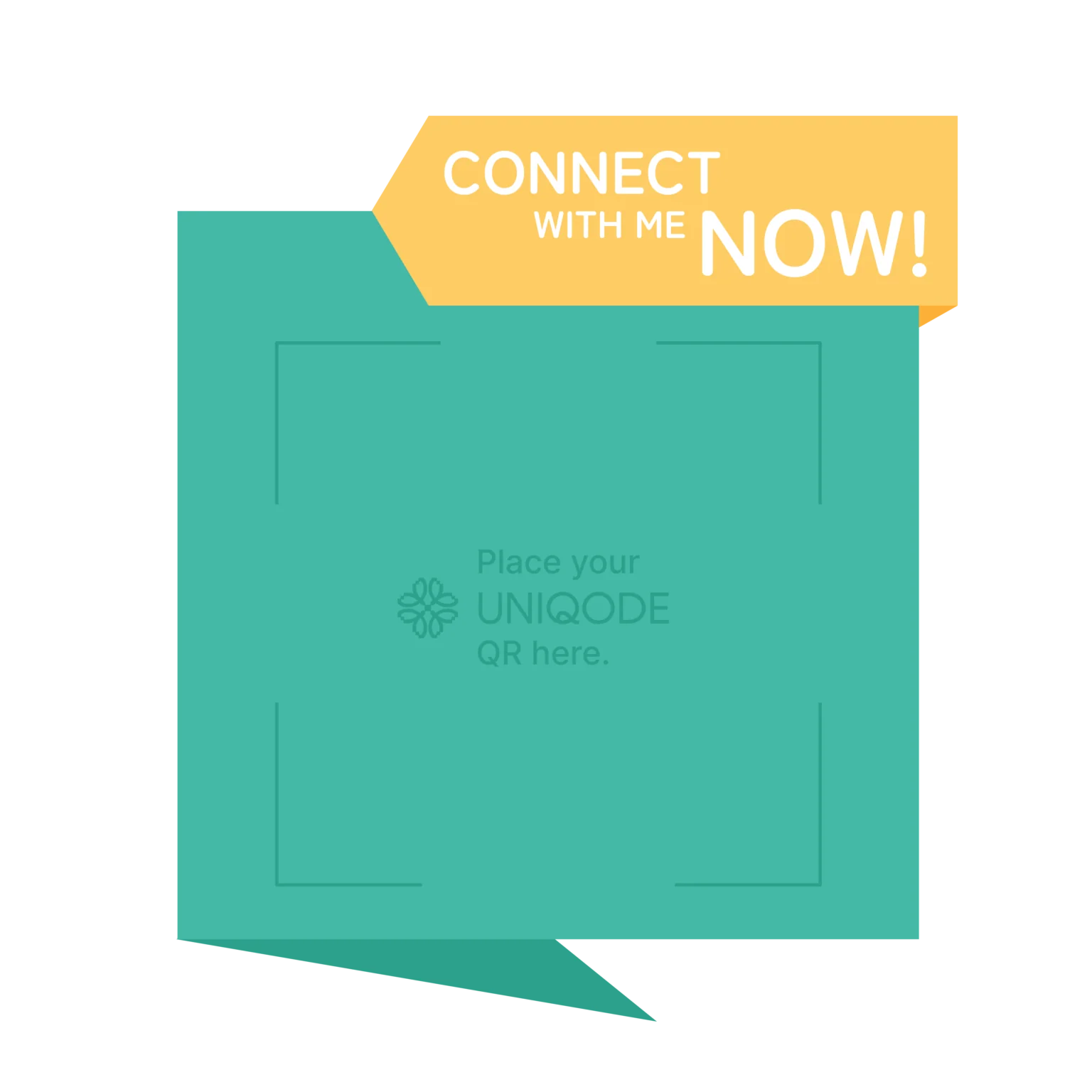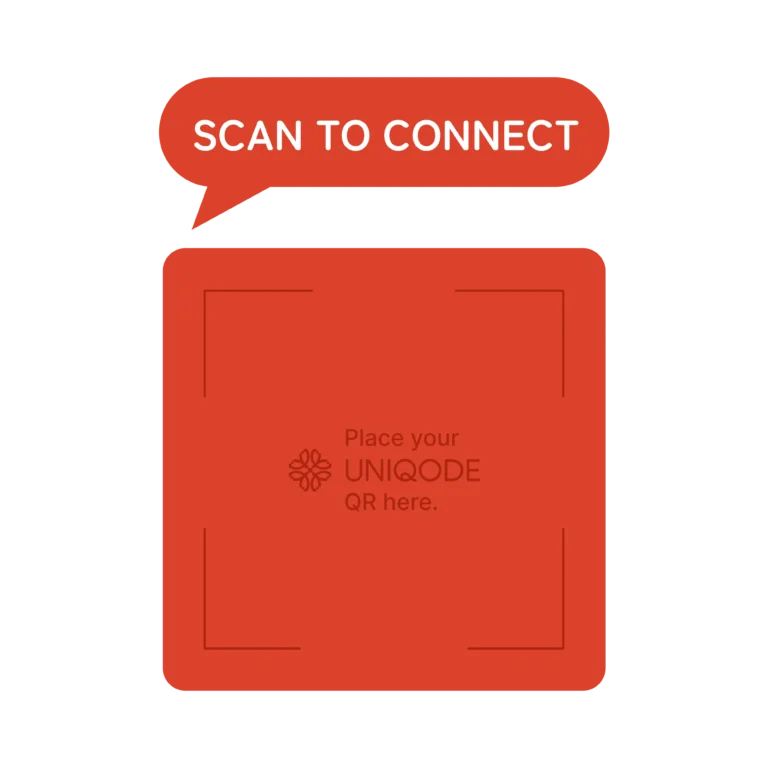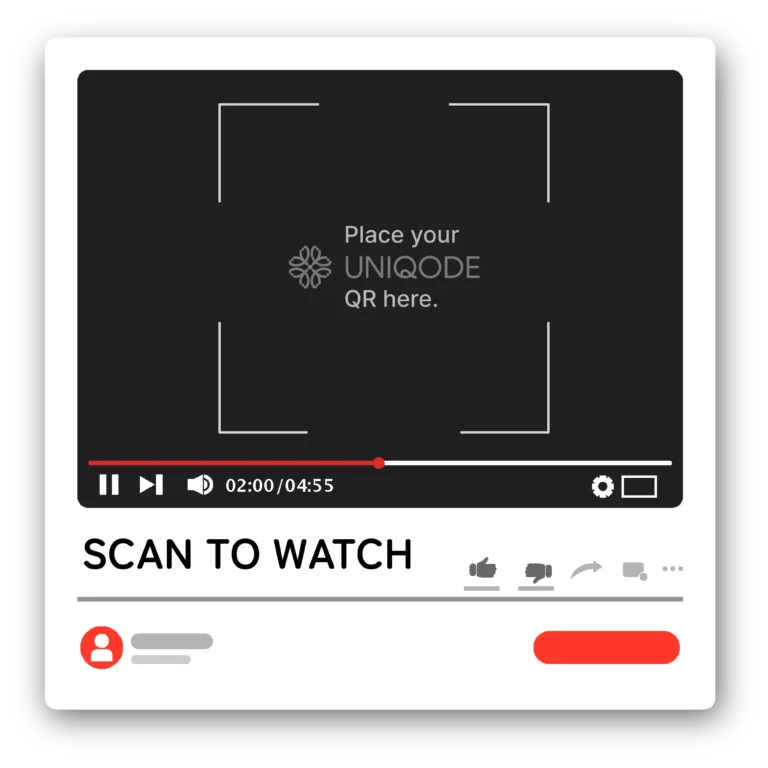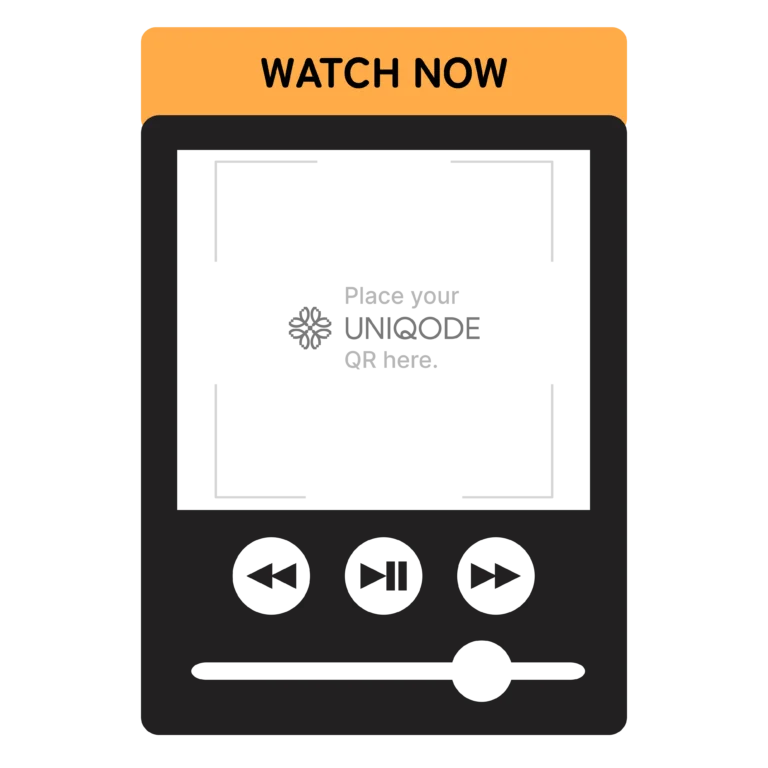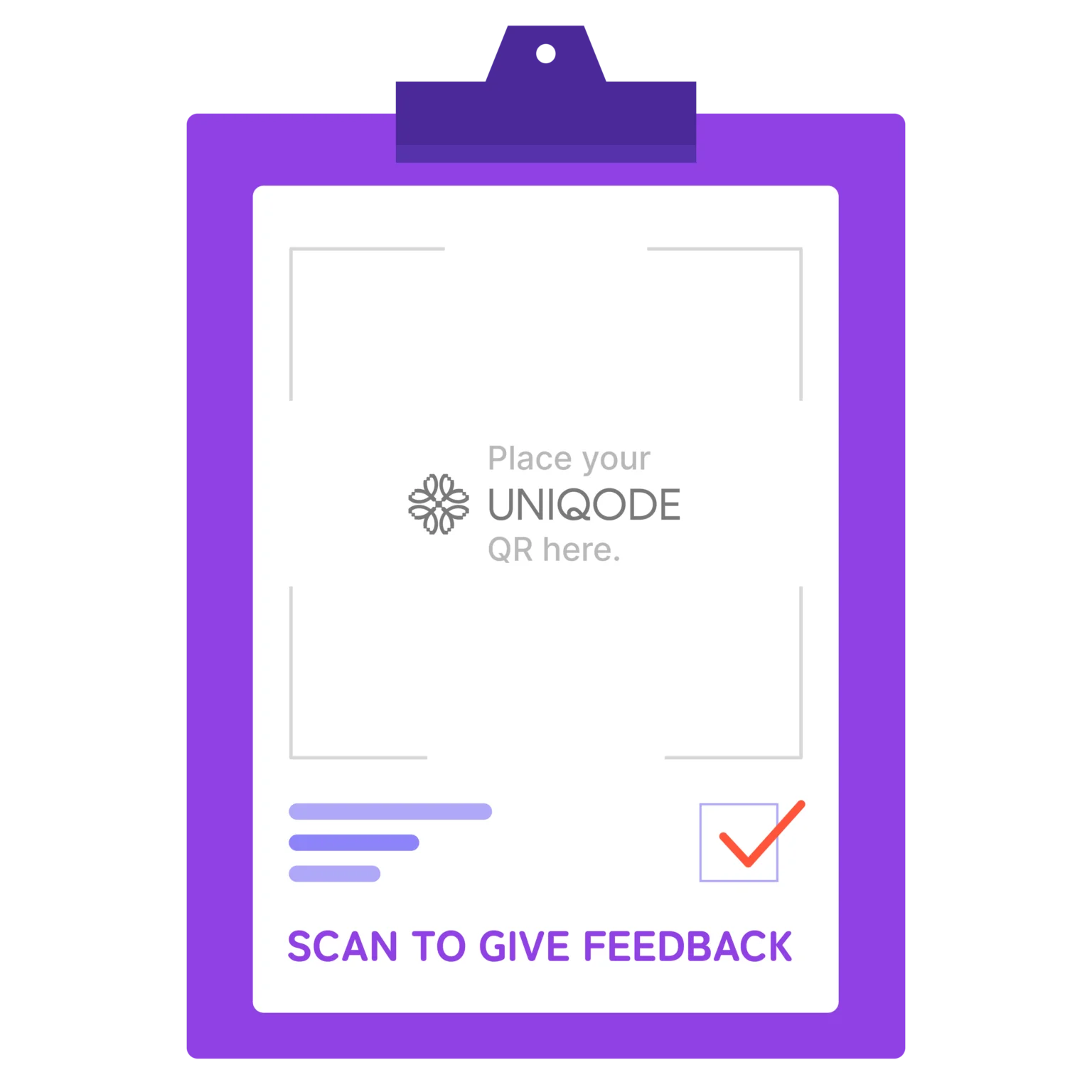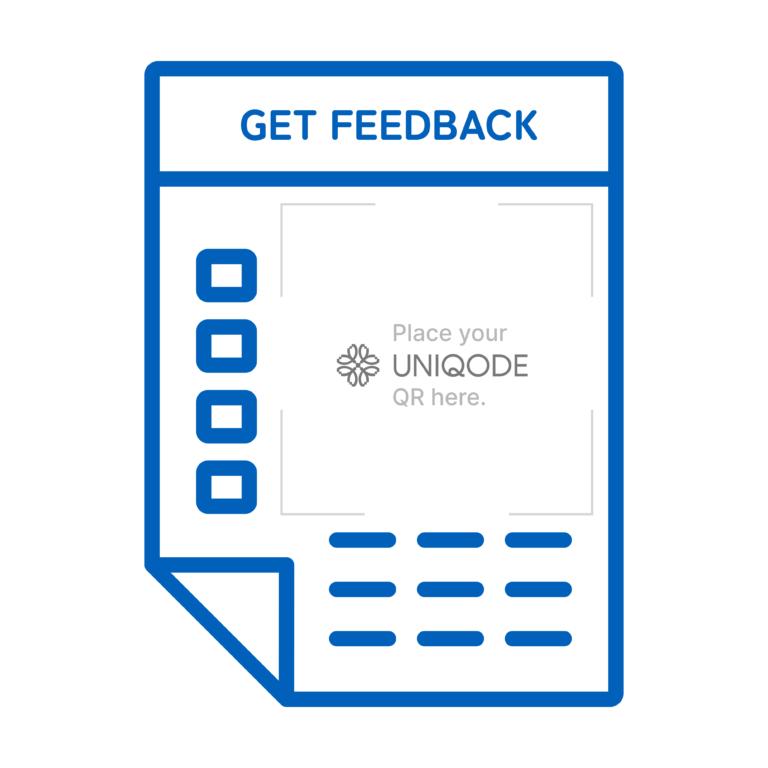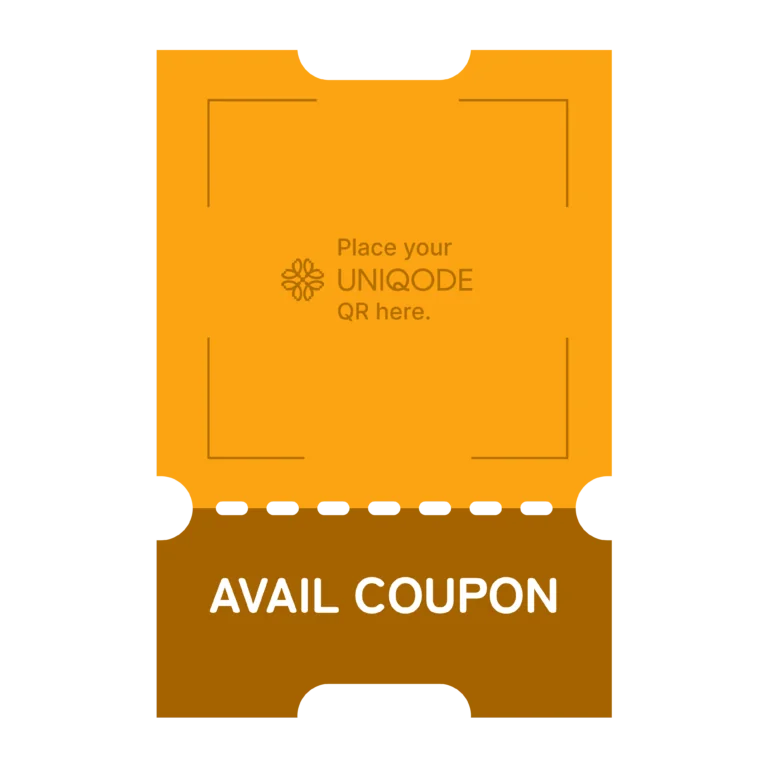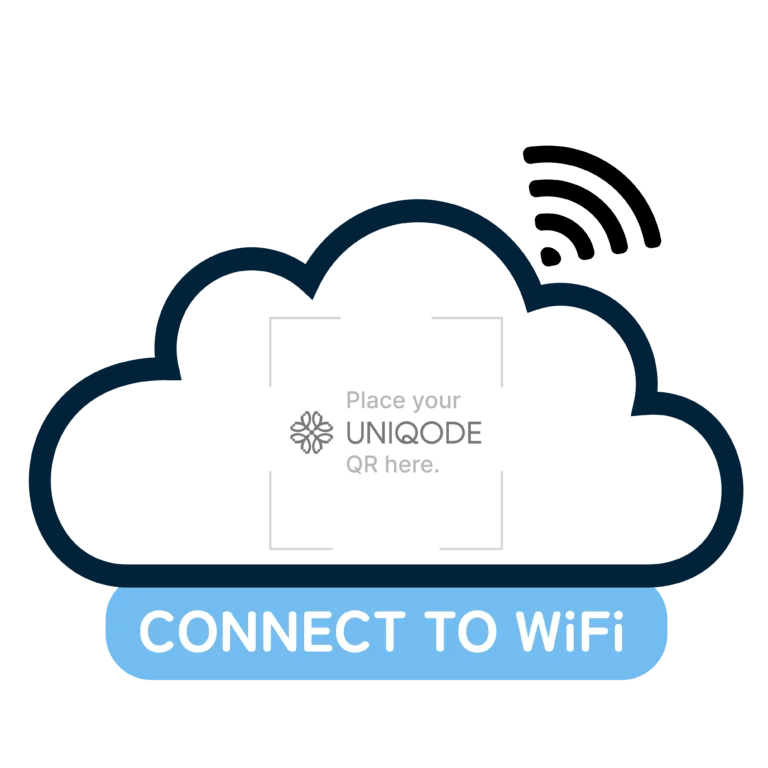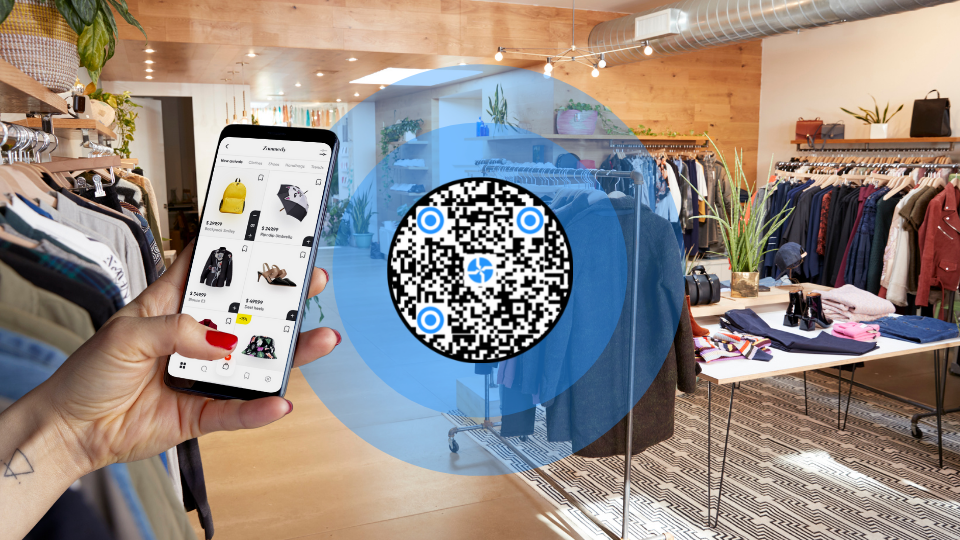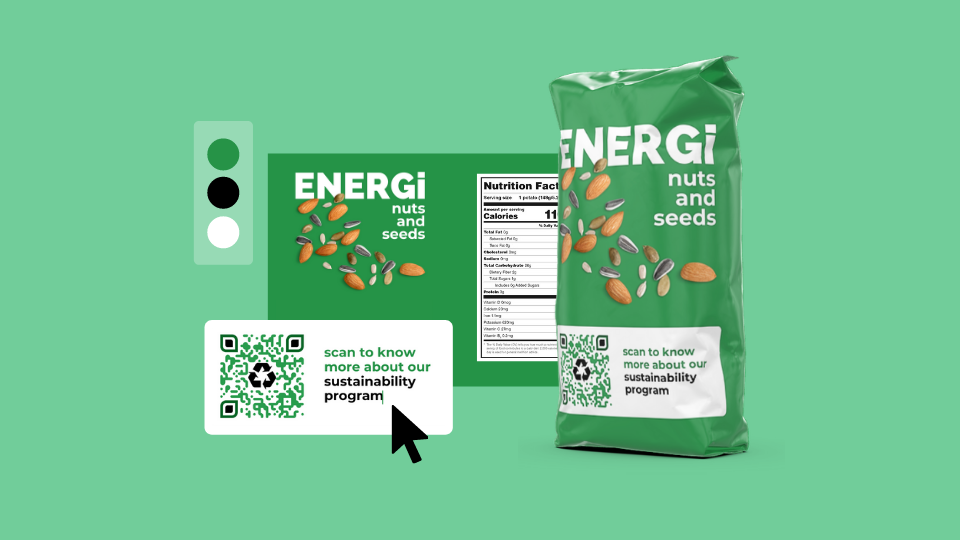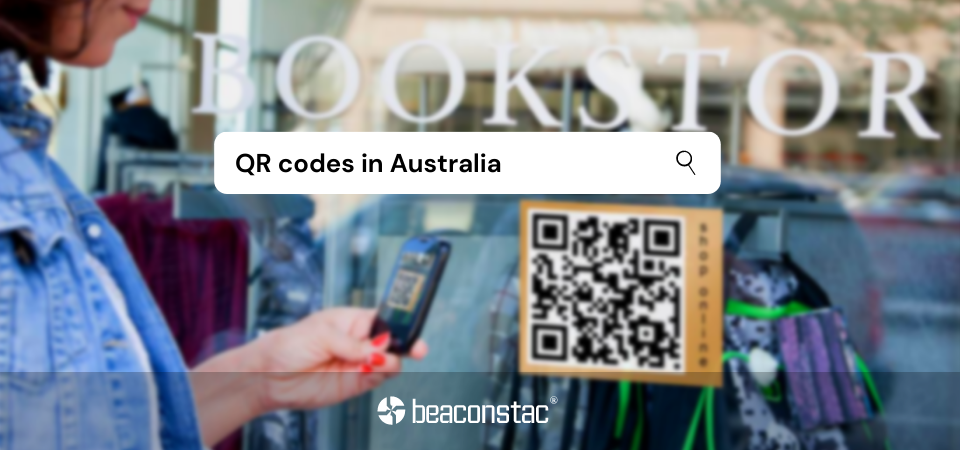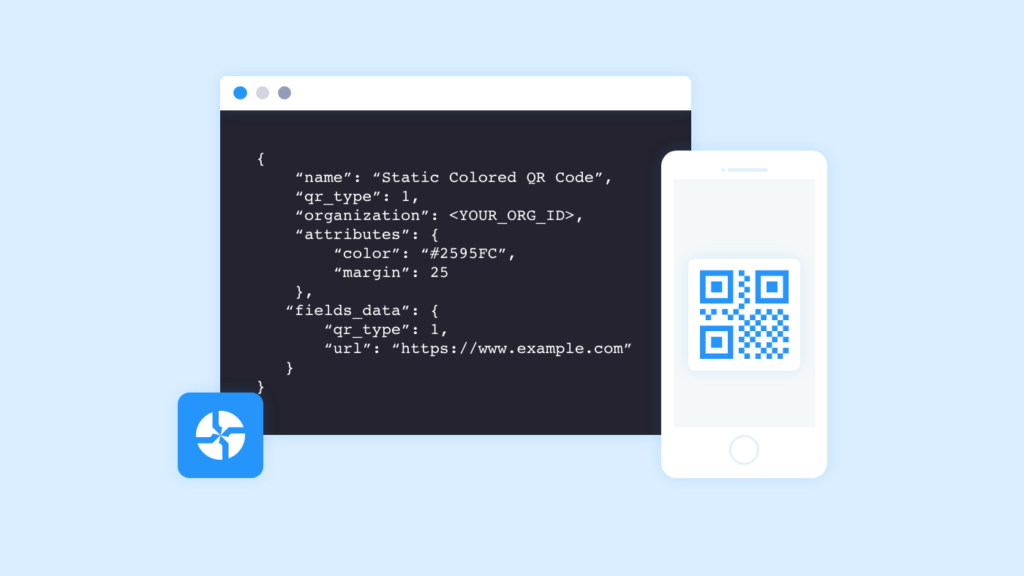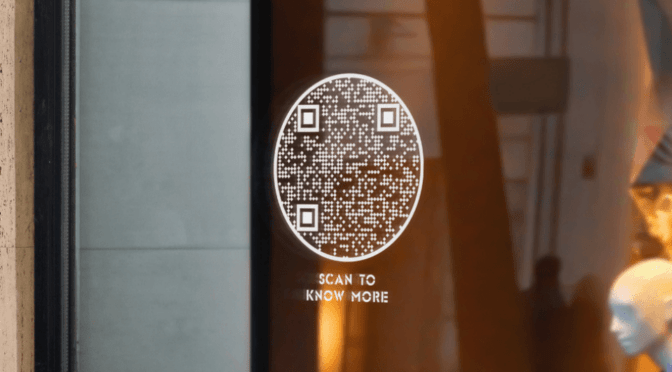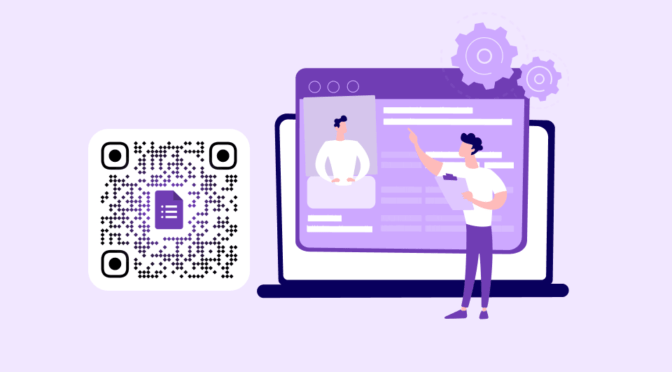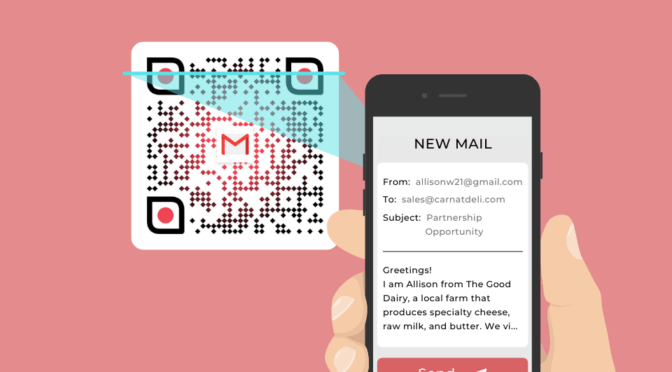They say that every great piece of art needs a great frame. A frame helps a viewer focus on the content inside and separates it from the rest of the background.
They weren’t talking about only pictures. A frame has the same effect when you use it with a QR Code.
QR Code frames don’t just add visual appeal. They help demarcate it from the other designs or elements around it. The result is a better call to action (because people can see it clearly) and fewer chances of unsuccessful scans because a frame may boost scannability in some cases (more on that later).
In this article, I will show you how to create QR Code frames and boost scannability. There are also cool frame templates to get started. You don’t want to miss them 🙌🏼.
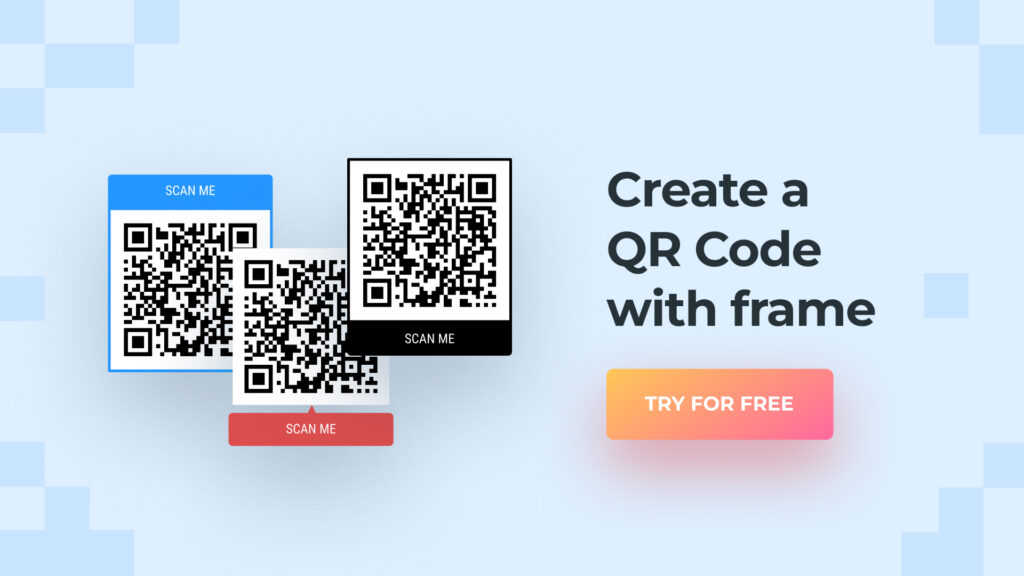
Table of Contents
- What is a QR Code frame
- How to create a QR Code Frame
- FREE QR Code frame templates
- Scan Me(Multipurpose)
- App download
- Website or URL
- Social media
- vCard or digital business card
- Videos
- Surveys and feedbacks
- Coupons and vouchers
- Wi-Fi
- Menu
- Halloween
- Frequently asked questions
What is a QR Code frame?
A QR Code frame is the space around the QR Code that may contain embellishments such as designs, clip art, and calls-to-action (CTA) texts such as “Scan me,” among other things.
For the uninitiated, a QR Code must contain white space around it. This space is called the “quiet zone” or negative space. It helps a scanner (mobile device) identify the QR Code from other elements around it.
While you cannot interfere in the quiet zone, you can use the periphery or outer edge of the quiet zone. QR Code frames use this outer edge to add visual elements that can boost branding, visibility, and attractiveness.
Adding a text-based QR Code CTA is one of the most widely used cases of frames in QR Codes. Besides, you can also use the QR Code frame to tag the purpose of QR Code in professional setups.
In some cases, if you’re using a QR Code in a cluttered space, such as a graphic billboard, having a QR Code frame can help maintain the quiet zone, which may boost its scannability.
How to add a QR Code frame
The easiest way to add a QR Code frame is to use a QR Code generator that supports frames like Uniqode.
You can also use design tools to add frames, but if you’re not careful enough, externally adding frames may mess up the QR Codes’ scannability. But this is not something you can always skip.
I will show you how to add frames in both ways:
- Using a QR Code generator for text-based CTA frames
- Using Canva to add more complex and designer frames
Using a QR Code generator
Step 1: Log in and select the QR Code Type
Log in to Uniqode if you don’t already have an account.
Click “+Create” in the dashboard and select your QR Code type from the list. You can add a frame to any QR Code type you choose.
Step 2: Design your QR Code and add a frame
You’ll customize the QR Code’s look and feel in this step.
Click the “Frames” option from the design menu. You should see different frames right below the menu. Click a frame to apply it to your QR Code.
On Uniqode, you can customize the:
- Text on the frame (CTA)
- Frame design
- Frame color
- Text color
Once you’ve designed your QR Code and your frame, go ahead and hit “Next.”
Step 3: Download your framed QR Code
Once you’re done customizing and adding a frame, hit “Next” under the QR Code preview. You can name your QR Code or add labels and tags (under “Advanced options”).
If you’re happy with the outcome, hit the “Download QR Code,” choose the file type, and hit “Finish.”
| 📕Also read: Check out our QR Code Border blog, highlighting some great real-world uses of QR Code frames! |
Using Canva to add frames to QR Codes(Optional)
Unlike in a QR Code generator where frames are built into the QR Code, on Canva, you have to layer a QR Code on a frame template. You must have the frames ready before slapping a QR Code on them.
As promised, I have put some cool and functional QR Code frame templates for you. How to use them? There are two ways:
- Download the frame templates from the Google Drive links (provided below) and use them on any design tools and Canva
- Use the Canva design link to directly view the templates on the dashboard and add QR Codes to them
For both the use cases, you will need to add QR Codes. The best way to do that is by integrating Uniqode with Canva
To add your Uniqode QR Code on Canva, follow the below steps:
Step 1: Open the design on Canva
Once the frame is accessible on Canva, click the “Use template for new design” button.
You will be prompted to log-in to your existing Canva account or create a new account to use the frame in your design.
Step 2: Integrate the “Uniqode QR” app
Once you create your account and log-in, you must integrate Uniqode as an app in Canva. Don’t worry—it’s a one-time setup. To do so, follow these steps:
- Select the “Apps” button at the bottom of the left-hand toolbar
- Search for the “Uniqode QR” App
- Connect the app by adding your Organization ID and API key. You can get these on your dashboard under the integrations page.
Step 3: Add your QR Code to the frame template
After integrating the Uniqode app, your QR Codes will appear on the left toolbar. Scroll through your QR Codes and click the one you want to frame (naming your QR Code on Uniqode helps identity better).
The QR Code will automatically appear in the design once you click it. You can drag and drop the QR Code to place it in the assigned slot. I have marked where to place your QR Code on each frame.
😥 Still having trouble integrating Uniqode into Canva? Watch this video for a hands-on tutorial.
Also check out our detailed guide on Canva integration to start designing your QR Code frames now!
Back to QR Code frames for you:
Free QR Code Frame Templates
Scan me QR Code frame templates
Versatile and basic, these multipurpose templates work across use cases. They are most commonly used to add text CTAs beside QR Codes, not to mention the edge they add to your design.
App download QR Code frame templates
Are you designing posters, billboards, standees, and flyers to boost your app downloads? Use this frame to tell users they can download your app by scanning the QR Code.
Website or URL QR Code frame templates
Do you want to point customers to your website from any touchpoint? Use these website frames to turn a drab QR Code into an attractive CTA.
Social media QR Code frame templates
Increase your social media followers. Beckon users can view, follow, and subscribe to your social media handles with these QR Code frames.
Digital business card and vCard QR Code frame templates
Do you want people to scan a QR Code to view your contact details? These frames are designed to house your vCard or digital business card QR Code with a clear CTA.
Video QR Code frame templates
Sharing videos via QR Codes? People love to watch videos. Give them a glimpse into your content before they scan it with this frame customized for videos.
🔥Pro tip: Add a blurred-out scene of your video as a layer on the black space in the template and add the QR Code on top of it for an added depth effect.
Survey QR Code frame templates
Add a character and CTA to your survey prompts from offline or online touchpoints when you use a QR Code with frames that point to surveys.
Coupon and voucher QR Code frame templates
Use these frames mimicking coupons to add fun and coolness to your voucher or coupon QR Codes. You can also use the coupon codes as CTAs on the frame to get customers to scan the codes.
Wi-Fi QR Code frame templates
Inform your customers that they can connect to free Wi-Fi at your place with these QR Code frames that are clearly labeled for their purpose.
Menu QR Code frame templates
Print them as tent cards on your restaurant tables or stick them as stickers on the counter if your eatery is self-serve. Whatever your eatery offers, make your QR Code menu stand out with these frames.
Halloween QR Code frame templates
Ring in the spooky season with a delightful surprise for your customers! Unleash your Spooktober magic by showcasing your Halloween deals and discounts in these colorful and eye-catching QR Code Frames—bringing a spooky and playful twist to your campaign! 🎃✨
Frequently asked questions
Does a QR Code need a frame?
A well designed QR Code with frame and CTA brings in more engagement and boosts conversion. Hence to boost these metrics, we recommend that the QR Codes you design have a frame and CTA.
Does having a ‘scan me’ QR Code frame help?
Having a ‘scan me’ QR Code frame is helpful as it provides a clear call to action to the end user who scans it. A QR code with frame allows space to insert the CTA, which boosts response rates and scans.
-
With brands expanding their presence on omnichannel platforms to reach more audiences, learn how QR Codes help brands sync their online and offline marketing strategies to close the loop seamlessly.
-
Trying to build a loyalty program for your brand? Look no further! Check out this complete guide on the best customer loyalty platforms to help pick the best one and foster long-term brand loyalty effectively.
-
Struggling to improve in-store sales and shelf performance rate for your brick and mortar retail store? QR Codes for planograms are the answer you’re looking for.
-
Looking for a design software that fits your requirements? Check out this detailed guide on product packaging design tools with helpful information on how to create an effective packaging design.
-
What led to the surge in the usage of QR Codes in Australia? Is it because of contact tracing or payments? What does the future hold? Let’s find out.
-
Want to know how to add a QR Code API to your app without complex troubleshooting? Read to find out!