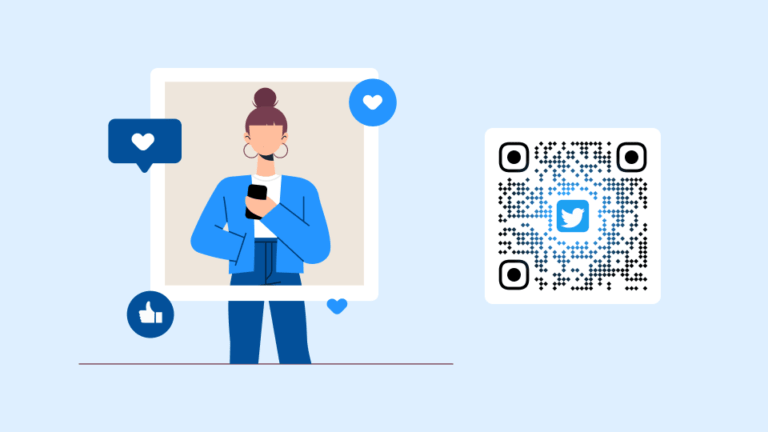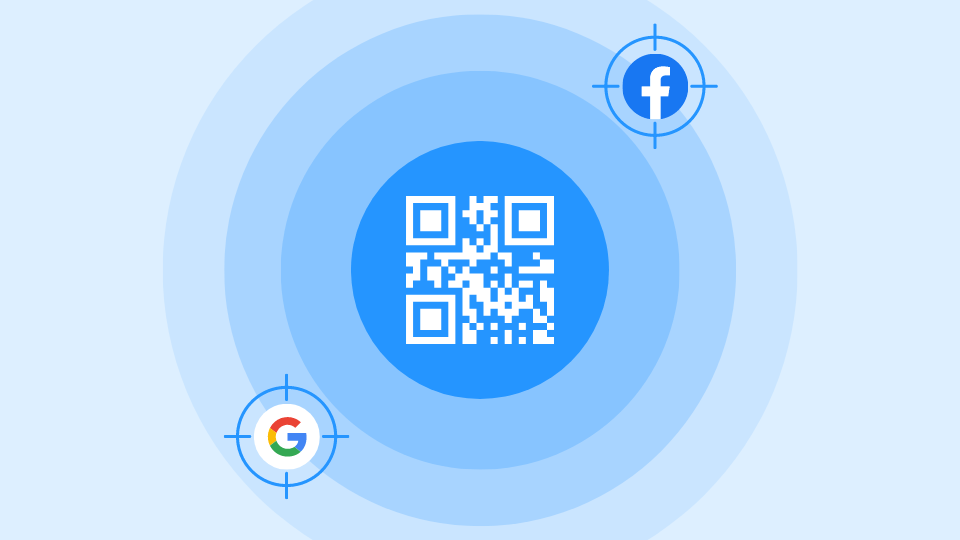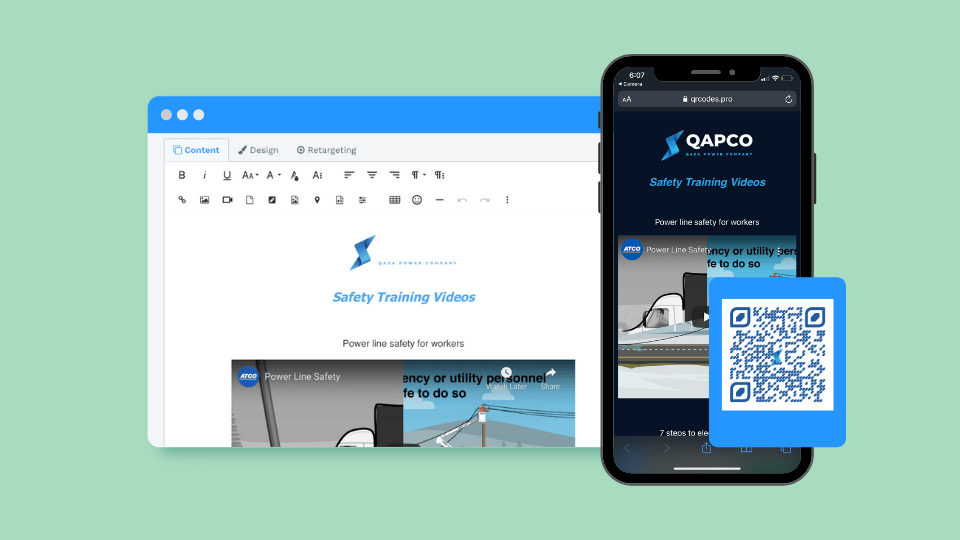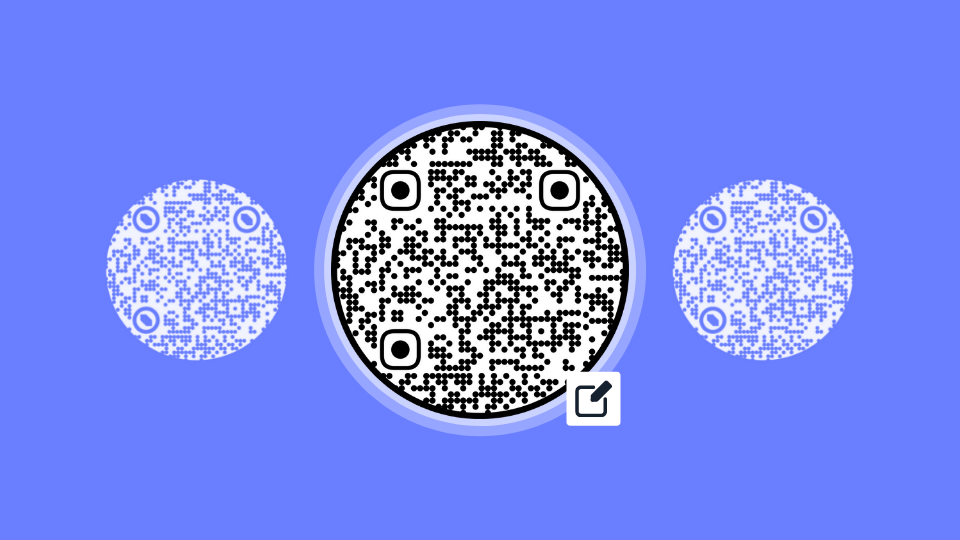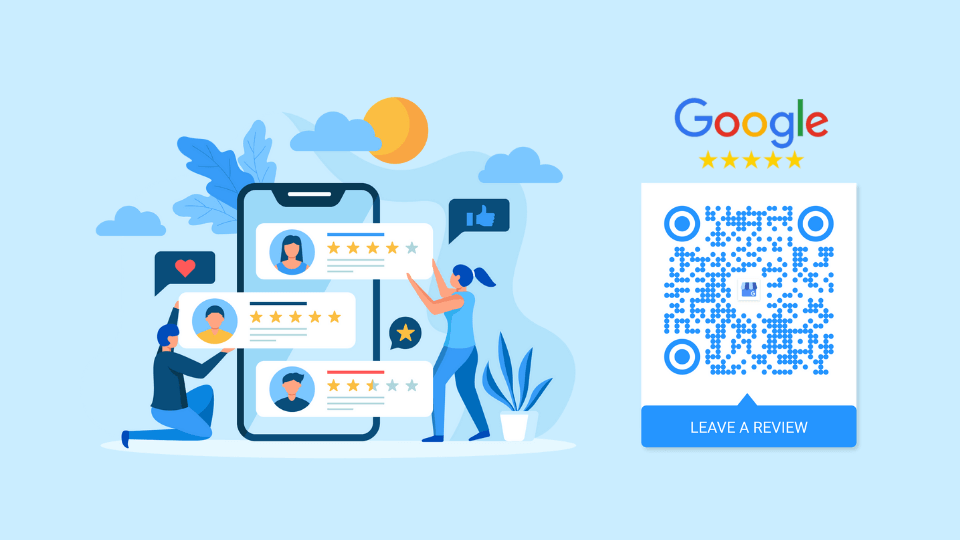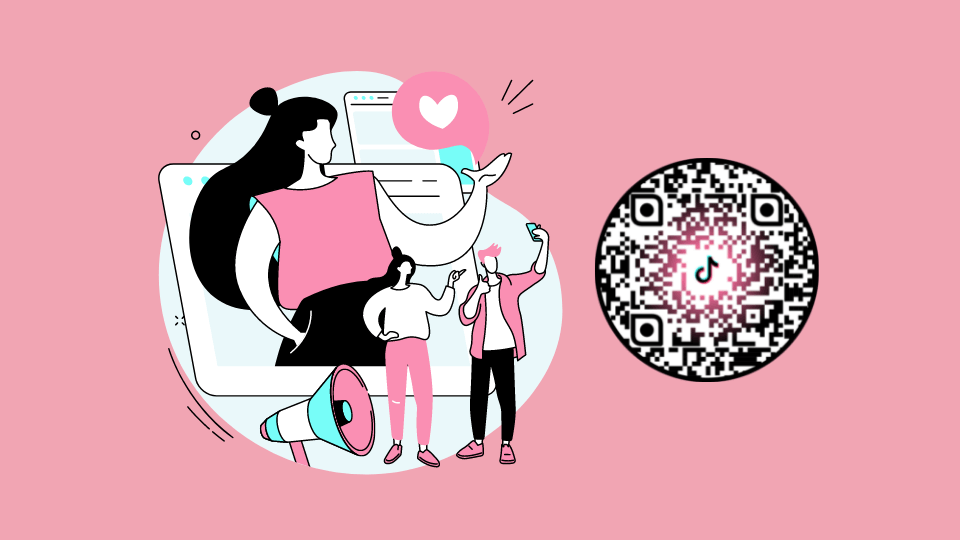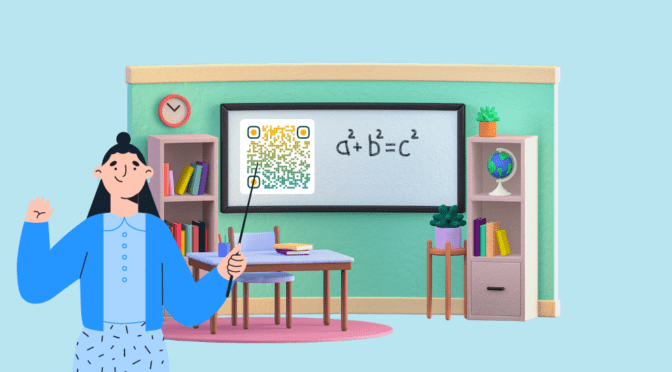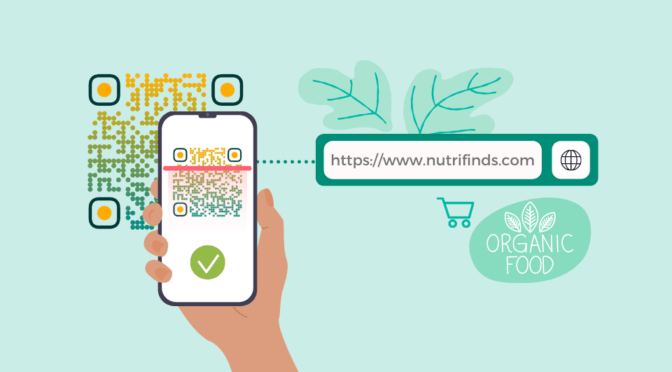According to Social Media Examiner’s study, 88% of marketers mentioned that their social media efforts generated more business exposure.
We can’t talk about social media without mentioning Twitter, one of the top platforms that carry the massive potential to increase brand awareness and visibility.
It lets customers connect with brands to learn more about its offerings, resolve queries, and have fruitful interactions.
Just like other social media platforms, Twitter has also hopped on the QR Code bandwagon with its own QR Code to let users share their profiles easily.
Owing to the app’s high usage, brands can refine their strategies to cater to their consumers’ preferences and behavior.
This means combining the power of Twitter and QR Codes to provide memorable brand experiences.
With the help of a Twitter QR Code, businesses can connect online app experiences to the real world.
The end result?
An increase in brand accessibility along with stronger consumer-brand relationships.
Table of contents
- What is a Twitter QR Code?
- How to find your Twitter QR Code
- How to scan a Twitter QR Code
- Drawbacks of Twitter’s default QR Code
- Consider using a QR Code platform for Twitter
- How to create a QR Code for Twitter on Uniqode
- How to use a Twitter QR Code
- Best practices for your Twitter QR Code
- FAQs
What is a Twitter QR Code?
A Twitter QR Code is a unique QR Code that the app creates for every profile. Users can scan the QR Code to visit the Twitter profile and follow it seamlessly.
How to find your Twitter QR Code
Step 1: Launch the Twitter app on your smartphone and click on the profile icon on the top left corner of your screen.
Step 2: Click on the QR Code icon at the bottom right-hand corner.
Step 3: You’ll now find your Twitter QR Code on the screen. You can tap it to change its background color.
How to scan a Twitter QR Code
Step 1: Open the Twitter app on your smartphone and click on the profile icon.
Step 2: Click on the QR Code icon at the bottom right-hand corner.
Step 3: Click on the scan icon under the QR Code. This will launch your smartphone’s camera in the app.
Step 4: Place your smartphone’s camera above the QR Code. Upon scanning, you’ll be taken to the Twitter profile.
Drawbacks of Twitter’s default QR Code
Twitter’s default QR Code is useful for sharing your profile digitally to let other users follow you.
However, if you’re a brand looking to use this QR Code as part of all your marketing activities, there are a few drawbacks:
- You can’t track the number of users who have scanned the QR Code or where they have scanned from.
- You can’t retarget users who have scanned the QR Code.
- You can link users only to your Twitter profile.
Twitter’s QR Code is dynamic, i.e., if you change your username, the app updates the QR Code.
But you won’t be able to measure your campaign’s performance.
You also can’t link to specific tweets relevant to the product/service you’re promoting, or remarket to those who have interacted with the QR Code.
Therefore, Twitter’s QR Code is not ideal for your brand marketing strategy.
Related: Difference between a static and dynamic QR Code
Consider using a QR Code platform for Twitter: 4 essential features to ramp up your strategy
As part of your brand’s Twitter promotion strategy, consider checking out Uniqode’s QR Code generator to help you out.
Here are 4 features that can upgrade your strategy to its full potential:
#1 Tracking and analytics for Twitter QR Code campaigns
With the help of Uniqode’s QR Code analytics module, you can track the number of QR Code scans, locations, and devices used.
You can also email these reports to your team on a weekly or monthly basis for seamless collaboration and team analysis.
To receive more in-depth insights on your audience, you can integrate with Google Analytics.
Tracking QR Codes with Google Analytics lets you monitor user behavior and demographics.
This data helps you understand your audience on a deeper level and optimize your campaigns to fit their preferences better.
#2 Retarget users on Google and Facebook

You can retarget users who have scanned your Twitter QR Code but have not converted yet.
Upon scanning, they’ll be added to retargeting lists for Facebook and Google Ads.
All you need to do is add your Google Adwords ID and Facebook Pixel ID to the Uniqode dashboard.
This retargeting feature ensures that you don’t miss out on any leads.
You can remarket your brand’s offerings through personalized campaigns to convert leads into customers.
#3 Include Twitter in your all-in-one social media QR Code

While creating an all-in-one social media QR Code on Uniqode, you can include your Twitter handle along with other social media channels.
This lets you promote all your social networks in one go.
Customers scanning the QR Code will view a landing page with all social media platforms in one place.
This way, you can achieve more visibility for your brand’s social media profiles hassle-free.
You might also like: How to create all-in-one QR Codes
#4 Extensive customization options
Increase brand recognition by customizing every aspect of your Twitter QR Code.
You can change its color scheme, eye shape and frame, background, select a data pattern, add your brand’s logo and a frame text.
You can also make your QR Code circular to fit your brand’s design aesthetic.
All in all, you can design your QR Code to match your brand tone efficiently.
This will help customers recall your brand when they come across your QR Code on any marketing material.
Added pro tip – You can save your QR Code’s design as a template. This lets you reuse the same design for all Twitter QR Code campaigns and ensures consistent customization.

Generate Twitter QR Codes
Boost your Twitter promotion strategy and engage your audience with a Twitter QR Code!

How to create a QR Code for Twitter on Uniqode
Step 1: Log in to the dashboard

Log in to the Uniqode dashboard and select ‘QR Codes’ from the left navigation bar.
Step 2: Create QR Code

Click on ‘+Create QR Code’ at the top.
Step 3: Select campaign type

Select ‘Website’ from the list of campaign types.
Step 4: Set up your Twitter QR Code

Paste the URL of your Twitter profile or a tweet in the box provided.
Click Next.
Step 5: Customize the QR Code

It’s now time to customize your QR Code.
You can select a predefined template, modify its eyes, add a logo, select a data pattern, background, and frame text.
Click Next.
Step 6: Download the QR Code

Your QR Code is now ready. You can download it in any of the 5 available formats: PNG, JPG, SVG, EPS, and PDF.
How to use a Twitter QR Code: 7 valuable use cases for your brand
#1 Provide omnichannel customer service

According to Twitter’s research, 38% of people say that support handles on Twitter are preferred to talk to brands.
To provide omnichannel customer service, connect customers to your brand’s support handle on Twitter with the help of a QR Code.
You can add a Twitter QR Code on the packaging or billing receipts. This lets customers know that they can reach out to your support team for any problems or inquiries about their purchase.
These QR Codes for Twitter also come in handy for eCommerce packages.
Customers can scan the QR Code on the box to instantly reach your brand’s customer service team and resolve their queries.
This saves the hassle of manually searching for the username and typing it on Twitter, leading to an effortless customer experience.
You might also like: QR Codes on receipts
#2 Leverage print media to increase follower count

82% of consumers trust print ads the most when making a purchase decision (Source: MarketingSherpa).
Your brand can leverage print media in interesting ways to engage consumers and convince them to convert.
You can include a Twitter QR Code on your brand’s newspaper or magazine ad to achieve this.
Potential consumers can scan the QR Code to interact with your brand on Twitter and learn more about it.
You can also link the QR Code to a specific tweet that talks about your product’s benefits.
For instance, let’s say your magazine ad promotes your latest skincare product.
To let consumers learn more about it, link your QR Code to a Twitter thread that lists all of its benefits.
They can easily access this information with a single scan and engage with your content. This leads to a possible conversion, higher levels of brand engagement, and an increase in brand visibility.
Related: How to leverage QR Codes for print media
#3 Promote events via Twitter to create buzz

You can ramp up your event marketing strategy using a QR Code for Twitter.
Embed it on your event’s marketing collateral, such as posters, billboards, and newspaper ads to spread the word to potential attendees.
Individuals can scan the QR Code to visit the event’s Twitter handle and follow it to stay tuned for updates.
For example, let’s say your organization is hosting a conference.
You can utilize a Twitter QR Code to link to a specific tweet highlighting the event’s benefits.
Whether it’s getting a chance to interact with business experts or helping brands expand their network, sharing this information will help convince people to attend the event.
Moreover, they can retweet or share this content within their circle, thus leading to higher exposure and more attendees.
#4 Increase user-generated content on Twitter

UGC is a powerful tool when it comes to brand perception and brand affinity, and its importance hasn’t dwindled for 2022.
To amplify your UGC strategy, use a Twitter QR Code on product packaging or in-store signages.
Consumers can scan the QR Code to tweet about your brand, be it an unboxing video, pictures of the product, or a review.
This helps boost the amount of user-generated content about your business, leading to higher brand awareness and visibility.
Provide an incentive to nudge consumers further to post tweets about your brand.
You can add a suitable frame text to the QR Code, such as ‘Post a tweet and get 10% off your next purchase’.
This will generate interest among consumers and convince them to post content about your brand and its products.
Users viewing this content can visit your brand’s profile, learn more about its offerings, and possibly make a sale.
Check out: How to get more product reviews for your CPG brand
#5 Business cards to improve online presence

It’s a known fact that business cards always come in handy for sharing contact information with the relevant stakeholders.
Add a digital element to your business card to stand out from the competition, such as a Twitter QR Code.
Potential business partners and clients can scan the QR Code to view your Twitter profile and get to know you better by interacting with your content.
This is an excellent opportunity to form stronger connections, expand your business circle, and gain more clients.
Related: Why QR Codes on business cards are a good idea
#6 Reward loyal customers for sharing tweets

Over 70% of consumers are more likely to recommend a brand if it has a good loyalty program.
You can make your loyalty program more engaging to all 541 million users by using a Twitter QR Code.
Add them in-store at checkout counters or signages to prompt customers to share your tweets.
Provide exciting rewards, freebies, or more loyalty points to those who promote your tweets online.
Add a frame text to the QR Code, such as ‘Share this tweet to win a free sample’ to let customers know what rewards are up for grabs.
Through this activity, customers grow more loyal to your brand. They can also recommend your loyalty program to their friends and coworkers.
Learn more about QR Codes for loyalty programs
#7 Spread the word about your Twitter Space
Twitter Spaces are a great way to have close audio conversations with your customers, answer their questions, and share vital information on upcoming products.
If you’re hosting an online event using Twitter Spaces, you can use a QR Code to promote it beforehand.
Once you’ve scheduled your Space, you can use its URL to create a QR Code and share it across all marketing channels, such as print media, email, landing pages, etc.
If users have scanned the QR Code before the Space has started, they can set a reminder on Twitter.
Whether you’re hosting an Ask Me Anything event or an open discussion with your audience, a Twitter QR Code helps spark interest among your consumer base.
It’s an innovative way to capture their attention and let them know that their voice is important to your brand. This, in turn, helps build a stronger community of loyal customers.
Best practices for your Twitter QR Code
#1 Pick the relevant QR Code size
Ensure that your QR Code is the appropriate size for scanning. If it’s too small, your smartphone can’t read it.
In general, your QR Code should be at least 1 cm x 1 cm.
Based on your requirements, you can determine the minimum QR Code size using this formula:
QR Code size = Scanning distance/10
The scanning distance is how far the smartphone is from the QR Code.
#2 Print your QR Code in the right format
In order to maintain your QR Code’s resolution, you need to print it in a suitable format.
This depends on the marketing medium you use.
PNG and JPG formats are ideal for small-sized print media such as magazines, newspapers, and business cards.
If you want to increase the size of your QR Code image, you’ll need scalable vector formats such as EPS, SVG, and PDF. These formats prevent your QR Code from pixelation and maintain its quality.
Check out our QR Code printing guidelines
#3 QR Code placement
Where you place your QR Code is crucial. Avoid placing it in the fold of a magazine or any uneven surface. This distorts your QR Code and affects its scannability.
Place it on flat mediums for quick and easy scanning as a best practice.
#4 Add an actionable frame CTA
Add relevant frame text to your QR Code to let customers know what to expect upon scanning.
The frame text acts as an actionable call-to-action to nudge users to scan the QR Code.
This also helps you achieve higher scan-through rates.
Learn more: How to use Frame QR Codes
FAQs
How do I get my Twitter QR Code?
- Open the Twitter app on your smartphone.
- Select the profile icon on the top left-side corner.
- Click on the small QR Code icon at the bottom right-hand corner. This will lead you to your Twitter QR Code.
How do I create a QR Code for Twitter?
To create a QR Code for Twitter:
- Go to Uniqode’s QR Code generator.
- Select ‘Website’ as the campaign type.
- Paste the link to your profile or tweet in the box provided.
- Customize the QR Code.
- Test the QR Code and download it.
How do I find someone’s QR Code on Twitter?
You cannot search for someone’s QR Code on Twitter. But you can ask them to share it with you. You can then open the QR Code scanner on the app and scan it to view their profile and follow them online.