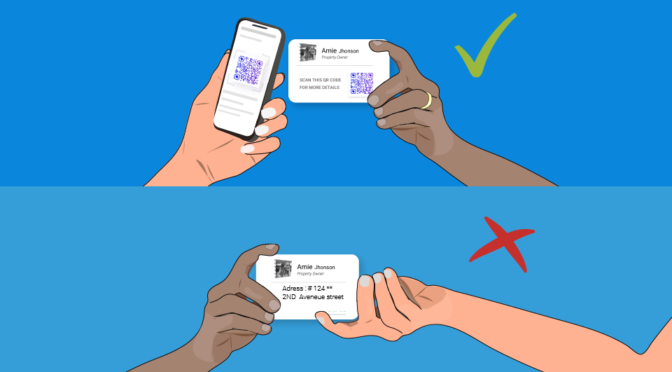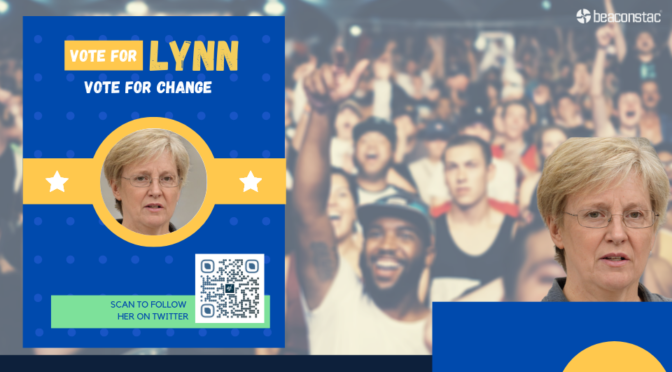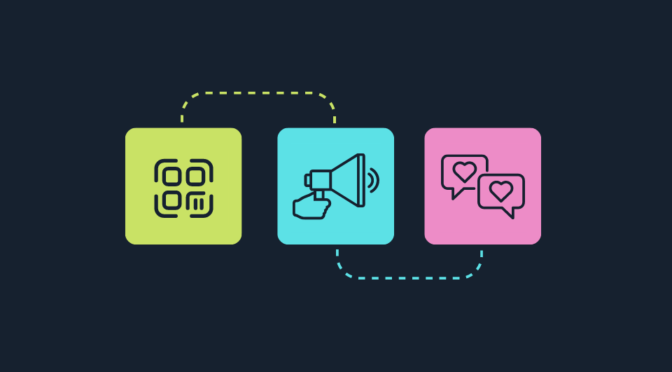Creating a calendar QR Code for your upcoming event is a simple way to help it get off the ground. Just go to your favorite calendar scheduling service and create your public event. After that, it’s only a matter of copying the link and pasting it to a robust QR Code generator.
QR Codes today have countless applications. According to Juniper Research, 1 billion smartphones will access QR Codes by 2022. So, it’s safe to say they’re here to stay.
These QR Codes can be a great go-to if you’re trying to promote an event. They’re convenient, practical, and easy to create. Pair them with a strong call-to-action, and you’ll have attendees ready to flock to your event in no time.
Looking to learn more about calendar QR Codes? Maybe you’re wondering how to create one. Stick around; this article is for you!
Table of Contents
- What is a Calendar QR Code?
- Why use a dynamic calendar QR Code
- How to create a QR Code that links to a calendar event
- How to make the most out of your calendar QR Code
- QR Code calendar use-case examples
- Final thoughts: leveling up your event planning
- Frequently asked questions
What is a Calendar QR Code?

A calendar QR Code lets your guests, prospects, or customers save your event on their smartphones as soon as they scan.
How? It’s all thanks to an event link that you store in your calendar QR Codes. This link will take users to a URL that prompts them to save your event right there on their phones.
These handy “save the date” QR Codes can save you a ton of marketing effort by getting your customers to give you their contact information themselves when they come across your print materials.
Your target audience doesn’t have to go to your website, social media, or open up an email just to get a schedule in their calendars.
If you’re a marketer, speaker, or event organizer, you don’t want to miss out on using calendar QR Codes to create buzz around your event. And no, you never have to worry about people forgetting your event day either.
Can a QR Code create a calendar event on a phone?
QR Codes are flexible little nifty things. You can use them in different ways to gather an audience, whether in your blog, social media, product pages, or your email list.
Well, physical events are no different. And that’s regardless of the kind of event you’re running. Getting your date saved is one scan away from your audience’s smartphone.
Want more flexibility? Make your codes dynamic.
Dynamic QR Codes offer more than just your typical scanning function. You can update these codes as many times as you like. They’re also more customizable, so you end up with a more visually appealing QR.
If you’re ready to create your very own dynamic QR Code calendar prompt, head on over to Uniqode’s calendar event generator.
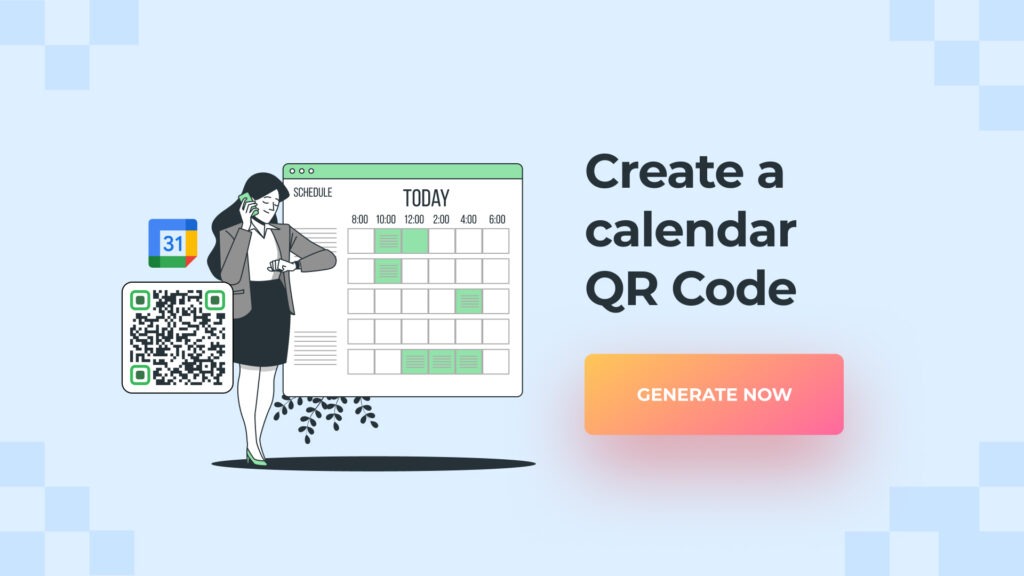
The advantages of using a dynamic calendar QR Code
1. Leverage an editable QR Code calendar prompt
So, you’ve handed out your invitation flyers to potential guests and displayed posters throughout town. You’d definitely want as many people to come to your event. But what if you need to make last-minute changes to your schedule?
If you’re using static QR Codes, you might find yourself starting from scratch with your prints. Needless to say, static QR Codes don’t allow you to edit their content.
With dynamic QR Codes, you can do updates as many times as you need. And you never have to worry about reprinting your flyers or invite cards.
2. Save time and money
Since you never have to worry about reprints, you can imagine how that translates into a lot of savings on your marketing budget.
Printing high-quality flyers or cards can get costly fast. The more you make them look good and compelling, the more money you’ll have to pay. A dynamic QR Code calendar is a cost-effective solution, especially if you’re on a tight budget.
High-quality prints don’t always have a fast turnaround time. If you’re not printing yourself, it could take up to five working days to get your collaterals from your printing service. If you’re making last-minute changes, that timeframe may not meet your schedule.
Thankfully, you never have to go through that by using an editable calendar QR Code.
3. Stay on top of key event metrics

Tracking how many attendees are going is a crucial part of event planning. Choosing a dynamic calendar QR Code allows you to monitor these numbers. With this data, you can develop better strategies to accommodate your audience and deliver a fantastic experience.
Apart from the number of attendees (individual scans), you can also track other event metrics, like the location they’re coming from and what devices they are using.
It’s not hard to think how these benefits help you provide an overall better experience for your guests and customers. Here’s the kicker; a QR Code that connects to a calendar event only takes a couple of minutes to create.
Calendar QR Codes that Convert
Need to boost your event attendance? Dynamic QR Codes can help.

How to create a QR Code that links to a calendar event?
Now that you understand how a QR Code can benefit your event outcome, let’s go over how to create one. Creating a dynamic calendar QR Code is quick and easy.
Step 1: Go to your favorite scheduling service
We’ll use Google Calendar in this example since it’s the most widely used scheduler out there.
Simply go to Google Calendar and click “Create” in the upper-left corner. You’ll need to add event details like a title, description, exact time and date, and location.

Step 2: Make your event public
Click the “More options” button and hit the “Default visibility” menu. From the drop-down list, choose “Public.” And once that’s done, hit “Save.”
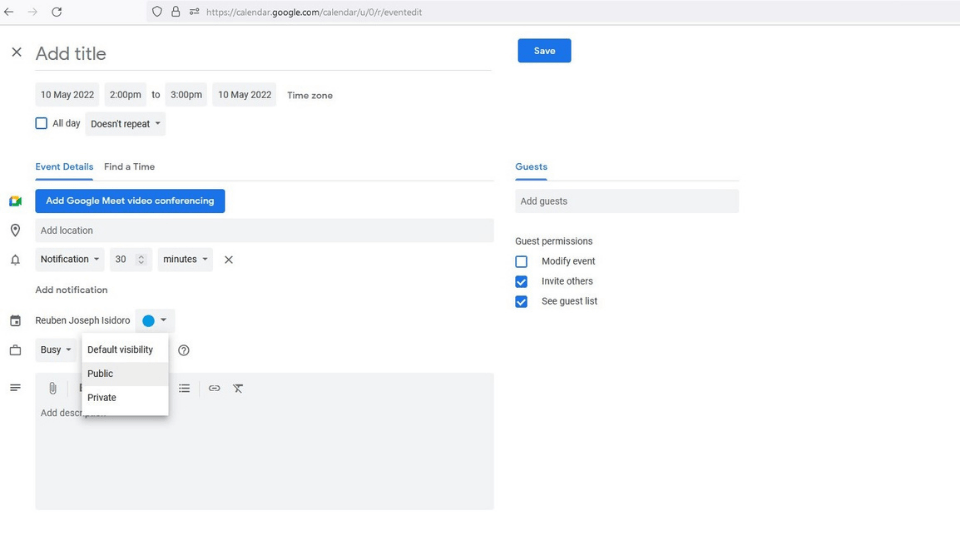
Step 3: Publish your event and copy the event link
Saving your event takes you back to the calendar page. From there, click on your event. You’ll see three vertical dots in the upper-right corner of the pop-up menu. Click on it, and choose “Publish event.”

You’ll now have the option to copy the event link’s URL from the Google Calendar link generator.

Step 4: Go to Uniqode’s dashboard and navigate to the “QR Codes” section on the left

To make an editable QR Code calendar event, you’ll need to purchase one of Uniqode’s dynamic QR Code plans (starts at $5 a month). Or get started with a 14-day free trial (no credit card required).
Step 5: Start creating your calendar QR Code
Click on “Create QR Code” in the upper right corner.

Next, you’ll need to select “Website” from the list of campaign types under the “Dynamic QR Code” section.

Step 6: Paste your event link
Once you’re on the website URL setup page, you’ll need to paste the Google Calendar event link in the URL text box.

Step 7: Customize your calendar QR Code
Here’s the beauty of Uniqode’s QR Code solution; you’ll have access to a wide range of customization options. Personalize as much as you like to make your codes stand out. Choose between different templates, data patterns, frames, CTA texts, and more.

Step 8: Test, save, and download!

Once you’re done with your customizations, all you have to do now is to test, save, and download your QR. Your calendar QR Codes are now prepped for your print collaterals!
How to make the most out of your calendar QR Code
Creating a calendar QR Code is easy. But, to get their full benefit, you’ll need to apply a couple of best practices.
Make your calendar QR Code easily scannable

The last thing you want is to make it hard for your guests to scan your QR Codes. Even if you convey a compelling message and a solid call to action, an inconspicuous placement is a recipe for losing scans. Take into consideration your QR Code’s size and placement in your print materials.
It’s all about making it easy for prospects to interact with your QR Codes and take your desired action.
Ensure your codes are noticeable in your prints, whether potential guests need to scan them up close or from afar. When it comes to size, aim for the sweet spot – something not too big or too small. Keep in mind that the farther your code gets regarding scanning distance, the bigger it needs to be.
Craft a compelling call-to-action

A well-crafted CTA can be the difference between a successful event and something that just won’t cut it in terms of traffic. Your call to action is what’s going to urge your potential guests to start scanning. And one of the ways you can do that is by adding CTA frames in your QRs.
Uniqode’s QR Code solution lets you create compelling CTA frames that convert. Simply select from a wide range of frame designs from the customization menu. After that, modify the frame text to your desired CTA. Remember to go for concise, catchy CTAs like “Save the Date” or “Reserve Your Spot.”
Read more about QR Codes with CTAs.
Make your collaterals stand out
Want to get as many conversions as possible? Enhance your materials’ design and copy to make them stand out. Your collateral visuals and copies will hold people’s attention long enough to accept your CTA. So it’s best to do them right the first time.
If you’re promoting a branded event, ensure to maintain brand consistency. This way, your audience can easily recognize that it’s you. Of course, keep your messaging simple while speaking your target audience’s language. You’d also want to make sure you provide high-quality print materials.
And don’t forget about the QR Codes themselves. Customize them to reflect who you are as a brand. Add your logo and choose a suitable design that speaks your brand’s visual identity.

Always use a dynamic editable calendar QR Code
By now, you probably already know why opting for dynamic QR Codes is the way to go. But to recap, here’s how it can benefit your physical event:
- Dynamic QR Codes are editable. You can do as many updates as you need. Need to make last-minute changes to your link? No problem.
- Editable QR codes save you time and money. Focus your budget more on making your print stand out instead of wasting them doing reprints. You also never have to worry about slow turnaround times from printing services.
- Dynamic codes provide insane amounts of customization. You can have them reflect what your brand or event theme is all about.
- A dynamic QR Code solution comes with data tracking. Keep a tab on QR Code analytics, get a lot of insights into your attendees, make necessary changes, and tailor your approach to their needs.
Check out this list of the best dynamic QR Code generators to create an editable calendar QR Code.
QR Code calendar use case examples
1. Conferences
Conferences are massive themed events where attendee numbers can range from hundreds to thousands. If you’re organizing a conference, you might have already advertised it on your website and social media. You might’ve even used paid ads to draw more attention.
It’s also not uncommon for conferences to advertise using print ads. You can incorporate QR Codes into your posters to get your audience to act on specific calls to action, like getting more event information on a landing page, buying tickets, or doing a quick event registration.
Read more: QR Codes for Registration: A Quick and Convenient Way to Get Sign-Ups
Of course, you’d also want your audience to save your event on their calendars, so they’re reminded at the right time. That’s easy with dynamic QR Codes. Simply include your calendar event link along with the main URL you’d like your audience to visit.
2. Literary events
If you’re a publisher hosting a book festival or an author organizing a book signing event, QR Codes can help you garner interest. There are a lot of book lovers out there. So, whatever theme you’re planning on, more often than not, you’ll have more audience than you think.
Gather more of your audience by making it easy for them to remember your date. Say you’re an author organizing a book signing at a local library. You can use a QR Code calendar for your library posters to determine how many people are likely to attend.
This data comes in handy when preparing the venue. You can also bring the right number of book copies to sell and freebies to give away to your loyal book followers.
3. Seminars
Seminars can be a great way to provide training and know-how to a targeted audience. Whether teaching a special course or providing a product demo, you’d want to know if you’ll meet your seating capacity early on. A save the date QR Code can be a touchpoint to gauge audience interest ahead of time. To get more ideas and check out more use cases you can go through hybrid team building activities.
When someone scans your calendar QR Code, they’re practically expressing their interest in your event. You’ll never have to play a guessing game when determining if you’ll have your desired audience size.
Read how QR Code calendars allow recruiters to fix interview schedules effortlessly.
Final thoughts: Leveling up your event planning
Every event requires good planning. And nothing says good planning than having a way to get in front of the minds of your potential visitors. With calendar QR Codes, you’re always one step ahead of event organization.
Calendar QR Codes are easy to create. And when you go dynamic, you’ll enjoy vast customization options. You get to tailor your codes to your brand’s theme and colors. The best part? These codes are editable, and you can update their URL over and over.
All of these come down to getting loads of savings on your marketing budget, time, and effort.
Start your 14-day free trial with Uniqode’s dynamic QR Code solution today. Create beautiful, editable calendar QR Codes in minutes! If you haven’t yet, check out our QR Code marketing guide for more examples of practical use cases. Or you can also talk to one of our QR Code marketing experts to schedule a demo.
Frequently asked questions
1. How do I create a QR Code for a calendar event?
- You’ll need to create the event itself on a calendar scheduling service like Google Calendar.
- Put in the key details of your event and set it to “Public.”
- Hit save, then publish. You’ll have the option to copy the event’s URL.
- Go to Uniqode’s dashboard and navigate to the QR Codes section on the left.
- Click “Create QR Code” in the upper right corner, and select the “Website” campaign type.
- Paste the event link in the URL box.
- Start customizing your dynamic QR Code.
- Test, save, and download your QR Code. It’s now ready for your collaterals.
2. Can I make a calendar QR Code for Google Calendar?
Yes. Creating a QR Code that prompts users to save your Google Calendar event is quick and easy. Just create your public event on Google Calendar, copy the link, and paste it into Uniqode’s robust QR Code generator.
From there, you can customize visuals to create a distinct calendar QR Code. Don’t forget to include a strong call to action.
3. How do I find my Google Calendar URL?
When creating a Google Calendar event, you’ll be prompted to copy the URL link as soon as you hit “Publish event.” Simply go back to the calendar page and click on your event to get another copy of the link. Click the three vertical dots to open the options menu and choose “Publish event.”
4. Can you create a QR Code for a calendar invite?
Yes, you can. In fact, QR Codes are a perfect point of engagement for your calendar invite. With dynamic QR Codes, you can even track data so you’ll know what to expect on event day.