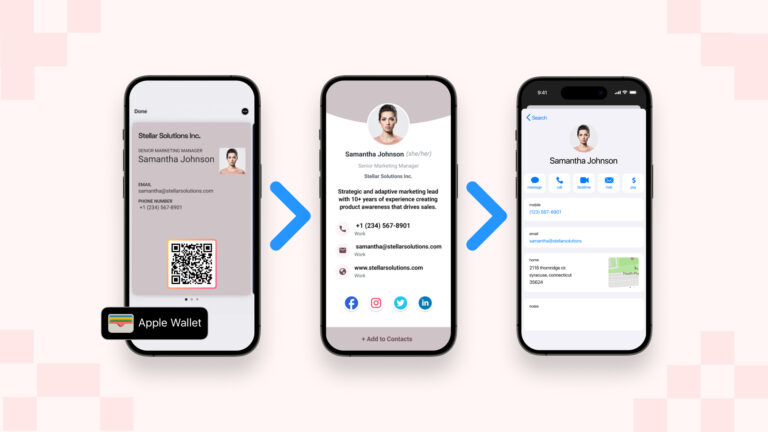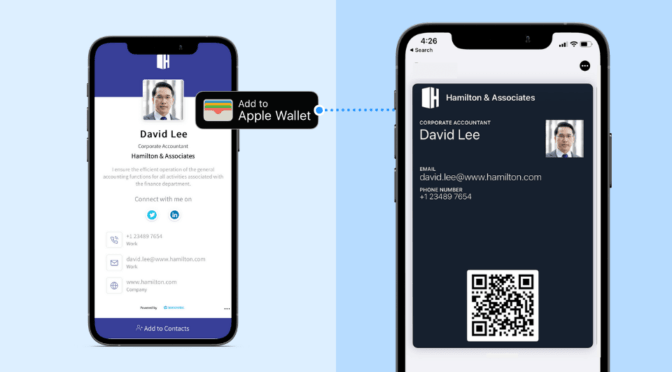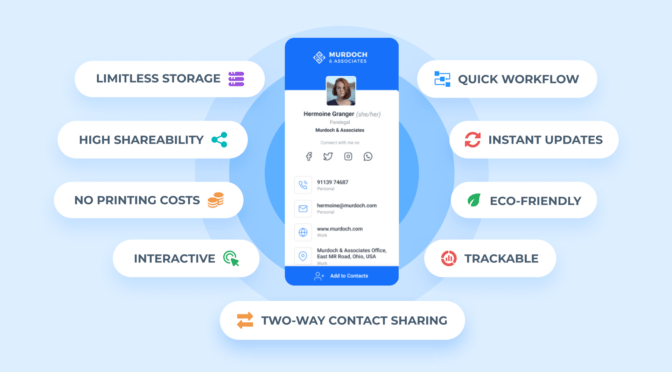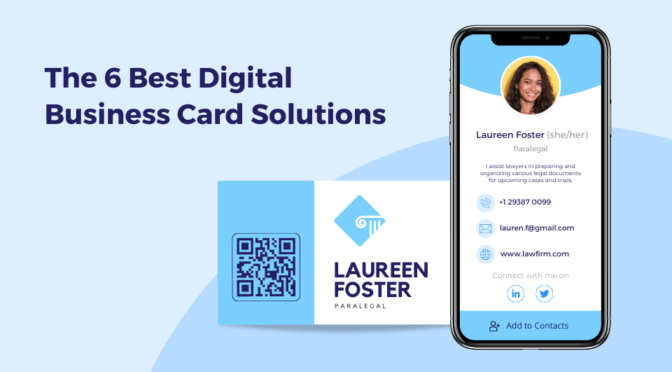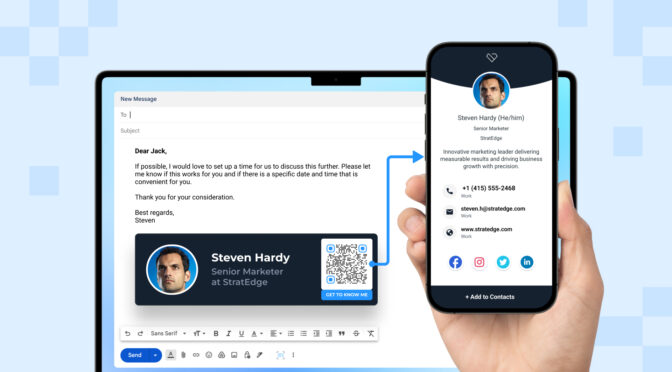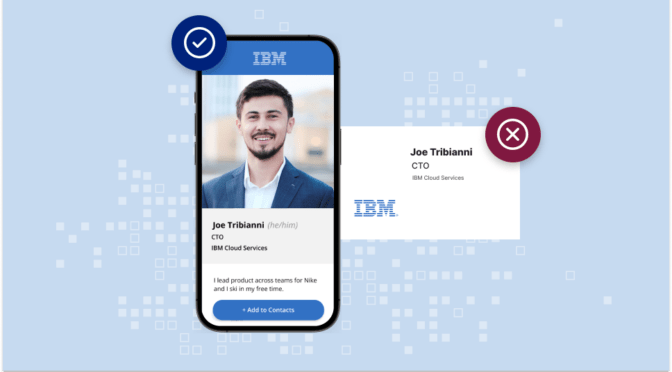Creating and sharing a digital business card is easy and convenient. While that helps you a great deal, it is also crucial to ensure that your prospects have a hassle-free experience while viewing and saving your contact details—and a digital business card (or e-business card) lets you do just that.
Once you share the card, your prospects can:
- Instantly access your contact details via a digital business card QR Code or URL.
- Save your details on their mobile devices with a tap.
Read further to learn how your prospects can view and save your digital business cards.
Table of contents
- How prospects can view and save your digital business card details
- How to enable one-click, instant card download on your prospect’s mobile device
- Create & share digital business cards prospects can instantly view & save
- Frequently asked questions
How can your prospects view and save your digital business card details?
Once you create a digital business card and share it with your prospects, here’s how they can quickly view, access, and save it.
Note: We will demonstrate how the entire process works via Uniqode’s digital business card solution—without needing any app download.
1) By scanning the digital business card QR Code
Your prospects can instantly access your contact information by just scanning your digital business card QR Code. Here’s how it works:

1. First, share your digital business card as a QR Code with your prospect through your preferred mediums such as Apple or Google Wallet, email signature, social media, event ID tag, or as a JPEG or PNG image on your mobile device.
2. Your prospect can scan this QR Code using:
- a. Their mobile device camera, or
- b. The in-built QR Code scanner, or
- c. A dedicated QR Code scanner app
3. Upon scanning the code, a URL pops up on their mobile screen.
4. Your prospect can click the URL to view the contents of your e-business card as an interactive landing page on their mobile device.
5. Then, they can click “Add to contacts” at the bottom of the digital business card landing page to save it as a .vcf file on their mobile device.
After that, your prospect can access your e-business card details from their phone’s address book anytime.
2) By accessing your digital business card URL
Another way your prospects can view and save your contact details is through your digital business card URL. Let’s see how it works:
1. First, fetch your digital business card URL from Uniqode’s dashboard.
2. Then, you can share the URL with your prospects via Whatsapp, SMS, email, and other mediums.
3. Once your recipients click the URL, they are directed to a digital business card landing page with all your contact details.
4. Then, they can click “Add to contacts,” present at the bottom of the digital business card landing page.
5. Once they click this button, your e-business card details are stored as a .vcf file on their mobile device.
Pro tip: How to enable one-click, instant card download on your prospect’s mobile device
With Uniqode’s exclusive “Direct Download on Scan” feature, your prospects can instantly download your e-business card details.
All they need to do is scan your digital business card QR Code or click your card URL to save your contact details on their mobile device with a single click.
Here’s how you can enable this feature on Uniqode’s dashboard: 
1. Navigate to the “LAUNCH” tab while creating a new digital business card or editing an existing one.
2. Then, enable “DOWNLOAD ON SCAN” under “ADVANCED SETTINGS.”
That’s it. Now, your prospects can download your digital business card with a single click.

Create & share digital business cards your prospects can instantly view & save—via Uniqode
Your prospects or potential clients prefer a hassle-free experience when viewing, interacting with, and saving your e-business cards. Ensuring this is key if you wish to maximize your networking efforts.
So, choose a digital business card solution that helps you create and share cards that are easy for your prospects to view and save.
With Uniqode’s digital business card solution, you can seamlessly share your digital business cards. These ways include sharing via QR Codes, URLs, Apple/Google Wallet, email signatures, and more.
Your prospects can receive and save these cards within seconds—without downloading any app. With exclusive features such as “Direct Download on Scan,” you can further increase convenience for your client.
In addition, you can enable Two-Way Contact Sharing through Uniqode’s digital business cards. This capability lets you capture your prospect’s contact details directly from your digital business card.
Furthermore, all your business card activities are safeguarded by enterprise-grade security measures such as SOC® 2 Type 2 and GDPR compliance. This makes Uniqode one of the most secure digital business card solutions today.
These capabilities, plus others, position Uniqode among the best digital business card solutions available today.

Frequently asked questions
1. How do you save a virtual business card?
Here’s how your prospects can save your digital or virtual business card:
- First, your recipient scans the business card QR Code with their mobile device.
- Then, they can click the URL on the screen.
- Next, they can view your card information and tap the “Add to contacts” button to save your virtual business card.
2. How do people share digital business cards?
You can share your digital business cards in the following ways:
- As a digital business card QR Code
- By adding your digital business card to Apple Wallet or Google Wallet
- As a digital business card URL
- As a QR Code business card in an email signature
- Through social channels
For more detailed information, you can check out our resource on how to distribute and promote a digital business card.
3. How do I scan a digital business card QR Code?
You can scan a digital business card QR Code using your mobile device camera or the in-built QR Code scanner (for mobile devices running on Android 7/iOS 11 or higher).
If you use a mobile device that runs on older operating systems, you can download a dedicated QR Code scanner app to scan a digital business card QR Code.