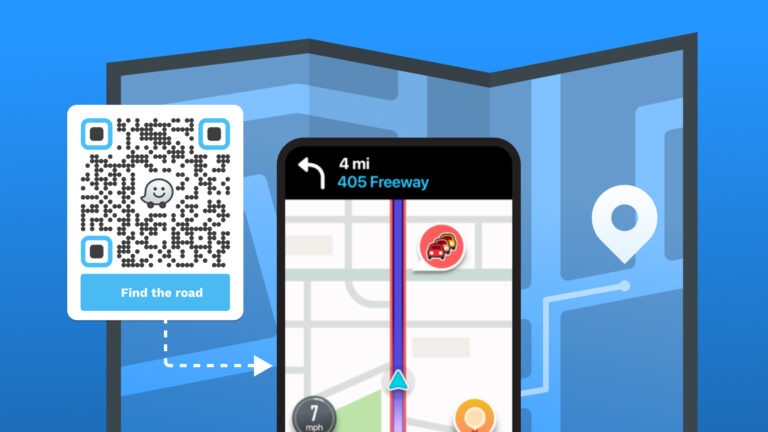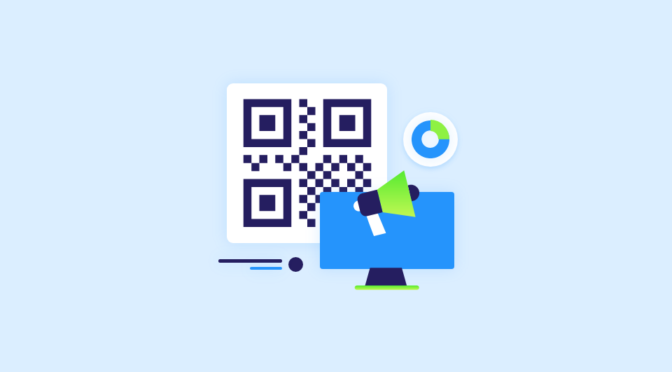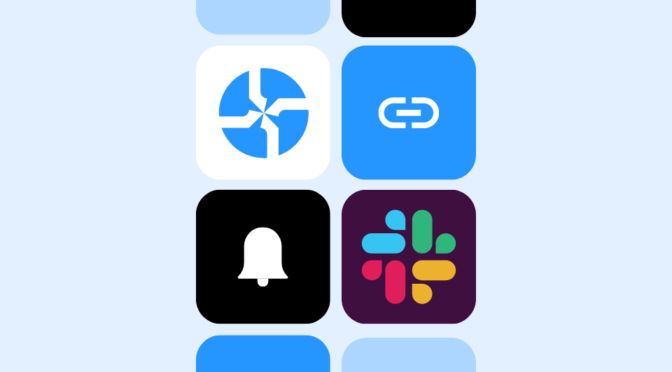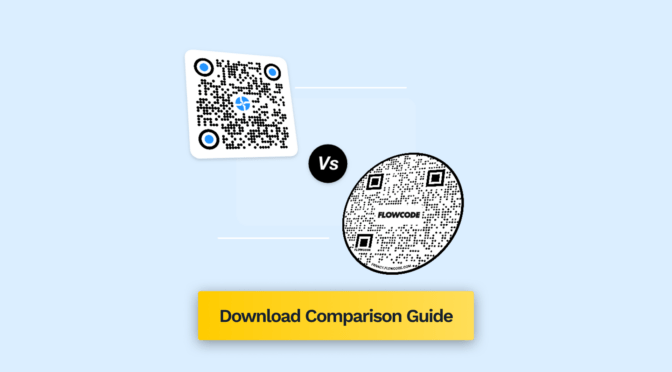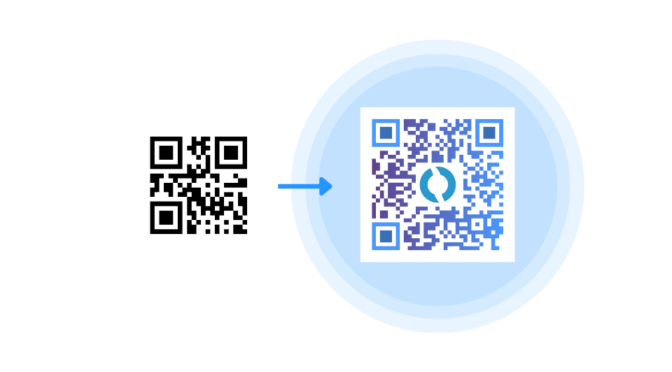Waze is America’s second-most downloaded satellite navigation app after Google Maps. It’s a popular first choice for individuals and businesses alike.
In fact, your prospective customers could be Waze users—wanting to navigate to your establishment after seeing your ads on billboards or brochures.
But imagine searching for your business and not finding it because of a typo! Or, your business may have multiple outlets, which may be inconvenient to manually search for.
Instead, you can simplify location-sharing via offline channels using a QR Code for Waze location.
With Uniqode, you can create a QR Code for a Waze location and share it through offline and online channels.
With just a mobile scan of the QR Code, your prospects can find your establishment on Waze and navigate with ease.
Learn how to make offline ads interactive and use QR Codes to help your prospects visit your business.
Table of contents
- How to create a QR Code for a Waze location
- Should you go for a static or dynamic QR Code for Waze location?
- Best practices for creating a QR Code for Waze location
- Frequently asked questions
How to create a QR Code for a Waze location
Here’s how to create a QR Code for a Waze location:
1: Search your destination on the Waze app/desktop and click on the share option

2: Copy the URL from the share option

3: Open the Uniqode dashboard and click “+ Create”
If you do not have access to the dashboard, you can easily sign up for a 14-day free trial on Uniqode.

4: Choose “Location” as your campaign

5: Insert the copied link/ Waze location URL in the given field

6: Customize the Waze QR Code

7: Download the Waze QR Code in the format of your choice

Now, you can share your Waze QR Code anywhere you want.
Static or Dynamic: What’s best for creating a Waze QR Code?
Using the share feature on Waze, you are limited to sharing the location only via a URL.
To convert your location to QR Code, you can use a QR Code creator like Uniqode to create a static Waze QR Code.
But creating a static Waze QR Code can have limitations :
- You cannot change the location once generated or shared.
- You cannot create multiple location QR Codes.
- You won’t have access to metrics such as the number of scans, engagement rates, etc.
For instance, if you were to use a Waze location for your wedding invitation, accidentally printing a static one with the wrong venue may confuse your guests.
But you can bypass these roadblocks by choosing dynamic QR Codes.
With Uniqode, you have the option to switch to dynamic QR Codes. This switch provides you features such as:
- Ability to edit the destination content anytime
- Customize the QR Code and add logo
- Bulk generate QR Codes
- Track metrics such as scans, open rates, engagement, etc.
You do not have to reprint or reshare a new QR Code to do this. These are the features that provide you the upper hand while generating a Waze QR Code, compared to merely sharing them over a link or a static QR Code.
Best practices to create a QR Code for Waze location
Now that you know how easy it is to create a QR Code for Waze location, before you go ahead and share it, here are some best practices to keep in mind.

Use Uniqode to create a QR Code for Waze location
With dynamic QR Codes for a Waze location, you can go beyond just sharing them, to using it as a tool to engage your customers.
You can customize the QR Code, choose from templates, edit, and track how your QR Codes are performing.
And if your business requirement involves multiple location QR Codes or location-specific events, you can easily create and manage them with Uniqode’s dashboard.
You can try these features out for yourself by starting out with our 14-day free trial.

Frequently asked questions
1. How do I make a QR Code for Waze location?
You can create a QR Code for Waze location in six simple steps:
- Copy the URL of the location from the “Share” option in the Waze app
- Open the Uniqode dashboard and click “+Create”
- Choose “location” as your campaign
- Input the URL in the given field
- Customize your QR Code and add a logo
- Test, and download the QR Code
2. Can a QR Code show location?
Yes, location QR Codes or Waze QR Codes can show location once scanned. You can easily create them using a QR Code generator. You can insert your destination on Google Maps or Waze and copy the URL via the “share” option. You can then create a custom QR Code with this URL, which, once scanned, opens the location app on the end-user’s mobile device.
3. Does Waze have location sharing?
Waze is a navigation app that allows you to share locations via URL. You can share this manually on your mobile device. You can also embed the URL in a QR Code and share it for users to scan and access the intended location.
Navya is an ardent writer focusing on the benefits of QR Codes for businesses. She has been writing about QR Code topics into action oriented guides since 2019. Presently, she helps people understand the benefits of paid QR Code solutions as a powerful marketing tool. To know more about her work around QR Codes, click here.