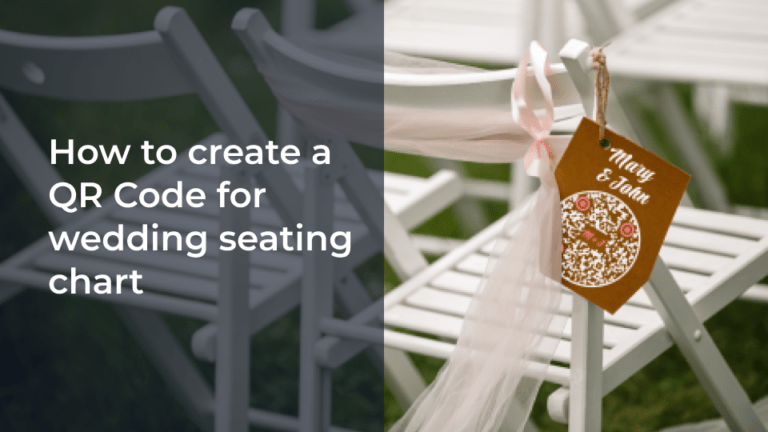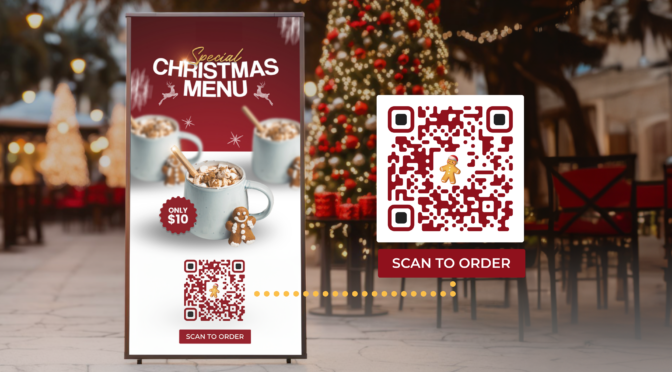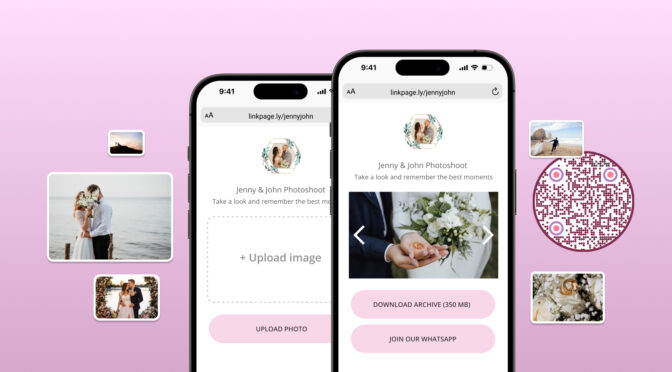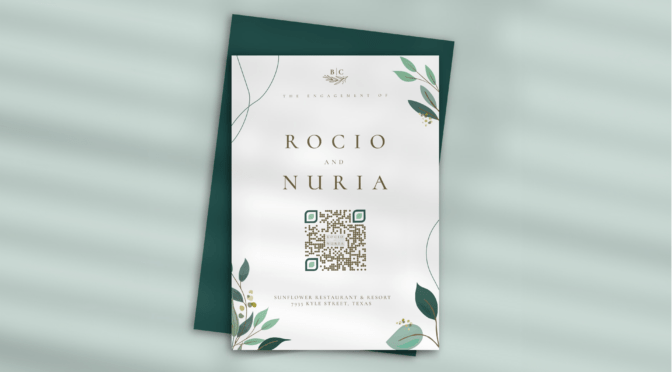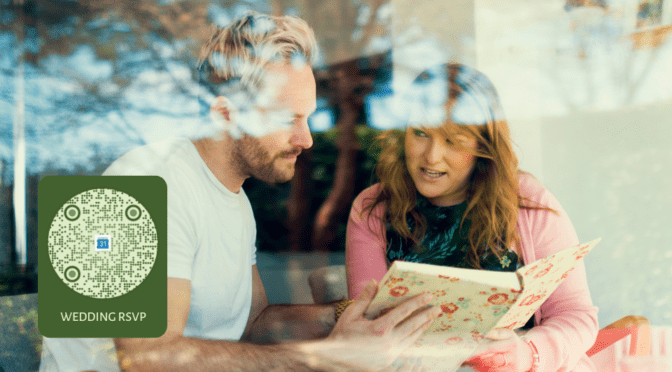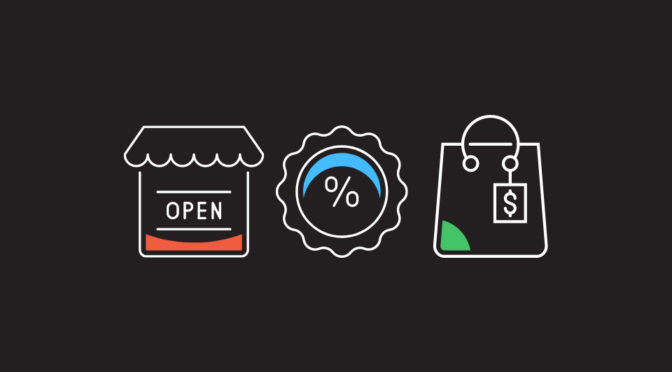Seating assignments at a large wedding can be tricky. You may be confident about whom to pair with for seating. But you’re dreading that awkward crowd of guests at tables trying to find their allotted seats. Not to mention the confusion if you happen to change the seating chart last minute while your tent cards are already printed!
Instead, you can create a QR Code for a wedding seating chart to efficiently guide your guests to their assigned tables.
There is no need to print individual tent cards for each table; a single printed QR Code can easily lead guests to scan and know their seating arrangement.
Learn about the step-by-step process of creating a QR Code for your wedding seating chart—so you can easily employ it at your event.
Table of contents
- How to create a QR Code for a wedding seating chart?
- Why choose dynamic QR Codes to share your wedding seating chart?
- Best practices to follow while creating a QR Code for your wedding seating chart
- Frequently asked questions
How to create a QR Code for a wedding seating chart
Here are four simple steps to create a QR Code for your wedding seating chart using our QR Code generator [detailed description below]
1. Sign up and go to Uniqode’s dashboard and click “+CREATE”
2. Choose the QR Code campaign type and insert the URL of the wedding seating chart
3. Customize QR Code as per your wedding theme
4. Save, download, and share your QR Code
Step 1: Log-in to Uniqode dashboard and select the campaign
💻 Before you proceed… If you don’t have access to the dashboard yet, you can sign-up for a 14-day trial to create a QR Code for wedding seating chart.
 Make last-minute changes in seating arrangements without reprinting new QR Codes, create personalized QR Codes with a logo, background, and more—no credit cards needed.
Make last-minute changes in seating arrangements without reprinting new QR Codes, create personalized QR Codes with a logo, background, and more—no credit cards needed.
On the right side of the dashboard, click “+CREATE.” Then choose “QR Codes.”

Choose the camping type as “Website” to create a QR Code with an existing URL.

📝Note:
You can use the seating chart link from your digital wedding seating planner if you use one. Or, you can upload images of your wedding seating chart on a cloud-based image gallery such as Google Photos, OneDrive, iCloud, etc., and use its URL to embed with the QR Code. If you’re using cloud-based tools, ensure the sharing settings are set for public viewing.
Step 2: Add the URL of the wedding seating chart
Copy and paste the URL of the wedding seating chart.

Step 3: Customize the seating chart QR Code
You can customize the QR Code to suit your wedding theme. You can also customize the following elements of the QR Code:
- Add a logo (picture or names of the couple)
- Change the color of the QR Code pattern
- Change the background (add a color or image or keep it transparent)
- Change the eye and pattern design of the QR Code
- Add a CTA such as “Scan for seating arrangements”

Step 4: Download the seating chart QR Code
Download the QR Code in the format of your choice based on your use case or the material you are printing on.

💡Pro tip:
If you want to place it on invitations without resizing, you can download it in JPG, PNG, or PDF. If you place it on a digital screen in the venue, you can download it in high-resolution SVG format, as it helps with resizing the QR Code as per the screen resolution.
Why choose dynamic QR Codes to share your wedding seating chart?
You can use a free, static QR Code to redirect your guests to the wedding seating chart, but its important to be aware of the limitations you may face:
- You cannot edit the QR Code
- You have minimal customization options
With dynamic QR Codes, you get features that offer you a smoother experience—exactly what you want during a wedding. Here’s how:
1. Edit the wedding seating chart QR Code
Let’s assume you’ve already printed the seating chart QR Code, and you want to make last-minute changes to the seating arrangement. Simply edit the printed QR Code with the new URL in the backend. You don’t have to reprint QR Codes to convey these changes, making it easy to manage wedding seating charts.
2. Extensive wedding QR Code customizations
You can customize the QR Code to suit your wedding theme by adding the necessary colors. You can also insert a (logo couple’s initials or pictures) into the QR Code.
Bonus:
You can add the couple’s picture in the background of the QR Code. When customizing, we suggest you test the scannability of the QR Code before downloading. You can do that at any point when customizing, as the dashboard shows a real-time preview of the wedding seating chart QR Code.
3. Save on printing costs
Instead of printing names or seating charts for every table, you can print a single QR Code that shows the entire seating chart. Guests can scan the QR Code and even save the seating chart on their phones to help them find their respective tables.
4. Smooth experience for your wedding guests
Giving your guests a hassle-free experience is the core of any wedding. By digitizing seating chart information with a QR Code, you ensure a smoother guest experience.
Neither do they have to recheck the names on the tables, nor do you require a guide to lead them to their tables. QR Codes for a wedding seating chart thus allow a seamless event, with minimal to no host intervention required.
Moreover, a plain black and white QR Code visually won’t cut any event, including weddings. If you want to ensure the QR Code suits your design needs and use features such as editability and more, dynamic QR Codes are worth a shot.
Best practices to follow while creating a QR Code for your wedding seating chart
Here are some tips to follow when you make a QR Code for your guests to view your wedding seating chart:

Make it easy for guests to find their seats at your wedding with QR Codes
Give your guests easy access to seating charts using dynamic QR Codes. Your guests can scan the QR Code for wedding seating charts and easily spot their seats.
Using Uniqode, you can create a personalized QR Code for your wedding just like your wedding theme.
All QR Code interactions and data you upload to the dashboard are safe, as Uniqode is SOC® 2 Type 2 and GDPR-certified.
Designed your wedding seating chart yet? Get started with creating a QR Code for it here👇

Frequently asked questions
1. How do I create a QR Code for a seating chart?
Follow these steps to create a QR Code for a seating chart:
- Sign-up or log-in to Uniqode
- Click “+Create” and then “QR Codes”
- Choose campaign type as “Website”
- Paste the wedding seating chart URL (online tool, Google Drive, etc.)
- Customize the wedding seating chart QR Code
- Test the QR Code and download in the preferred format
2. How do I make a wedding seating chart template?
To templatize a wedding seating chart, you can do the following:
- Create a minimalistic design (borders, wedding date, and name of the couple)
- Write table numbers and a list of names (5 to 6) under it.
- Keep every element editable
There are multiple online tools, such as Canva and SmartDraw, that help you with editable templates for you to create your wedding seating chart.