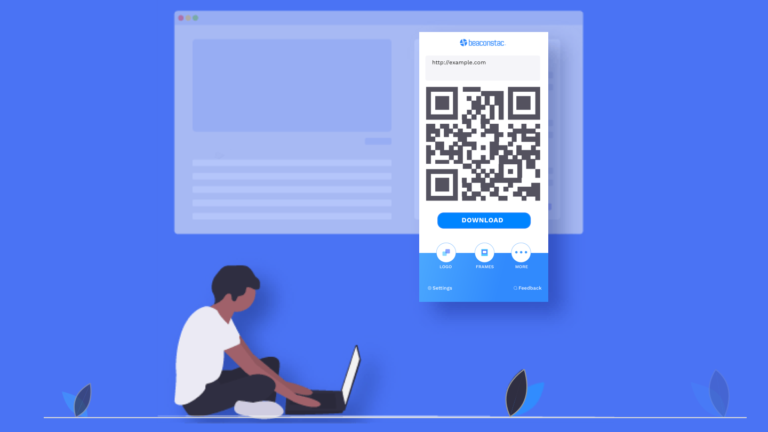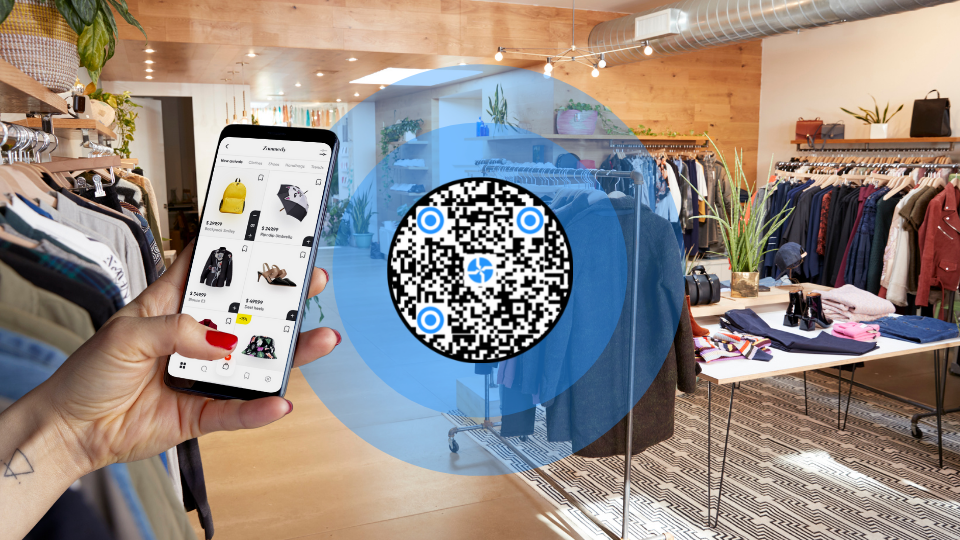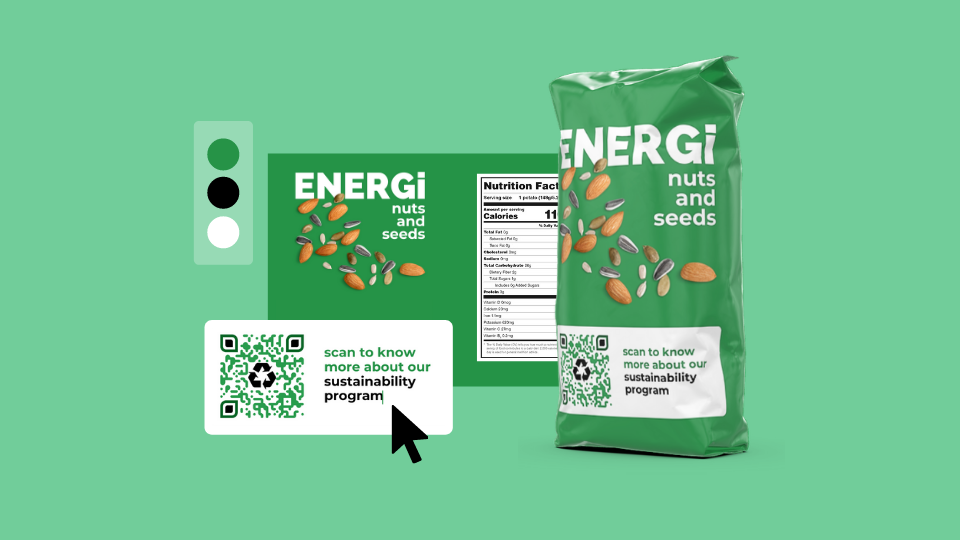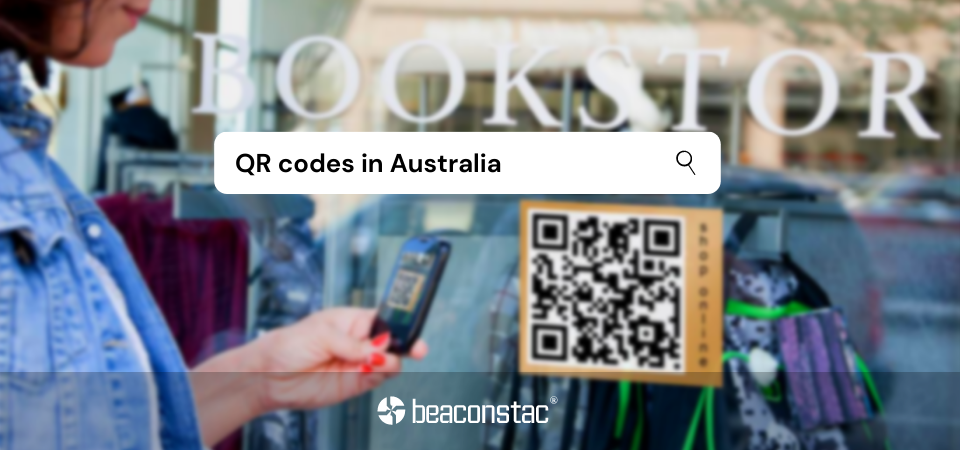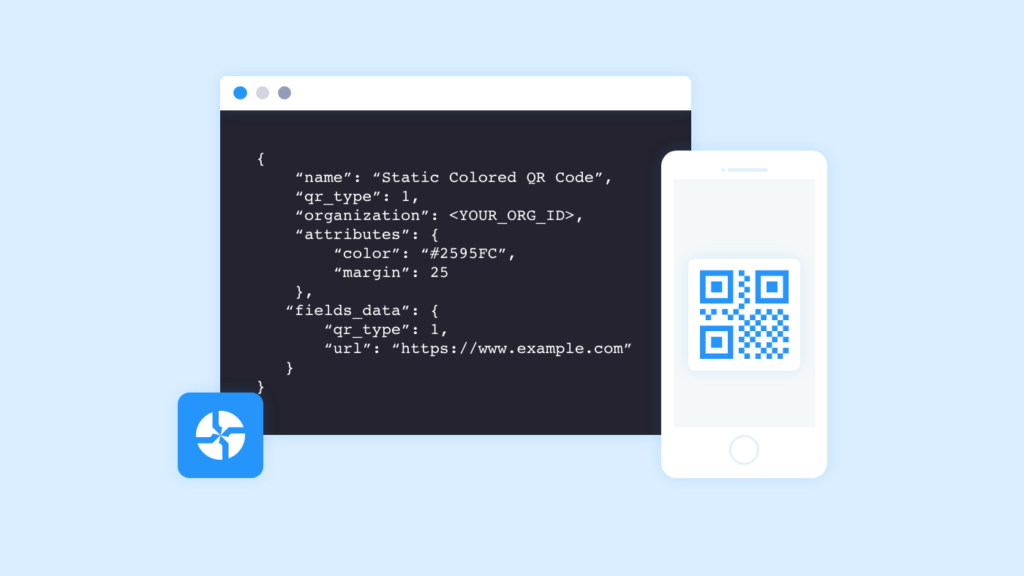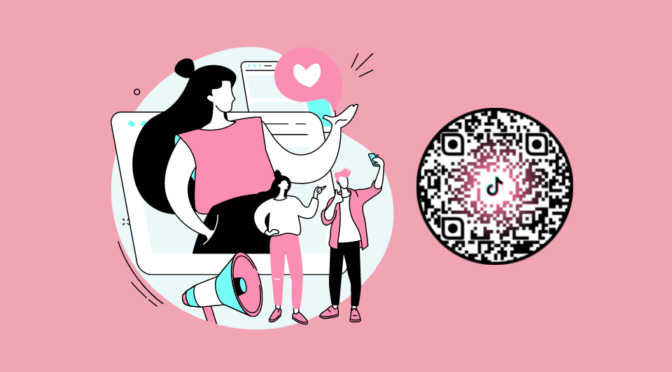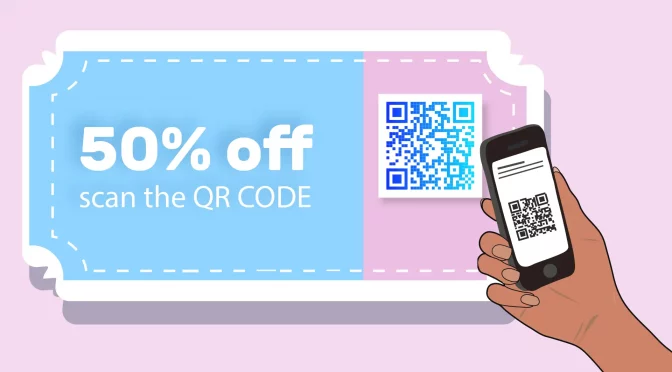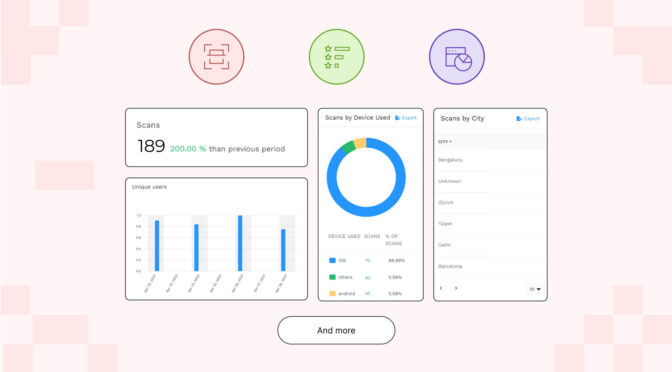Sharing website URLs with other people was almost a cumbersome process, especially on computers. The laborious task of copying and pasting long URLs only to forget the website name and its purpose was beyond dreadful.
Thankfully, Uniqode has its own Easy QR Code generator extension for Chrome to make sharing easy.
Table of Contents
- Guide on adding the QR Code generator extension for Chrome
- Use-cases
- Google QR Code generator extension for Chrome
- Can Chrome scan QR Codes?
- Frequently Asked Questions
The QR Code generator extension for Chrome is an easy way to create a QR Code to share website URLs for any purpose and need.
A quick step-by-step guide on adding the QR Code generator extension for Chrome
Uniqode’s Google QR Code generator extension for Chrome can be added in these simple steps –
Step 1 – Open Chrome web browser. In case you don’t already have it installed, download the Chrome browser for your respective supported OS here
Step 2 – Head to the Chrome Web Store
Step 3 – Look up for Easy QR Code extension on the search bar
Step 4 – Click on the Uniqode’s Easy QR Code generator extension for Chrome
Step 5 – Click on ‘Add to Chrome’ and allow the extension to be featured
Step 6 – Click on “Add Extension” to allow the QR Code generator extension to be added to Chrome
Step 7 – The download extension can be accessed on the top right side on Chrome’s toolbar
Use-cases of QR Code generator extension for Chrome
A QR Code generator extension for Chrome serves as a handy tool for all urgent requirements. Some of the best use-cases include –
1. One-click QR Code generation
Having a QR Code generator extension can help in creating a QR Code with just one click – static or dynamic QR Codes.
QR Codes can also be customized based on the need and requirements.
2. OS agnostic
Since the QR Code generator extension is made exclusively for Chrome, the Google QR Code extension is operating system agnostic. This extension can be downloaded on any OS device as long as they have Chrome installed.
3. Works offline
The QR Code generator extension for Chrome works in offline mode too. This means that the extension is independent of the internet connection. QR Codes can be created anywhere and everywhere now.
4. Sharing made easy
Sharing website URLs on browsers, especially, is a daunting task. With the QR Code generator extension, you can create a QR Code on Google Chrome for the current webpage in one click and share the link on any document.
To share the QR Code, simply copy and paste the link on a document, presentation, email, and even on Slack.
Want to know how to convert a URL to a QR Code? Read here to know more.
Google QR Code generator extension for Chrome
Uniqode’s Easy QR Code generator for Chrome is an extension that can be downloaded via the Chrome web store for Chrome exclusively.
QR Code generator extension for Chrome: What it does
The QR Code generator for Google Chrome can create QR Codes with customization for any current page you are browsing in one click.
This extension is especially handy if you want to share the website’s URL with a colleague/friend/social media.
Not just that, this QR Code generator extension for Chrome also works offline. Hasslefree and quick QR Codes are created within minutes, thanks to the extension.
How to enable the QR Code generator for Chrome extension for Android and iOS
Uniqode’s QR Code generator extension for Chrome is OS agnostic.
This essentially means that the QR Code generator extension for Chrome can be downloaded irrespective of the operating system (iOS and Android) as long as you have Chrome installed on your device (desktop and smartphone).
Head over the Chrome Web Store and follow the aforementioned steps to download the QR Code generator extension for Chrome to share QR Codes without any hassle.
Learn how to select the right QR Code generator
Can Chrome scan QR Codes?
Yes, Chrome can scan QR Codes but only on smartphones. Chrome cannot scan QR Codes on its desktop version.
In order to scan QR Codes on desktop, download any third-party website that scans QR Codes.
Read how to generate QR Codes for Google services here
To scan QR Codes on Chrome,
For users with iPhones –
iPhones with iOS 11 and above have an in-built QR Code scanner.
However, if you have an iPhone 6S or the newer version and want to scan a QR Code on Chrome, then hard press on the Chrome icon on your Home screen. When the menu pops up, tap on “Scan QR Code” to scan any QR Code on the screen.
Note that the “Scan QR Code” feature has been added to Chrome as a 3D shortcut.
For iPhone users with 6S and lower, use Chrome’s Spotlight action to scan a QR Code.
To activate this option,
- Swipe right on the main Home screen to view the Spotlight search screen
- Tap on the search box and type “QR Code”
- Click on the “Scan QR Code” button under the Chrome icon
- Allow Chrome’s permission to access your camera
- Focus on the QR Code to scan the details of the QR Code
For users with Android smartphones –
Smartphones with Android 9 and above have a built-in QR Code scanner. To scan a QR Code on Chrome, just activate Google Lens.
To activate Google Lens on Chrome browser,
Type chrome://flag on the search toolbar in Chrome and look for Lens. Tap on the drop-down feature to enable the feature.
Chrome will prompt a relaunch message and click on yes to begin using Google Lens for Chrome.
To scan a QR Code on Chrome, simply long-press the QR Code and tap on “Search with Google Lens” to know the contents of the QR Code.
For users with Android 9 and lesser, download a third-party QR Code scanning app to scan QR Codes.
Although Chrome is still experimenting with the QR Code sharing feature on the browser, it is a major indication that QR Codes are not dead. In fact, they are bigger and they are here to stay.
Related – Why is 2020 the year of QR Codes?
In fact, Google is considering adding its famous Dino in the center of the QR Code-enabled web page sharing feature.
Google recognizes the need to enable the sharing of website URLs via QR Codes on the Chrome Canary. This indicates that QR Codes are the new-age revolutionary tools that have made sharing a breeze.
Frequently Asked Questions
How do I find my Google QR Code?
Google now has a new security feature to authenticate the user’s identity by scanning a QR Code.
To know your Google QR Code,
Step 1 – Choose the device that you will use to scan the QR Code. To scan the QR Code, you must be already signed-in to your Google Account on that device.
Step 2 – Scan the QR Code from the in-built QR Code scanner via the camera
Step 3 – Tap on the banner and follow the instructions to sign in
If your smartphone does not support Android 9 or higher, download an app to scan QR Codes.
What is the Chrome Web Store?
Chrome Web Store is an online web store to add an extension, apps, and browser themes to enhance your Google Chrome browser.
Some of the additions can be installed free of cost and some should be paid. To pay for apps and extensions, you need a Google Payments Account. To check if Google Payments is available in your country, click here.
Does Google have a QR Code generator?
Google is experimenting with its own QR Code generator with its new Google Chrome Canary release that is anticipated to come out this year.
Are there QR Codes for Google services?
No, Google does not offer QR Codes for each of its services – Google Documents, Google Drive, Google Sheets, Google Maps, Gmail, and Google Play.
Although, a QR Code can be created to link each of these services.
To leverage the power of QR Codes, click here to start the free trial or schedule a demo to know more.
-
With brands expanding their presence on omnichannel platforms to reach more audiences, learn how QR Codes help brands sync their online and offline marketing strategies to close the loop seamlessly.
-
Trying to build a loyalty program for your brand? Look no further! Check out this complete guide on the best customer loyalty platforms to help pick the best one and foster long-term brand loyalty effectively.
-
Struggling to improve in-store sales and shelf performance rate for your brick and mortar retail store? QR Codes for planograms are the answer you’re looking for.
-
Looking for a design software that fits your requirements? Check out this detailed guide on product packaging design tools with helpful information on how to create an effective packaging design.
-
What led to the surge in the usage of QR Codes in Australia? Is it because of contact tracing or payments? What does the future hold? Let’s find out.
-
Want to know how to add a QR Code API to your app without complex troubleshooting? Read to find out!