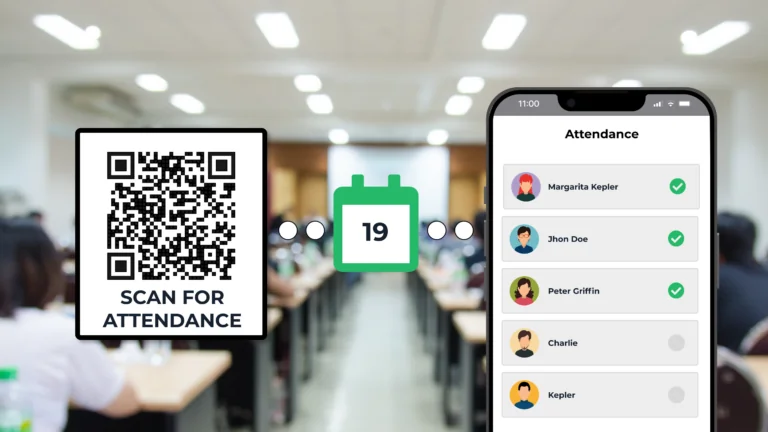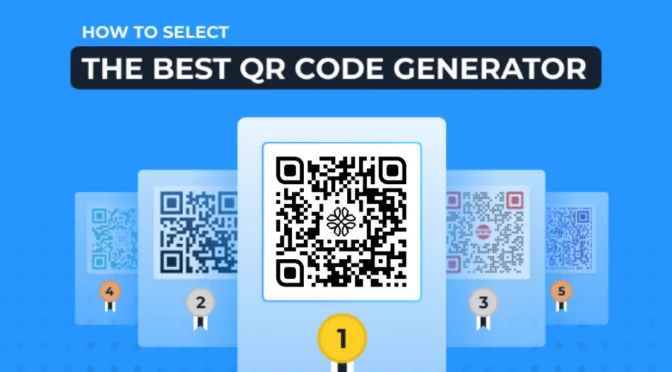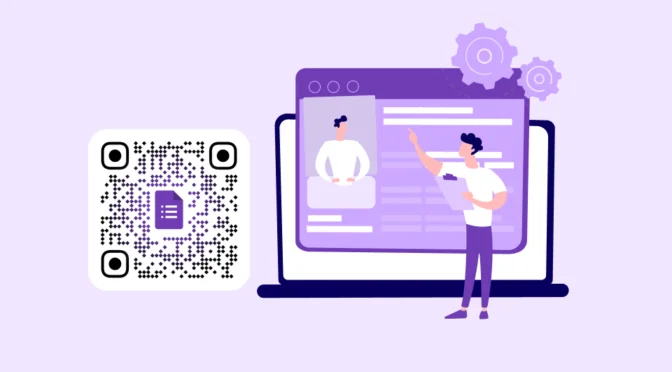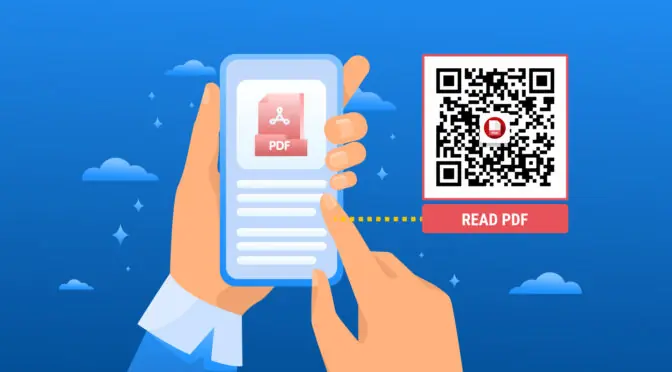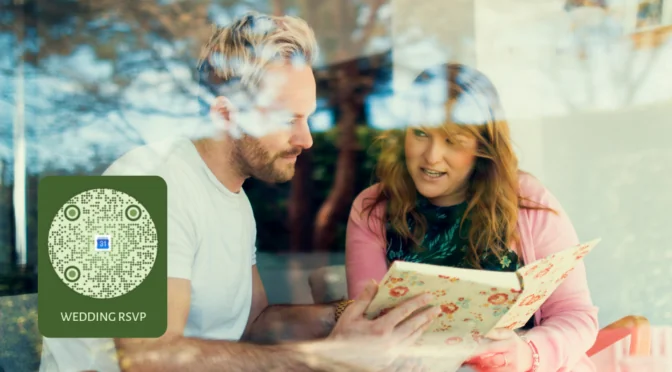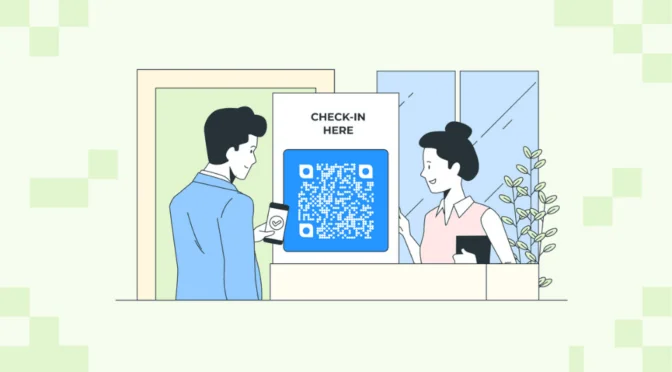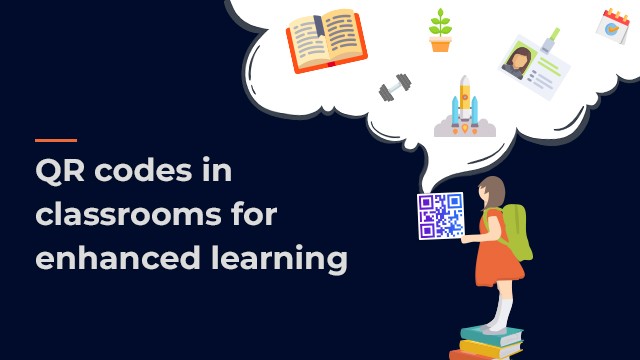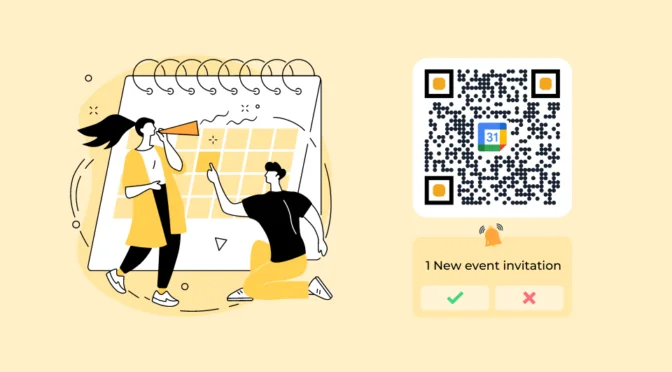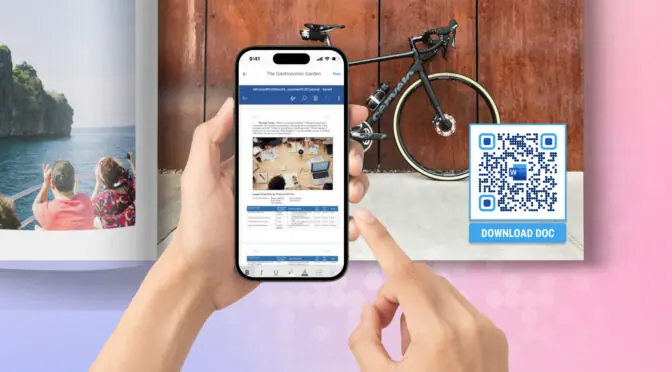Marking attendance has long been a manual task associated with logbooks and sheets. And exporting this data for analysis or onto a digital tool is another issue you may face.
A simple step to digitize all these processes involves taking your attendance forms online via QR Codes.
Using QR Codes for attendance, you can:
- Let students mark their attendance
- Use QR Codes as a recurring attendance system
- Easily export this data to other tools for analysis
If you want to try digitizing attendance at your workplace or educational institution, you can use Uniqode to create a free QR Code for attendance.
Read on to find out how!
Table of contents
- How to create a free QR Code for attendance
- Automate attendance tracking with dynamic QR Codes
- Best practices to create a QR Code for attendance
- Frequently asked questions
How to create a free QR Code for attendance
All you need to create a free QR Code for attendance is the link to your attendance form and Uniqode’s free QR Code generator.
Here’s how to create a free attendance QR Code in three steps (detailed description below):
1. Open Uniqode’s QR Code generator
2. Input the URL of the attendance form
3. Customize, and download the QR Code
Step 1: Open Uniqode’s free QR Code Generator and paste the attendance form link
You can easily create an attendance form using third-party survey applications. Copy the link to the attendance form and open Uniqode’s QR Code generator.
On our free QR Code generator, the default setting is the URL option. Paste the link to the attendance form in the “Website (URL)” field below.

✏️ Note: Regardless of the third-party platform you choose, enable:
1. Sharing settings such that it’s accessible by all or within your target audience 2. Limit responses to one per person to avoid duplicate responses 
Step 2: Customize and download the free QR Code for attendance
You can choose from the free color palette and modify the color of the QR Code and the pattern within. You also have the option to choose between two QR Code shapes.

You can download the QR Code in PNG format once your customizations are done.
Post download, you can share your free attendance QR Code in classrooms, workspaces, on flyers, etc., based on your use case.
🤌Tip:If you’re deploying the attendance QR Code in an educational or professional setting, customize it as per your organization’s logo, brand colors and add a CTA such as “Scan for attendance”.
This gives the audience a preview of what the QR Code leads to. 
Note: To access this feature, you can sign up for a 14-day free trial.
Free QR Code for attendance tracking: a benefit or limitation?
Now, you’re clear on how QR Codes can help digitize your attendance.
If you’re keen on using attendance QR Codes in the long run, free QR Codes may fall short of the features you need. This is due to the fact that:
- You cannot replace nor edit the existing form with a new one
- You have no option to track the number of scans, duration of highest scans, etc.
- You cannot add a logo or CTA such as “scan to mark attendance”
- You cannot set auto start and end dates to maintain attendance chronology
In terms of the data collected:
- You cannot integrate it with any other application besides Google Sheets
- If you’ve deployed the QR Code at multiple locations, it may be confusing to segregate the final data
However, when you choose dynamic QR Codes, you can avoid these limitations and use QR Codes for attendance in the long run.
You get to extensively customize the QR Code, use a dashboard for tracking, and modify your deployed QR Codes at any point.
💡Pro tip: Want to deploy QR Codes for attendance that automatically stops accepting fresh entries after a time?
Scroll down to find the “Advanced options” dropdown. Select your timezone and add start and end dates for this campaign. 
With a one-click upgrade, you can try out all the features of a paid QR Code for free with Uniqode’s 14-day free trial.
Automate attendance tracking with dynamic QR Codes
Attendance tracking becomes significantly effortless with QR Codes. You can automate the process to a large extent.
With dynamic QR Codes, there is no need to manually save every form or struggle with exporting responses to the tool of your choice.
Your attendance setup is digitized, and you can:
- Export your data to different attendance tracking tools via the Zapier integration
- Obtain attendance from multiple locations and easily segregate data from a dashboard
- Access scan details on a single dashboard, such as the number of scans per day, by the hour, or from multiple locations, etc.
- Edit the current attendance form based on the class held, event, etc., without creating a new QR Code
By upgrading to dynamic QR Codes, you switch to digitized attendance and overcome the limits of a free attendance QR Code.
Best practices to create a QR Code for attendance
Deploying attendance QR Codes may be the last step, but ensuring that the QR Code is scannable at all times is essential. You can do so by following these best practices:

Create a free QR Code for attendance with Uniqode
Creating a free QR Code for attendance is a breeze with Uniqode. You can deploy it in classrooms or professional settings and obtain data seamlessly.
If you want to use it in the long term and go beyond just sharing, you can customize your attendance QR Code, edit it and even export data onto the software tool of your choice.
This way, you bid adieu to manual logbooks and shift to a digitized attendance tracking system using QR Codes.
Want to use an attendance QR Code for your next use case? Try creating one on Uniqode!

Frequently asked questions
1. How do I create a QR Code for attendance?
You can get a free QR Code for attendance in six simple steps:
- Go to Google Forms, and create a form to record attendance
- Open Uniqode’s QR Code generator
- From the options, choose “URL” as the type of free QR Code, or if you want to go for dynamic, choose the free 14-day trial
- Input the URL of the form and customize
- Test and download the free attendance QR Code
- Deploy and track attendance data
2. Can you use a QR Code to take attendance?
You can easily create an online poll QR Code. Copy the poll link, visit our QR Code generator homepage, click “URL” as the campaign, paste the URL, customize, and download your QR Code.
Navya is an ardent writer focusing on the benefits of QR Codes for businesses. She has been writing about QR Code topics into action oriented guides since 2019. Presently, she helps people understand the benefits of paid QR Code solutions as a powerful marketing tool. To know more about her work around QR Codes, click here.