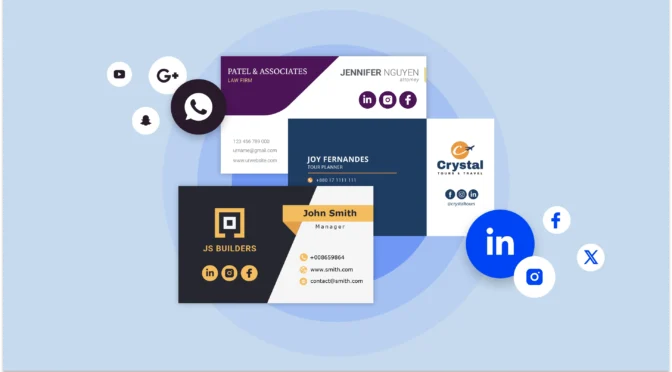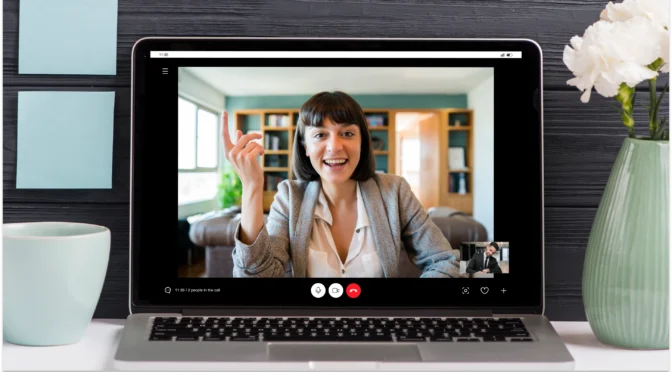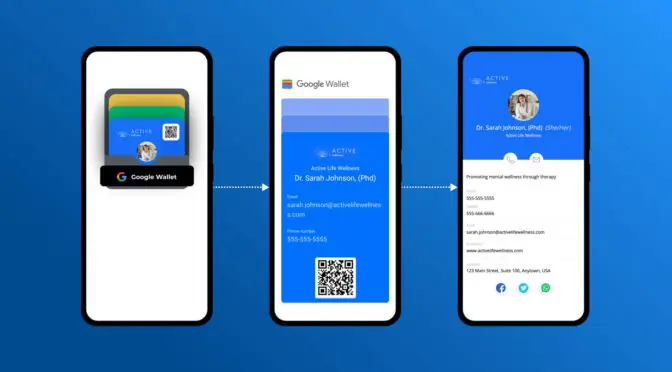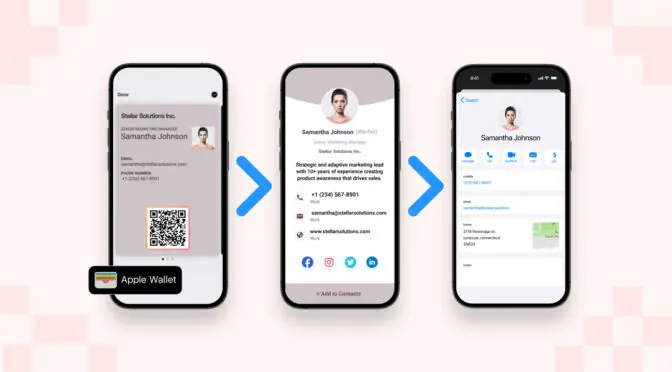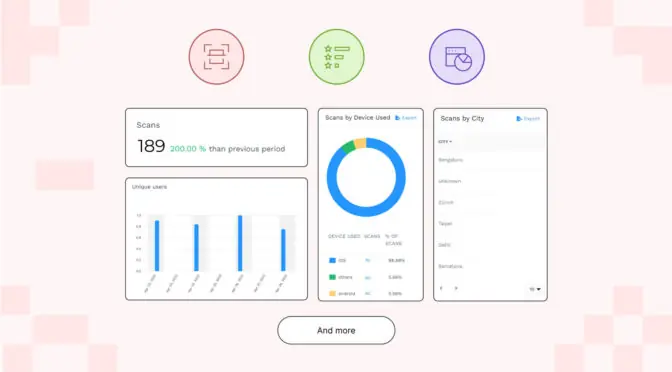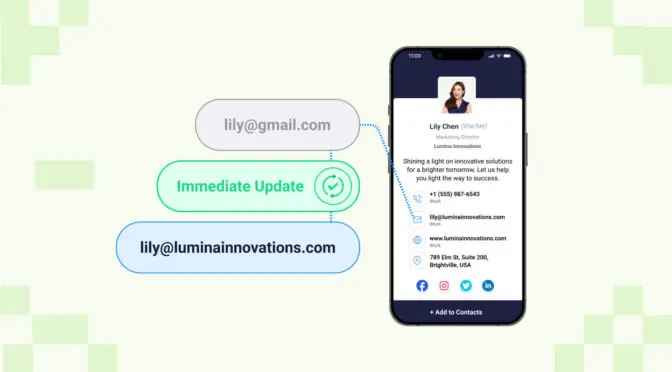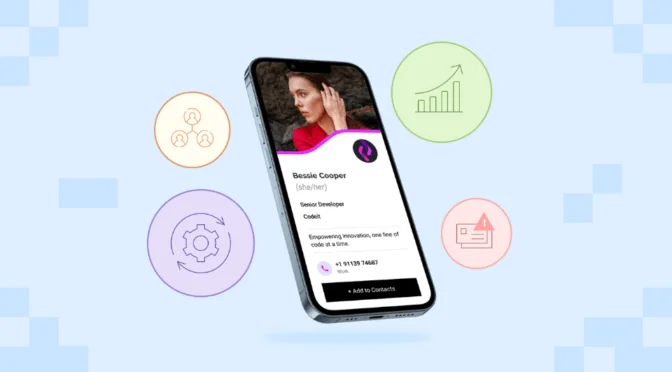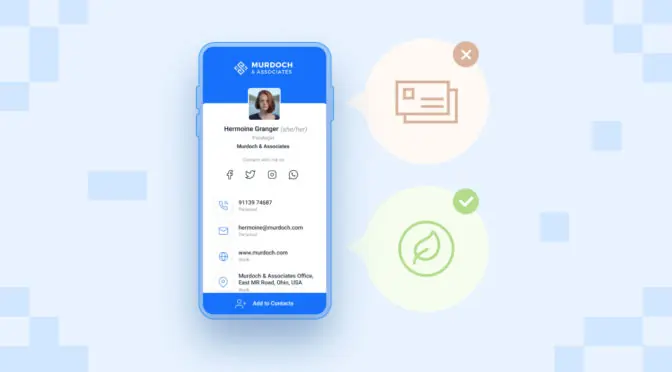With 481 million users, WhatsApp Business is one of the most actively used channels to expand your professional network, share business contacts, and build meaningful connections with prospects.
You can create digital business cards for WhatsApp to share everything about you and your work—from portfolio to experiences—to make strong connections.
Let’s learn how to create and share your digital business cards to network like a pro.
Table of contents
- How to share a digital business card on WhatsApp
- 7 Reasons to share digital business cards on WhatsApp
- 4 Tips to optimize digital business card for WhatsApp
How to share digital business cards on WhatsApp
Sharing your digital business card on WhatsApp is like texting someone, but you must have the digital card ready. Once you have it, you can share it on WhatsApp using a URL or a QR Code, depending on your provider’s support.
Don’t have a digital business card yet?
Create a free-forever digital business card on Uniqode and share it with your contacts via a link, email, virtual backgrounds, and more to swap contact information!

Sharing digital business cards on WhatsApp as a QR Code
You can share a QR Code that links to an interactive digital business card, which is better than a PNG screenshot of a card! Here’s how you can do it:
Step 1: Choose the card to share
Once you’ve created a digital business card for WhatsApp, head to your dashboard and click the “My Cards” tab on the left.

Step 2: Click on the share button
You’ll see a list of all the cards you’ve created. Select the one you want and click the “Share” icon on the right.

Step 3: Download in your preferred format
A side menu bar will pop up. At the bottom, you can share your virtual contact card with a QR Code. Hit “Download” and choose the format you want the image to be in. You can pick from PDF, PNG, SVG, JPEG, or EPS.

Step 4: Share with prospects
When a prospect receives your message on WhatsApp, they can open the QR Code as soon as they click the image.
Alternatively, they can open the QR Code file on another device and scan the code with the mobile camera—whichever is ideal.
⚡Pro tip: Ideally, you’d share your business card when contacting leads. However, you can also use it to offer qualified prospects multiple access points to your product/services by including information about alternative communication channels.
Sharing digital business cards on WhatsApp as a URL
When prospects click your digital business card URL or link, a tab opens within WhatsApp with all the details and an “Add to Contacts” button.
Here’s how you can share your business cards on WhatsApp with a URL.
Step 1: Select the “Share as a link” option
To share your digital contact card as a web URL, click the ”Share” icon from the “My Cards” section. Then, hit the “copy” icon under “Share as a link”.

Step 2: Paste the link on WhatsApp and share
Once that’s done, paste the URL into your WhatsApp message. Your clients can automatically access your card from there.
If you need to do this for multiple cards or in bulk, you can accelerate the process by directly copying the URLs from the “My Card” tab. The links look like this, as shown in the image below.

💡Pro tip: Share business cards as Apple Wallet and Google Wallet pass 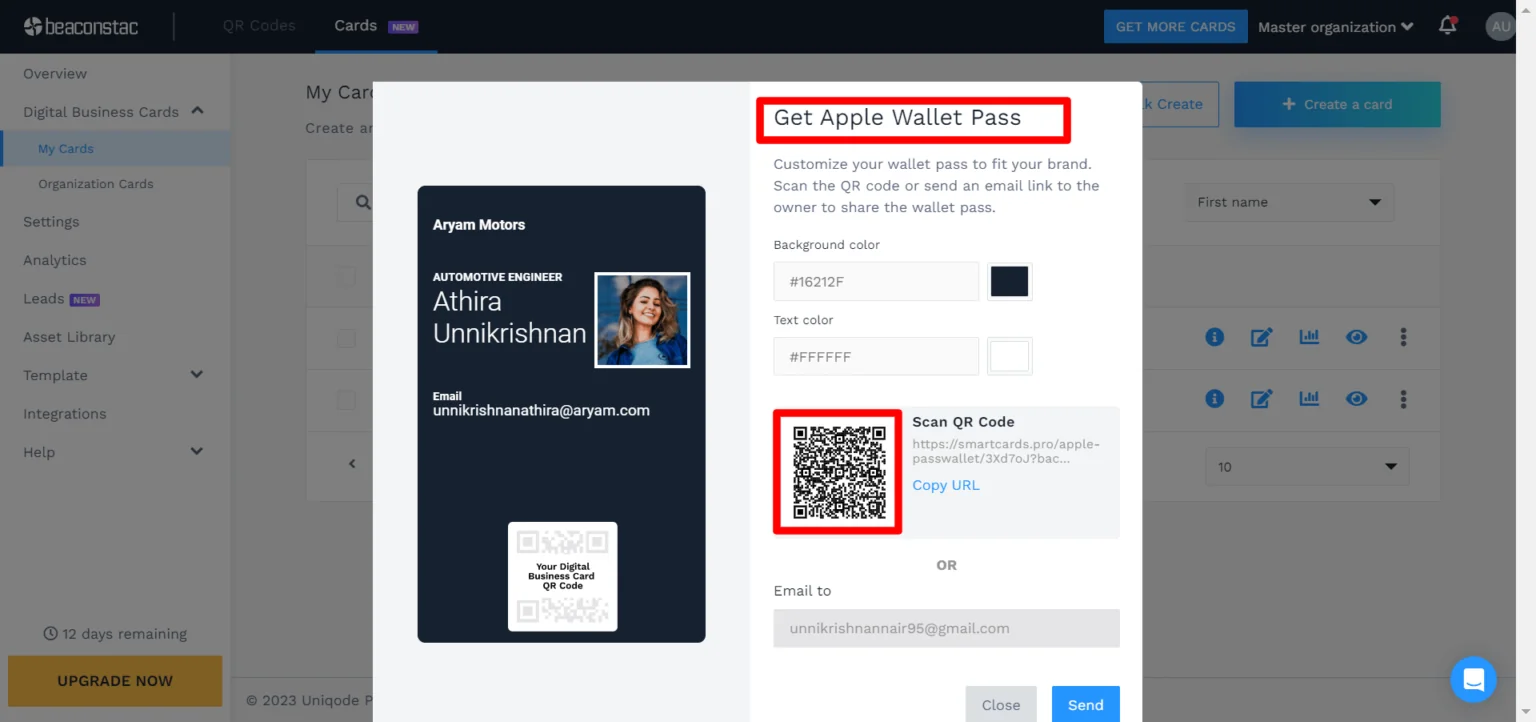
- Share the digital business card QR Code, or
- Share the digital business card Apple Wallet pass link, or
- Share your digital business card wallet pass via email
Users can access the wallet pass from any of the above channels. You can add your card to Google Wallet by following the same steps.
7 Reasons why you should share digital business cards on WhatsApp
Here are some ways e-business cards for WhatsApp can benefit your business:
1. You save significantly on printing costs
On average, paper business cards cost $194 per team member for a year. Unlike traditional business cards, digital business cards don’t require massive printing costs. You can create and share a digital card at an average $48-$72 per year.
The best part is you don’t pay extra to reprint digital business cards every time you update them (such as your designation or address).
2. You can customize your cards without reprinting
Want to make your cards truly on brand? Prefer a particular font, or want to add your brand’s logo? It’s easy to do all of these updates on an e-business card. But to even add a single punctuation mark to paper cards, you’ve got to go through the entire printing process.
In contrast, you can customize an e-business card with a few clicks and make real-time updates anytime, anywhere. If you use Uniqode, you don’t even require an app to make changes.
3. You can track in-depth engagement details
Sharing paper business cards is like throwing a stone in the pond. You never know where the stone lands on the pond floor.
Similarly, there is no way to track data with paper cards other than keeping a manual count of cards shared vs. inquiries generated, which is prone to error.

When you share digital business cards over WhatsApp, you can track the number of views, click-through rates, saved contacts, and more. With these insights, you can analyze audience engagement patterns and refine your networking strategy.
Read more: How to track and analyze digital business card engagement metrics
4. You promote eco-friendly networking
Modern clients prefer business with eco-conscious and sustainable partners. Swapping paper cards with digital ones shows your commitment to the climate emergency.
Digital business cards limit the use of paper and electricity required to make traditional cards. For instance, our data suggests swapping 100 paper cards can save two trees and $19,400 in printing costs annually.
Calculate how many trees and card printing dollars you can save by swapping the number of paper cards you currently use.
5. You can capitalize on your existing network
WhatsApp is a widely used communication channel to exchange business information. So, you don’t have to reinvent the wheel to find prospects here. You can tap into your existing network and share your contact details with a digital business card to maximize high-ticket sales.
6. You can share contacts in group and status
Sharing a business card on WhatsApp groups and statuses with a secure link or a QR Code is easy. For instance, after sharing a series of WhatsApp statuses on your recent updates (new launches, offers, etc.), the last status could have the digital business card link as a CTA!
Moreover, if you frequently engage with international contacts in groups, sharing a digital card ensures geographical boundaries don’t affect new business opportunities.
7. You can share contextual follow-up messages
Since WhatsApp is a messaging platform, you can share your digital business card as a follow-up message after a meeting or any other conversation. It wouldn’t look too promotional since sharing it is almost like texting and nudging prospects to save your contact details.
Be it a product catalog, customer testimonials, social media, or a survey, you can link anything on a digital business card and share it with a single link on WhatsApp.
🪬You’re in safe hands
As for user security and privacy, Uniqode digital business cards are the first to be SOC 2® Type 1 and Type 2 certified. The platform is also GDPR-compliant and keeps your data secure using SSO login and Multi-factor authentication (MFA) for user verification.
3 Tips to optimize your WhatsApp digital business card
Uniqode’s digital business card comes with a lot of features. We’ve compiled four tips to make the most of your digital contact card on WhatsApp. Take a look below:
1. Turn on two-way contact sharing
While sharing a WhatsApp business card is an excellent way to stay top-of-mind for your prospects, you can also capture leads while sharing the cards with two-way contact sharing. This feature lets you and the recipient exchange details through the same card. To do this with Uniqode, you can turn-on the contact-sharing option when you create a card. You’ll find it in step three of the setup process under “Advanced Settings.” Once you’ve selected it, you can choose what fields/details the recipient can share. You can also turn on two-way contact sharing for all your cards by editing them again.

All recipients will see a “Share Your Contact” button below their card. When they click it, they can fill out whatever field you’ve selected.

If you wish to view the collected information, head to your dashboard’s “Contact Manager” tab.

2. Integrate your CRM
As sales and marketing professionals, digital business cards complement your in-house CRM system. It lets you export captured contacts from the card to the CRM platform.
If you use Uniqode, you can do this using two ways, ensuring your contact data is securely handled with encryption methods;
- Directly integrating with your company’s CRM software (primarily Salesforce). This involves:
- Copying the CRM’s “Callback URL” from your account’s Integrations menu
- Setting up a new connection from your Salesforce “App Manager” and pasting the link
- Copying the provided “Consumer Key” and “Secret”
- Pasting the link back on your Uniqode Integrations tab

- The second way is to use Zapier to connect your Uniqode account and 700+ CRM systems, including platforms such as HubSpot, Pipedrive, and Zoho.
3. Prioritize relevant information and social links
When creating a digital business card for WhatsApp, you must ensure it includes relevant profile data and social links. Check out this business card to understand this better.

While this is just a template, it gives you all the necessary information to design your cards. For example, you should always include a crisp summary of your current role (for employed professionals) or your core skills (for freelancers).
Besides that, it’s best to:
- Add multiple social links to give your clients different access/contact points
- Include at least two work/demo samples that highlight your primary specialization
- Avoid any information unrelated to your work/offering
Create and share your digital business card on WhatsApp with Uniqode
Now that you’ve got a comprehensive overview of how to share an e-business card on WhatsApp, you can start creating one and sharing it on WhatsApp. With Uniqode, you get everything you need to create, manage, and track e-business cards at scale.
Best-in-class user security? Check. Deep customization options? Check. Seamless sharing and integrations? Double check. Besides that, you can track detailed card metrics to analyze your clients’ engagement behavior and adjust your networking strategy to maximize your ROI.
Get started by creating a free digital business card for WhatsApp on Uniqode!

FAQs
1. How can I create and customize a virtual contact card for WhatsApp?
Sign up on Uniqode to create a free digital business card that you can use to share your contact information with your prospects! Just login, go to your dashboard, and click the “Create a Card” option from the “My Cards” section. You can choose from pre-determined base templates, with additional customization options in the setup menu.
2. How secure are digital business cards for WhatsApp?
Digital business cards offer excellent security and use encrypted data to protect user privacy. These solutions must also comply with strict security regulations to prevent data breaches. At Uniqode, we rely on two of the best encryption methods (AES-256 and TLS 1.2) to shield users from cyberattacks. We are also the first e-business card solution to be SOC 2® Type 1 and Type 2 certified.
3. How can I ensure recipients save my digital business card on WhatsApp?
It’s best to establish frequent communication with a recipient before sharing your virtual contact card on WhatsApp. When you send them your card, either do it through a QR Code or a URL. That lets them access the information and save your card details directly from the chat. If you opt for Uniqode, you can also turn-on “auto contact download” in your Uniqode card settings. This allows recipients to save your details instantly as a VCF.
Related Posts
Try Now - Free Forever! Create A Free Digital Business Card