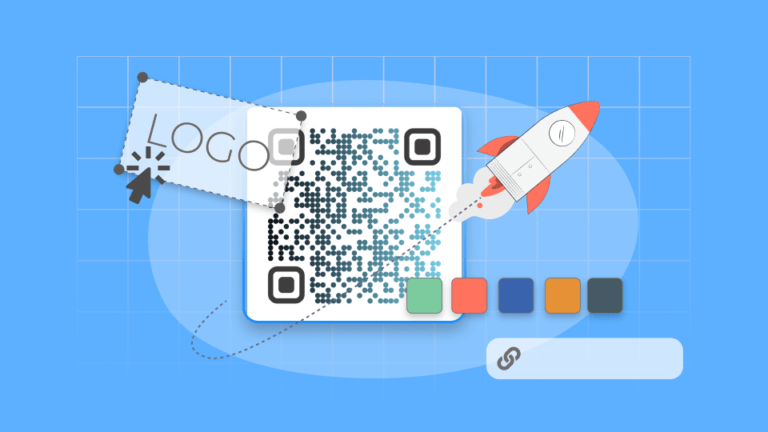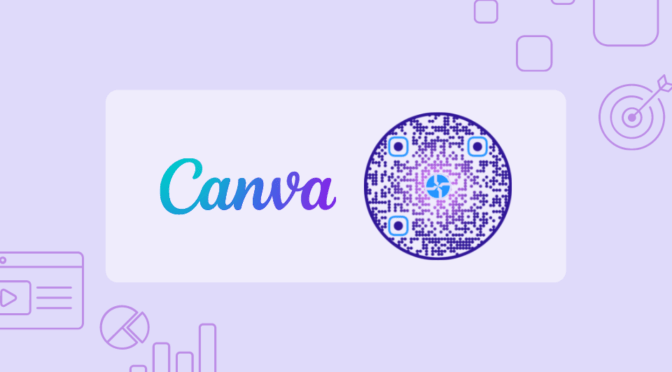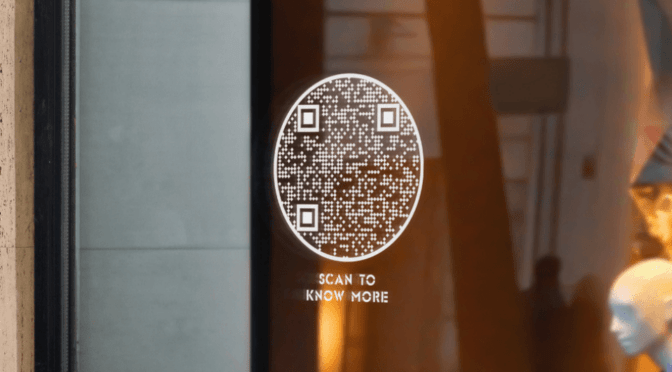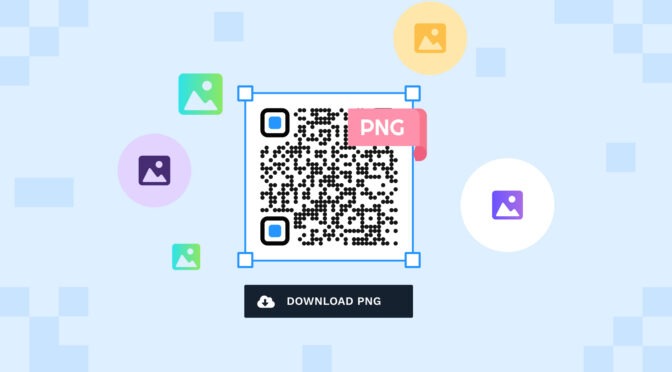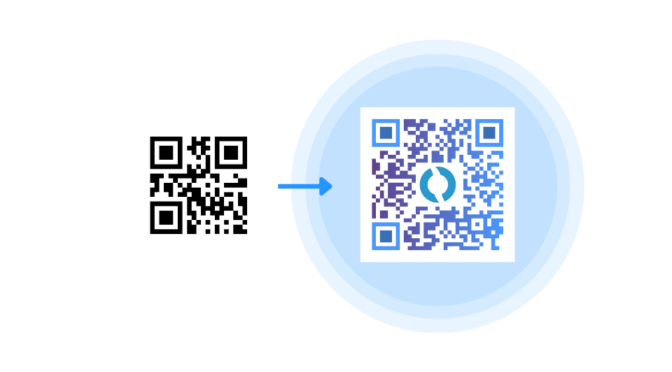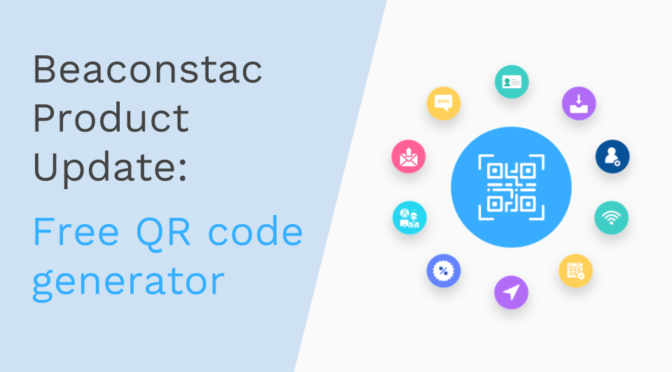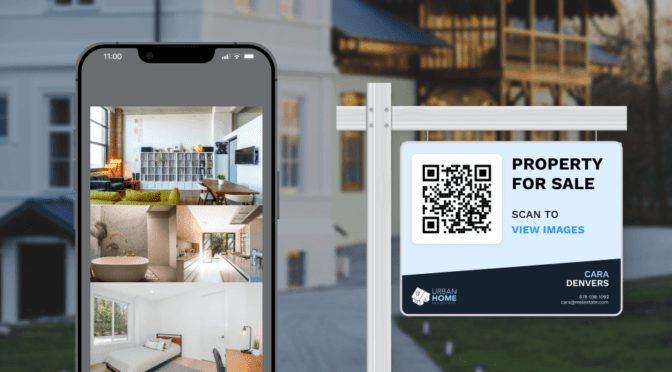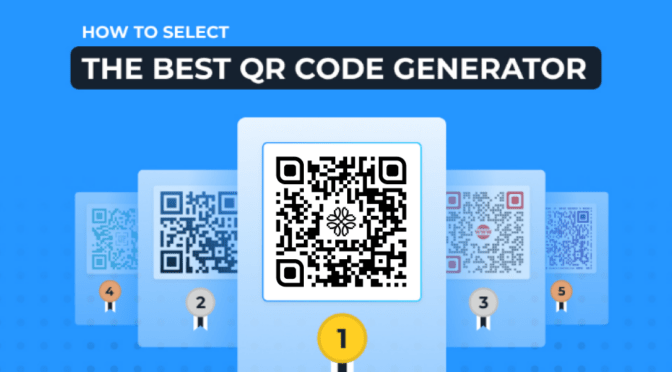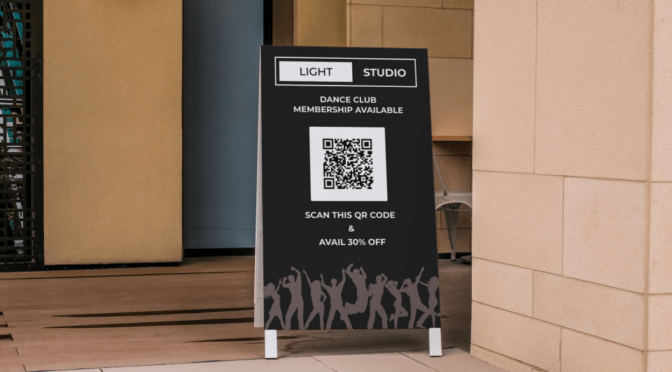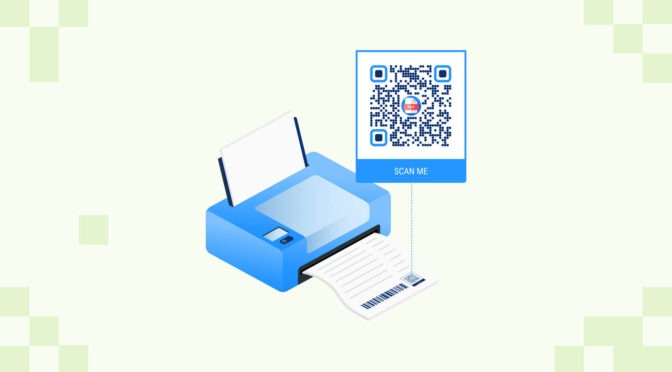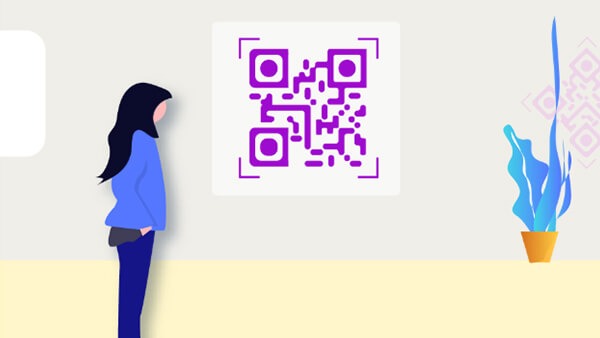You’ve printed QR Codes on packaging, and now you need to change where they lead. Can you edit a QR Code without reprinting everything?
Yes, but it is possible to edit only a dynamic QR Code.
Static QR Codes encode data directly into the pattern. And because of this reason you will not be able to edit or make any updates to the QR Code. Once created, you’re locked in. Changing any detail means creating new codes, reprinting materials, and updating everything manually. It’s time-consuming, expensive, and easy to go wrong.
Dynamic QR Codes, however, store all the data onto a separate redirect URL which allows it to keep the content dynamic. but you can update the destination anytime through your dashboard. Every code you’ve printed, whether it’s been out there for a week or a year, instantly points to the new location. With QR Code platforms like Uniqode you can update destinations in bulk without reprinting a single asset.
This guide will show how to edit a QR Code, what aspects can be edited, and how large teams can bulk edit QR Codes.
Table of contents
- Can QR Codes be edited after they’re printed?
- What elements of a dynamic QR Code can be edited?
- How to edit a dynamic QR Code (step-by-step guide)
- How to bulk edit QR Codes
- What to do if your edited QR Code isn’t working
- Automate QR Code editing with Smart Rules
- Frequently asked questions
Can QR Codes be edited after they’re printed?
Yes, but you can only edit dynamic QR Codes.
There are two types of QR Codes: static and dynamic.
Static QR Codes cannot be changed once created. Dynamic QR Codes can be updated anytime, even after printing.
📕Learn: Read our comprehensive guide on static vs. dynamic QR Codes for a detailed comparison of features, use cases, and when to choose each type.
Think of static QR Codes as traditional paper business cards containing your contact information. If your details change, the cards become unusable, and you’ll need to print new ones. Similarly, static QR Codes store your data in the code’s pattern. Once created, you cannot make any changes to the QR Code.
On the other hand, dynamic QR Codes are similar to digital business cards. They don’t store information in the printed code itself. Instead, the generator creates a “middleman” redirect link and encodes that into the pattern. Because the destination URL is controlled through this redirect link, you can update the QR Code anytime without reprinting.
🚨Critical insight: You cannot convert a static QR Code into a dynamic QR Code or vice versa. This decision must be made during initial creation, so understanding your long-term campaign needs is crucial.
What elements of a dynamic QR Code can be edited?
Dynamic QR Codes give you flexibility in two areas: the destination they point to and the visual design. Some changes require reprinting, while others don’t.
QR Code content and destinations (no reprinting required)
You can update where your QR Code sends users, without generating or printing a new QR Code. This is ideal for campaigns that evolve.
For example, you can:
- Redirect from product pages to promotional landing pages
- Update seasonal campaign URLs
- Send users to region-specific websites
- Link to app store download pages
- Modify smart rules like time-based or location-based redirects
QR Code design (requires reprinting)
Design updates require creating a new QR Code file and reprinting it on your materials.
Editable design elements include:
- Logo and brand graphics
- Colors and pattern styles
- Frames and call-to-action (CTA) text
- Size and error correction levels
🚨Important for print campaigns: Design changes require new QR Code files, so plan visual elements carefully during initial creation to avoid reprinting costs.
| Element | Can you edit it after printing? | Can you avoid reprinting? |
| Destination URL | ✅ Yes | ✅ Yes |
| QR Code type (Website → PDF) | ✅ Yes | ✅ Yes |
| Logo or color design | ✅ Yes | ❌ No |
| CTA frame text | ✅ Yes | ❌ No |
| Short URL slug | ⚠️ Yes (not recommended mid-campaign) | ❌ No |
| Smart Rules | ✅ Yes | ✅ Yes |
Need to create an editable QR Code?
If you don’t have an editable or dynamic QR Code, you can create one with a dynamic QR Code generator. Apart from editing, Uniqode’s dynamic QR Code generator lets you:
- Advanced tracking based on scan time, location, and device
- User-based access for team collaboration
- Smart redirection to personalize content for each scanner
- Bulk creation and editing
How to edit a dynamic QR Code (step-by-step guide)
To edit your QR Code, you’ll have to use the same dynamic QR Code generator you used to create it.
If you’ve created a dynamic QR Code with Uniqode, you can edit it on the dashboard in three simple steps:
Step 1: Select the QR Code you want to edit on the dashboard
Log in to the Uniqode dashboard and select QR Codes. You’ll find a list of all the QR Codes you’ve created here. Locate the QR Code you want to change, and select the Edit button.
💡Team workflow tip: Use labels and the naming feature on Uniqode so anyone on your team can instantly identify QR Code campaigns during urgent pivots. For example, add the label “Christmas2025” to the QR Codes you use for your Christmas marketing campaigns.
Step 2: Change the QR Code content
Now, you can edit the content based on your requirements. For example, if you need to redirect your QR Code to a different URL, remove the previous URL and add your new URL in the box. Once done, click Next.
🎉Good news: You can switch your QR Code type even after printing. For example, you can switch from a Website QR Code to a PDF, video, app store link, or any of the 20 dynamic QR Code types on Uniqode without technical setup.
Step 3: Complete your edits and test your QR Code
After selecting Next, you will be taken to the design tab. Here, you can change your QR Code design elements such as the logo, pattern, and color (skip this step if you want to avoid reprinting).
Once done, select Next again to move to the preview tab, where you can test your QR Code. After testing your QR Code, select the Finish button.
💡Tips for teams before you begin editing
- Confirm you have edit permissions for the campaign. Learn more about access management.
- Keep your updated destination content ready so you can immediately deploy your QR Code.
- Make sure you notify team members about any planned change, especially if it affects live campaigns
How to bulk edit QR Codes
There are many reasons you might need to bulk update QR Codes, such as:
- Running seasonal campaign updates using hundreds of QR Codes
- Regional pricing or marketing changes for multi-location businesses
- Product catalog and packaging updates affecting multiple SKUs
- Emergency redirects during system maintenance or crises
With Uniqode, you can edit your dynamic QR Codes in bulk by integrating your account with Google Sheets.
🛠️ Before you begin:
- Bulk editing is supported for five QR Code types: Website, Email, Call, SMS, and Mobile App.
- You’ll also have to create a design template on the dashboard, which will apply to all your edited QR Codes
- Select the QR Codes you wish to edit and export them. Once done, open the file on Google Sheets.
- You can then update your QR Code details for each column. For example, if you want your QR Codes to redirect to new URLs, update the column with the destination URL header.
- Once you’ve updated the required columns, go to extensions and select Uniqode. Then click Create/Update dynamic QR Codes.
- Select the columns for the input and output to demonstrate what data goes into your QR Code. Once done, click Next.
- Once you’ve done this, select the template you want for your QR Codes. Select any advanced options you require and click Create/Update.
- Your QR Codes will now be updated.
What to do if your edited QR Code isn’t working
If your edited QR Code is not working, two major factors could be causing the issue. Make sure you address these points to ensure your QR Code works.
1. QR Code leads to broken or inaccessible content
⚠️Common causes:
- Inaccurate or mistyped destination URLs
- Missing or incorrect protocol (http:// vs. https://)
- The destination page is returning 404 errors or is temporarily unavailable
- Minor typos in URL characters that break the link
⚡Fix: Verify your destination URL is accurate and fully functional by copying and pasting it into a web browser to test independently. Double-check every character, including the protocol, to ensure it loads correctly and doesn’t lead to broken pages.
2. QR Code fails to scan properly across different devices
⚠️Common causes:
- Design issues affecting scannability
- Inadequate testing during the creation process
- Device-specific scanning problems not identified before deployment
⚡Fix: Always scan your editable QR Code multiple times during the design process using different devices. This real-time testing helps identify and address scanning problems before finalizing your design.
Automate QR Code editing with Smart Rules
If you or your team frequently edit QR Codes to change content for different users based on time, location, or devices, manually updating them is inefficient and time-consuming. QR Codes with Smart Rules solve this through automation.
Smart Rules automatically direct users to destinations based on specific conditions such as time, device type, location, scan data, and passwords. Once configured, your QR Codes respond intelligently to how, when, and where they’re scanned.
Learn more about Smart QR Codes and eliminate constant manual edits today!
Edit your QR Codes with the safest dynamic QR Code generator
Editing your existing QR Codes is a simple process that can save you from costly reprints.
However, QR Code editing must be done with a safe and trusted dynamic QR Code generator to avoid misuse of QR Codes.
Security is at the core of Uniqode’s platform. We’re the most secure, reliable, and scalable QR Code solution, with GDPR, HIPAA, and SOC® 2 Type 2 compliance. With 4000+ integrations, including Google Sheets and Zapier, you can generate and edit your QR Codes in bulk.
Don’t just take our word for it. Get started with a free 14-day trial and create your dynamic QR Codes today!
P.S. Check our reviews on G2 to see what paying customers say about our platform (Spoiler alert: They love it!).
Frequently asked questions
1. Can you edit a static QR Code?
No, you cannot edit a static QR Code, as the information is encoded in the pattern of the QR Code. You’ll have to create a new QR Code with the new URL to update your information.
2. Can I track scans after editing a QR Code?
Yes, you can absolutely track scans after editing a QR Code. On the Uniqode dashboard, select View Analytics to get the total unique scans, location, device used, and granular analytics. You can also select the desired date range for which you want to track QR Code metrics.
3. Are there any limitations to how many times a QR Code can be edited?
No, you can edit your QR Code as many times as you want. This allows you to keep up with evolving campaign requirements and ensure that your audience always has access to accurate information.
4. Do I need technical skills to edit QR Codes?
No, you don’t need advanced technical skills to edit QR Codes. Uniqode’s user-friendly platform simplifies the editing process into a few easy steps.
5. Can you edit someone else’s QR Code?
No, you cannot use someone else’s QR Code. You can only edit QR Codes created through your account on the QR Code platform used, as each dynamic QR Code is tied to the account that generated it. Uniqode offers industry-leading security practices such as SSO and multi-factor authentication (MFA) to safeguard your QR Codes from others editing them.
6. Can I schedule a QR Code to update at a future date or time?
You can schedule a QR Code update for a future date using the Smart Rules feature on Uniqode. Smart QR Codes allow you to schedule automatic updates based on a specific time or time range. Learn more about time-based Smart QR Codes here.
7. What happens if you delete a QR Code instead of editing it?
If you have deleted a QR Code on the Uniqode dashboard, you can still access it in your trash folder and restore it. However, deleting a QR Code permanently will make all printed versions of your QR Code non-functional.
Shashank is a content marketer at Uniqode who turned to writing to pursue his natural calling after 2+ years of working in the product team. He aims to educate folks on the brilliant yet underrated technology of QR Codes. With more than a dozen Tofu and Mofu pieces under his belt, he explores how QR Codes can be used to solve challenges for businesses across all verticals. While he’s not educating users on the benefits of QR Codes, he’s also a student of the evolving marketing landscape.