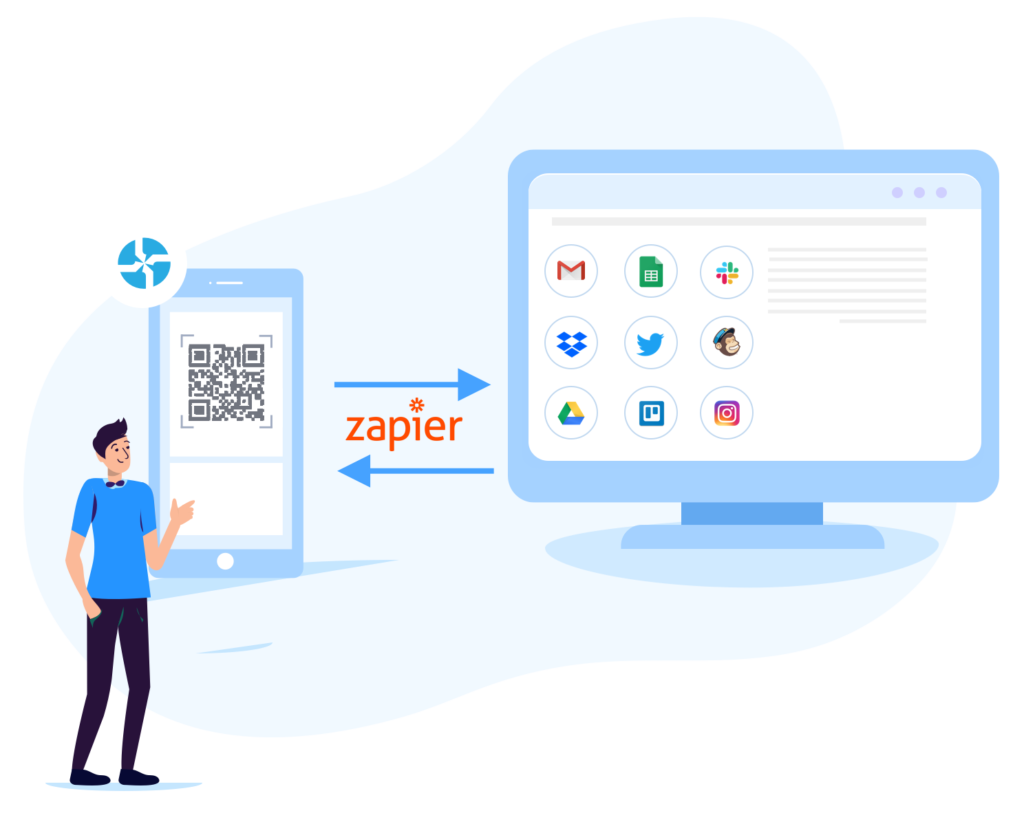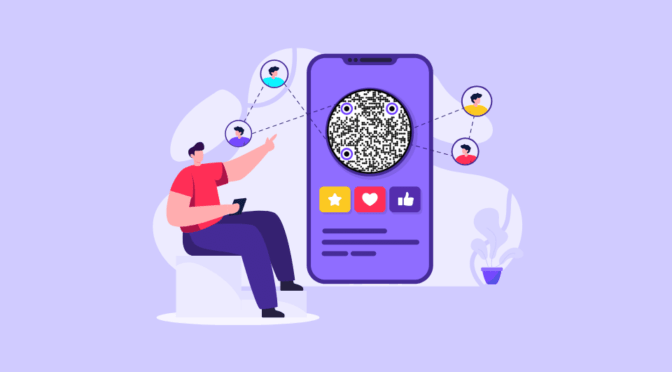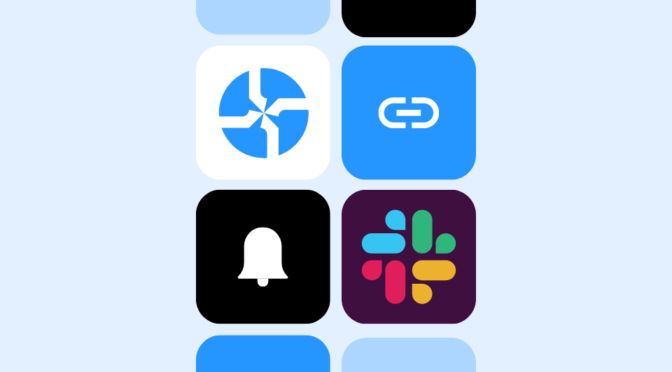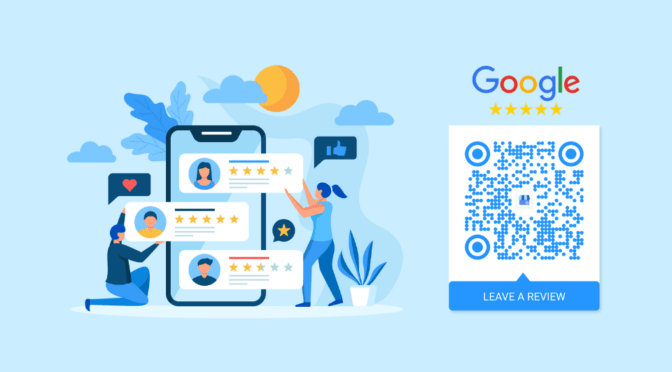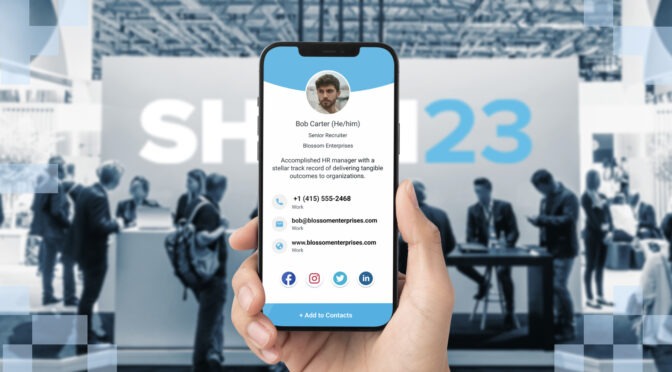63% of companies that are outgrowing their competition are using automation. The reason?
It’s simple. Automation in marketing saves time, increases customer engagement and drives upselling.
So, why aren’t more companies using it?
Table of Contents
- What is Zapier?
- How to set up your Zapier account
- What can you do with the Zapier integration?
- What more can you do with your Zapier?
According to CircleResearch and B2B marketing, 61% of companies surveyed found the implementation process difficult.
This is why, we decided to help you automate your tasks better, faster and make the process easier by integrating Zapier with our QR Code Solution.
What is Zapier?
Zapier is an online automation tool that connects over 1,500 apps. You can create custom workflows so that when one action is triggered, an automated task starts running in the background. And, you can do all this without any coding or relying on developers.
You might like: Getting Started with Zapier
How to set up your Zapier account
1. Sign up for Zapier using your email address or Facebook or Google Account.
2. On the Zapier dashboard, click on ‘My Apps’
3. Under ‘My Apps’, you will find ‘Connected Accounts’. Search for Uniqode and click on it.
4. A new window will pop-up. Enter your Developer Token and Organization ID here. (You can find this information under ‘My Account’ on the Uniqode dashboard.)
5. And, you’re done! Now you can start creating Zaps.
What can you do with the Zapier integration?
Get notified every time a user scans your QR Code
Need to know if your QR Code campaign is working?
Now, you or your team can get notified via Gmail or Slack whenever a user scans your QR Code. This is fruitful for pilot tests, split A/B testing, ensuring scannability when a customized QR Code has been used and the overall efficacy of a campaign.
Set up this Zap
Click on ‘Make a Zap’ on the dashboard
STEP 1: WHEN THIS HAPPENS
#1. Choose App & Event
Search for Uniqode in the list of apps
#2. Choose Account
Select your Uniqode account and click on Continue
#3. Find Data
Zapier tests if they are able to find data from your account. If you have created and scanned a QR Code, Zapier will pull in sample data.
STEP 2: DO THIS
#1. Choose App & Event
Search for the app you want to connect. Let’s say you want to connect Gmail. Search for and select Gmail.
Now, Choose the Action Event. You can choose from a bunch of options – send an email, create a draft, or search for an email. For this particular Zap, choose ‘Send an Email’
#2. Choose Account
Connect your Gmail account by signing in.
#3. Customize Email
Only 2 fields are mandatory here – the body and the subject. To trigger emails to your account, enter the email address in the ‘TO’ field.
#4. Send Data
Again, Zapier will test this integration to see an email can be successfully sent.
Turn on your Zap to make it live.
You might like: How to create a custom QR Code (+ 9 Design Tips)
Automate repetitive data entry
Instead of sending notifications on email or Slack, you can also trigger the creation of a new row with data in a Google Sheet.
This can help you gather data effectively and present it to help you create a robust marketing strategy
Set it up
Follow Step 1 as mentioned above.
STEP 2: DO THIS
#1. Choose App & Event
Search for Google Sheets and select it.
For the Action Event, select ‘Create Spreadsheet Row’.
#2. Choose Account
Connect your Google account by signing in if you haven’t already.
#3. Customize Spreadsheet Row
The mandatory fields here are ‘Worksheet’ and ‘Spreadsheet’ so that you can create a new row in the right file.
#4. Send Data
Click on ‘Test & Continue’ to allow Zapier to test this integration to see a new row is created.
Turn on your Zap!
Additional read: Find out how you can integrate Microsoft Excel with Uniqode using Zapier
What more can you do with Zapier?
You can change the Trigger Event to ‘New Form Response’ and send leads an email when they leave their email address in a lead generation or feedback form. Realtors, retailers, SMBs can use this to send leads or customers a welcome email, their latest newsletter, use their email to start a drip campaign using MailChimp.
Instead of creating a one-step integration, you can also create multi-step Zaps to connect more apps.
You might like: The complete guide to multi-step Zaps