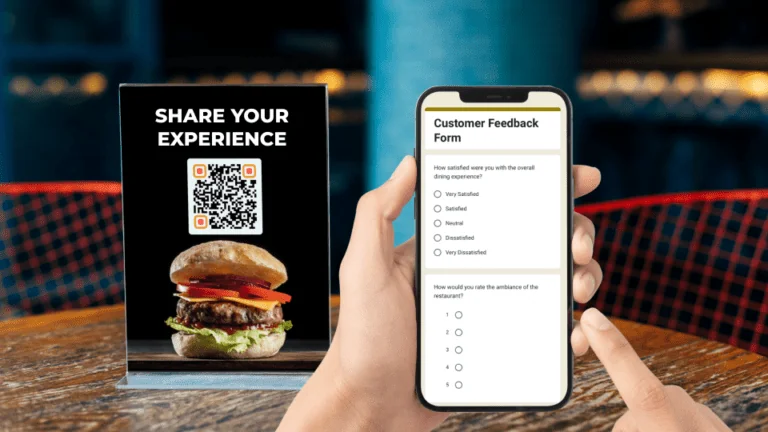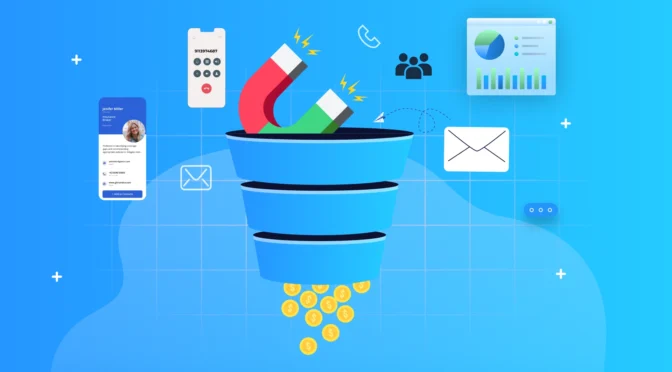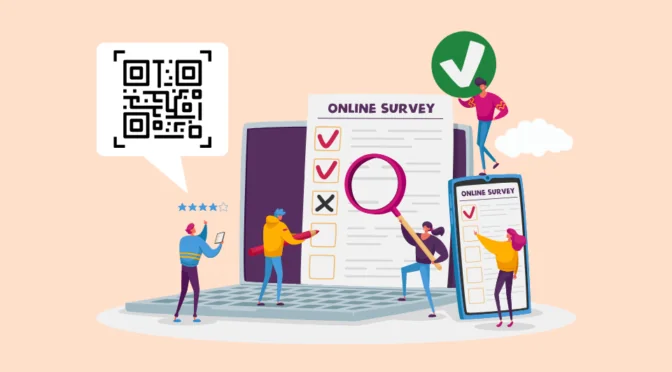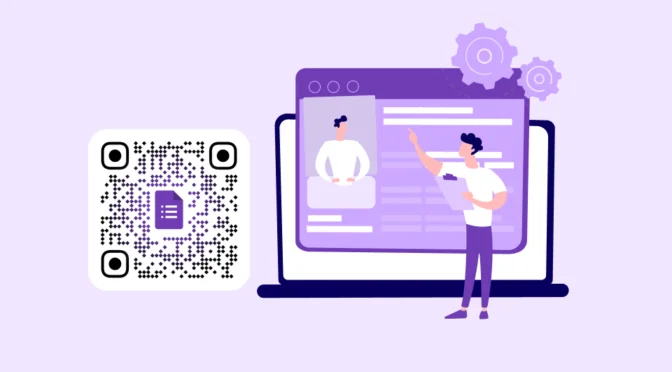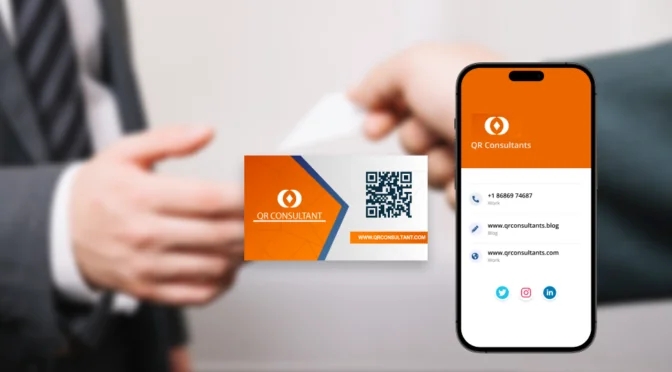A feedback form QR Code is the need of the hour in the age of time poverty.
Your customer will get distracted in 8.25 seconds. So, you need a feedback distribution system that’s fast and well-timed.
Think feedback QR Codes!
You can easily create a feedback form QR Code with Google Forms by following the steps below:
- Create a feedback form with Google Forms, copy the URL, and paste the URL on the Uniqode dashboard
- Customize your feedback QR Code
- Download your QR Code
Read more to find out how to create a QR Code for a Google Form (and collect feedback) and check out some brand examples for inspiration ✨
Table of contents
- What is a feedback form QR Code?
- How to create a feedback form QR Code with Google Forms?
- Why use dynamic QR Codes for feedback form QR Codes?
- 3 industries using feedback form QR Codes
- Frequently asked questions
What is a feedback form QR Code?
A feedback form QR Code is a feedback collection solution where you share a form with your prospects, which they can access by scanning a QR Code.
A Google Form QR Code for feedback is one where a QR Code is linked to the feedback form created with Google Forms.
The next section details the steps to create a feedback QR Code.
How to create a feedback form QR Code with Google Forms (a 3-step process)
💻 Before you proceed…
To create a feedback form QR Code, create a Google Form first. Once you’ve created one, click on “Send” to generate a URL. Select the “Shorten URL” to create a compressed link. Copy the link.

If you don’t have access to the Uniqode dashboard yet, you can sign up for a 14-day free trial and create native feedback QR Codes.
Step 1: Log in to the Uniqode dashboard and paste the URL

Log into the Uniqode dashboard. Click “+CREATE” to start a new campaign. Choose “QR Code”

Choose “Website” as the campaign type.
Step 2: Set up and customize your campaign

Paste the Google Forms URL in the white box below “Enter URL”. Click “NEXT” once done.
🙃 Good to know:
You can create native feedback forms right from the Uniqode platform
![]()
Choose from a range of templates by clicking on “Form” under the “1. Select type” option.
Create on-brand feedback forms that customers will easily recognize.
Customize the look of your feedback QR Code to meet your branding aesthetics. You can modify several aspects of the QR Code, such as:
- The template
- The logo
- The eyes
- The pattern
- The background
- The frames
Each aspect lets you enable deep customization by offering multiple options. For example, you can decide the size of your logo, the type of frame, and the call to action (CTA) text, etc.
Read more: Check this post to know more on how to customize your QR Code for better scannability.
Once you’ve finished all the customizations, click “NEXT” to go to the final step.
Step 3: Download your QR Code

Your feedback form QR Code is ready to download.
Select a suitable name for your QR Code campaign.
Click the “Scan to Preview” option to test your QR Code before downloading. Once satisfied, select the “DOWNLOAD QR CODE” option.
Choose from a range of formats such as JPEG, SVG, PDF, etc.
Select a QR Code format based on where you want to share it. SVG and EPS formats are ideal when you’re planning to use your form QR Codes for billboards.
If you want to share your feedback QR Codes through social media or emails, JPEG or PNG should do just fine.
Create Feedback QR Codes with Google Forms
Get started with creating feedback form QR Codes with Google Forms and collect feedback in seconds.

How to create a feedback form with dynamic QR Codes?

When you’re using Google Forms for feedback form QR Codes, there can be instances where you need to change the form or edit it.
To do this with static QR Codes, you’ll need to start from scratch. This means modifying the form and printing the QR Code again. A time-consuming and laborious process indeed!
Thankfully, this changes with dynamic QR Codes.
With dynamic QR Codes, you can eliminate manual efforts and save plenty of time with the opportunity to edit QR Codes at will and a host of other flexibility options.
Here are some of the essential advantages that dynamic QR Codes offer when it comes to feedback forms:
1. Tracking
What if you could access a host of essential customer data along with collecting customer feedback?
When you switch to a dynamic QR Code, you can access QR Code tracking. Since dynamic QR Codes let you track your feedback form QR Codes, you can unearth various data points from it, such as:
- The number of scans
- The time of the scans
- The device used to scan
- The demographic details of the scanners
2. Retargeting
If your customers didn’t offer feedback in the first instance, you can reach out to them again.
Dynamic QR Codes offer retargeting options through Facebook and Google Ads. This means you have another chance to share your feedback form with your customers.
This improves the completion rates of your forms.
3. Shareability and accessibility
You can create a Google Forms QR Code for various types of feedback forms, neatly tying your digital and physical assets.
From Yelp reviews to customer service feedback forms to social media recommendations, your customers can access your feedback form with just a scan.
Hence, not only sharing but accessing feedback form QR Codes also becomes a whole lot easier.
4. Security and compliance
Since feedback forms deal with a lot of customer data, it’s imperative that they are secure and compliant.
Uniqode’s QR Code generator, for example, is:
- SOC 2 Type 2 certified
- GDPR compliant
- HIPAA compliant
- ISO 27001:2022 certified
This ensures there are no phishing URLs, data breaches, or scanning scams. Highlighting these on your feedback QR Code forms builds customer trust.
5. Customization
Using dynamic QR Codes for feedback forms lets you integrate your branding into the assets. This lends a lot of credibility to the forms and also helps them stand out from the crowd.
You can experiment with the template, pattern, colors, etc., and even add a logo to your Google Forms QR Code.
A branded QR Code has a better chance of performing than monochrome QR Codes.
3 inspiring ways brands are using feedback form QR Codes
1. Lightning-fast reviews

Why wait for customers to share reviews later in their purchase cycle? The chances of them actually sharing reviews based on product recall are less.
An alternative is requesting their feedback right after their purchase or during their payment stage. Feedback QR Codes help achieve this easily.
The swiftness of feedback form QR Codes can ensure that customers won’t feel this to be a burdensome task. Rather, this can be a good opportunity for them to share feedback while waiting in queue.
You can experiment with different kinds of reviews, such as Yelp reviews, Google reviews, Facebook reviews, etc.
2. Smart signage

Customer feedback depends a lot on visibility. QR Code signage are a great way to solve this.
Placing digital QR Code signage at the entry and exit gates is a great way to ensure your customers will view them and share a feedback.
This can work for various industries such as real estate, hotel and hospitality, healthcare, and any other product/service brands.
3. Customer inventory feedback

For example, you can create an inventory based on customer insights. Based on the products customers are choosing, you can personalize your inventory.
Customer feedback can be a great asset in improving your business operations.
Attach your Google Form QR Codes for feedback along with invoices or emails to collect customer feedback.

Frequently asked questions
1. How do I share a Google Form with a QR Code?
Yes, you can share a Google Form with a QR Code easily. Here are the steps:
- Sign up on the Uniqode platform and click “+CREATE”
- Copy the Google Form URL and paste it on the Uniqode dashboard
- Customize the QR Code design
- Download and share the QR Code with your Google Form
2. What essential information should I add to my feedback form QR Code?
This depends on your industry and business goals. For example, if you’re planning to create a hotel customer feedback form, then you can include categories such as stay, food, cleanliness, service, etc.
3. What are the benefits of a feedback form QR Code?
Some of the reasons why you should be using a feedback form QR Code are:
- Share your feedback form across multiple channels
- Help customers share feedback easily with a single scan
- Retarget customers who haven’t shared feedback
- Track QR Code scans to unearth customer data
4. Should I use the Google Forms add-on or Uniqode?
Some of the limitations of using Google Forms add-on for Uniqode are:
- The feedback form QR Codes generated will be static
- It won’t be possible to track the QR Code performances
- You won’t be able to retarget customers with Google or Facebook Ads
- You won’t be able to share your feedback form QR Codes in multiple formats