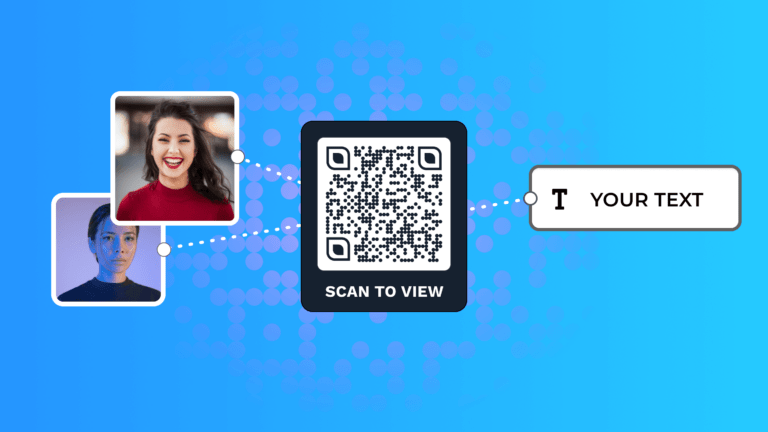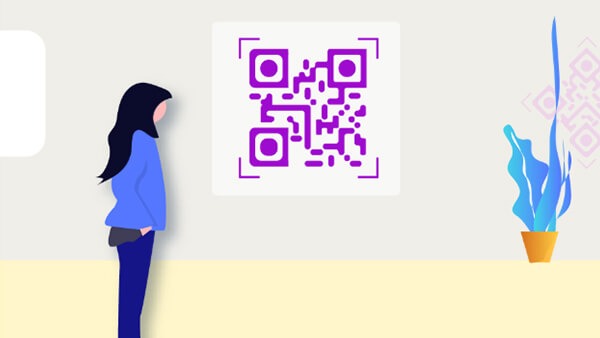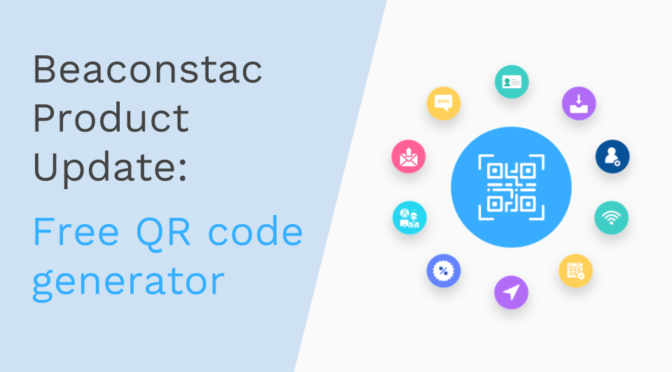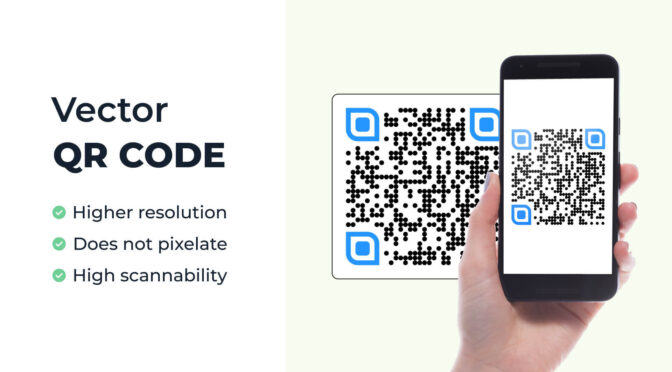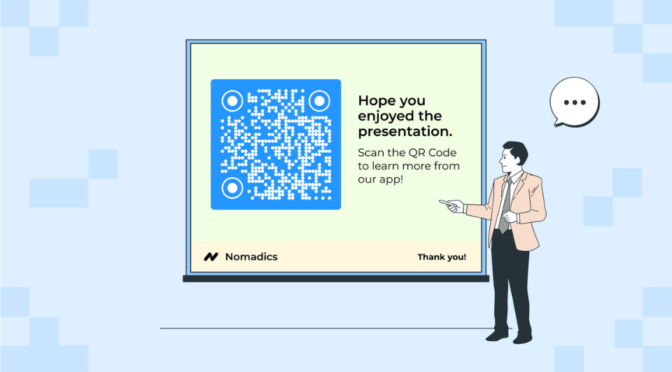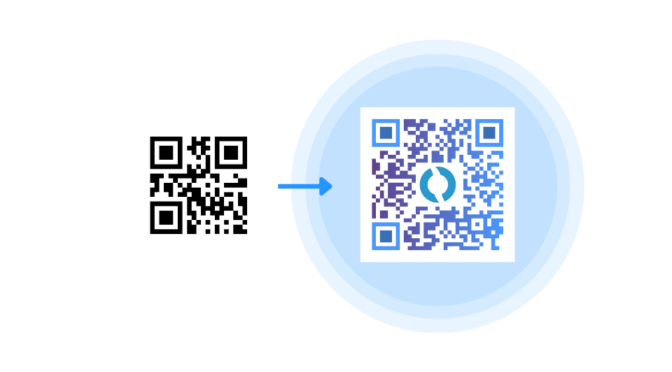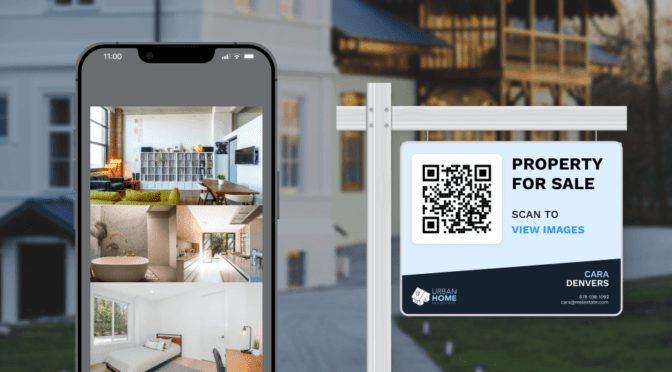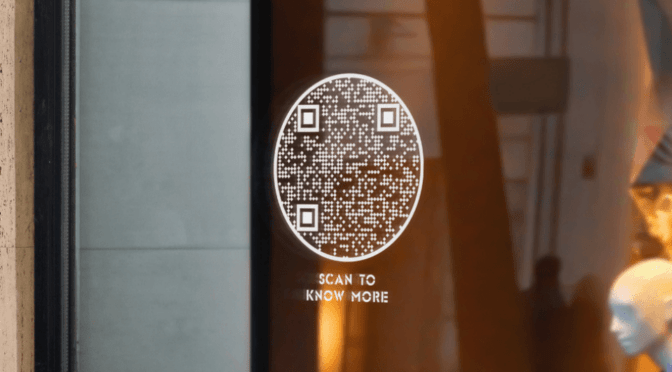You’re here because you’re trying to find out how to create a QR Code for images and text for free, aren’t you?
It’s possible to create a free QR Code for text and images on Uniqode’s QR Code creator. However, there are two caveats:
1. The process of creating image and text QR Codes is slightly different from each other
2. You can create text QR Codes free with the QR Code generator. For image QR Codes, you will need to sign-up on the Uniqode dashboard.
In the following few sections, you can discover how to create a QR Code for images and text, the difference between free and paid QR Codes (plus which one to choose and why), and some essential best practices to consider.
Table of contents
- How to create a QR Code for a text?
- How to create a QR Code for images?
- Free or paid: Which QR Code to choose and why?
- Create a QR Code for images and text free: best practices
- Frequently asked questions
How to create a QR Code for a text free
Creating a QR Code for a text takes three simple steps.

- Go to the Uniqode QR Code generator and choose “TEXT” as your QR Code campaign type
- Add the required text and customize your QR Code
- Download the QR Code file
How to create a QR Code for images
The process to create a QR Code for images is slightly different. It takes five steps in total. Here are the steps in detail:
Step 1: Sign up for a free trial

Sign up for a 14-day free trial of the Uniqode platform. Post signup, add your details, and you’ll land on the Uniqode dashboard.
Step 2: Click “CREATE” and select “Image” as your campaign type

Click the blue-colored “+CREATE” button to start your campaign.

Scroll down and choose the campaign type as “Image”.
Step 3: Upload the image or paste an URL

Upload the image file from your computer or paste a link to the image in the box below.
💡Pro tip: Simply copy-pasting image links from an online source could redirect the scanner to the source website in its entirety and not just the image, which might look unprofessional.
The best option, however, is to preview once by uploading the image on your QR Code generator dashboard for the best view after the scan.
Click “NEXT” to continue.
Step 4: Customize the QR Code design

Modify the settings, such as patterns, eyes, and backgrounds as per your preference.
Click “NEXT” once done.
Step 5: Download the QR Code

Your image QR Code is ready! You can download it in the required format.
Should you go with free or paid QR Codes for images and text?
You can create static or free QR Codes with text using Uniqode.
However, there’s a catch. Static QR Codes are like billboards. Once deployed, there is no way to ascertain if people are scanning it. If the embedded link gets a 404 error, the only way to overcome it is to create a new QR Code.
Dynamic or paid QR Codes (available for free after sign-up) are like digital billboards. You have full and dynamic control over the content at all times. Remove it, replace it with new content—all without changing the original QR Code.

The best part is that you can track how many people are scanning it, from where, using which device, etc., from an analytics dashboard.
Some other benefits that dynamic QR Codes offer are:
- The power to re-target potential customers with Google and Facebook ads
- Add your company logo, frame text for stronger branding, and call-to-action
- Ability to integrate QR Codes with other technologies using Zapier
- Download the QR Codes in vector and raster file formats, or explore a vast collection of royalty free vectors to enhance your QR Code designs.
- Label and templatize QR Codes for easy identification from a single dashboard
In short, you get flexibility and complete control of your QR Codes at your fingertips with dynamic QR Codes.
Since you’ll have to sign-up to create image QR Codes, in any case, you can avail of the dynamic QR Code-specific benefits for your text QR Codes as well.
Best practices to create a QR Code for an image and text free
You’ve made it! 🥳
You know how to successfully create a QR Code for images and text free.
You also know which type of QR Code to choose for your requirements.
Here are a few best practices you must keep in mind to ensure your QR Code campaigns run smoothly:

Next steps: create a QR Code for images and text free with Uniqode
Uniqode is your one-stop shop for creating QR Codes for images and text.
With the power of dynamic QR Codes, you can get manual control of your QR Code campaigns with added features such as:
- Mine critical customer data with QR Code tracking
- Re-use QR Codes without making them from scratch, with QR Code editing
- Turn visitors into customers with QR Code retargeting
- Get complete QR Code customization options, including adding your logo

Frequently asked questions
1. How do I add an image to a QR Code for free?
Yes, it is possible to create a QR Code with an image. You can follow the steps below:
- Go to Uniqode website and sign-up for a free trial
- Click “+CREATE” and choose “Image” as your campaign type
- Upload your image
- Customize the QR Code design
- Download your QR Code
2. How do I combine QR Codes and pictures?
You can convert an image into a QR Code by using the “Image QR Code” campaign on the Uniqode QR Code generator.
3. How do I put text under a QR Code?
You can add a CTA (text under your QR Code) while customizing your QR Code design. In the customization stage, choose “Frames” and scroll down to the “FRAME TEXT” option. Here, you can add and edit the text under a QR Code.

4. How do I get a QR Code to display text?
Yes, it’s possible to display text with a QR Code. You can create a text QR Code with Uniqode by following the steps below:
- Go to the Uniqode QR Code generator page and choose “TEXT” as your campaign type
- Add the required text and customize the QR Code design
- Download the QR Code
5. What is the use of a text QR Code?
Text QR Codes have various applications, such as in product packaging, the education sector, discount coupons, information sharing, and providing passcode access.