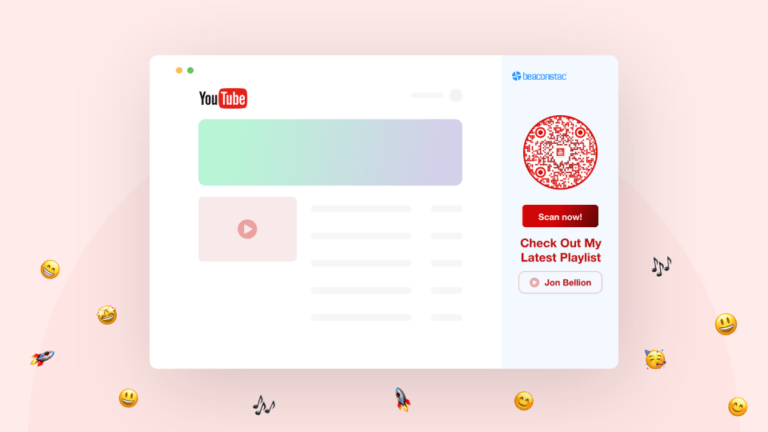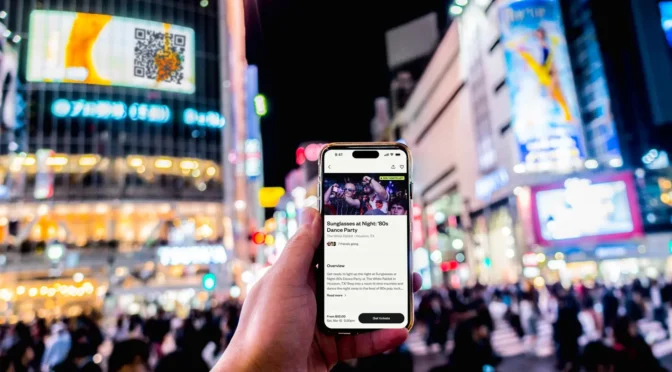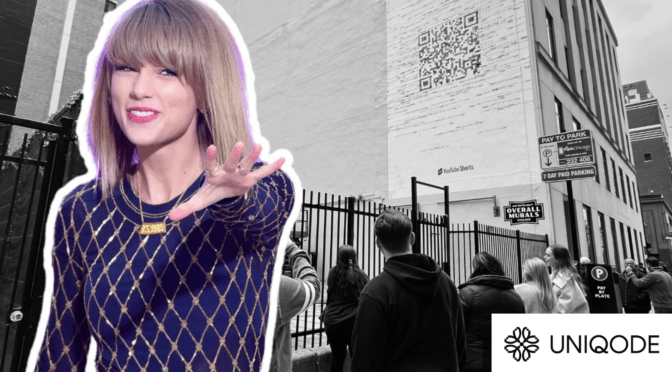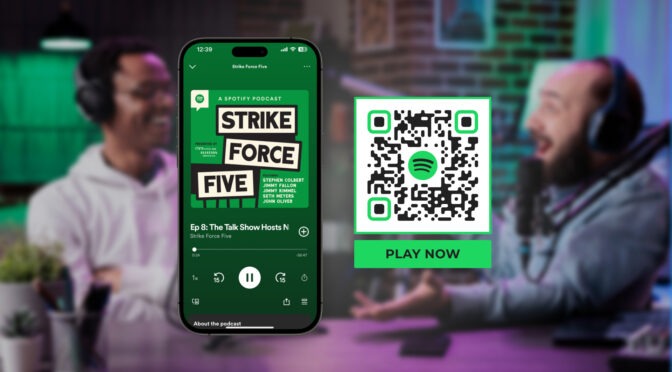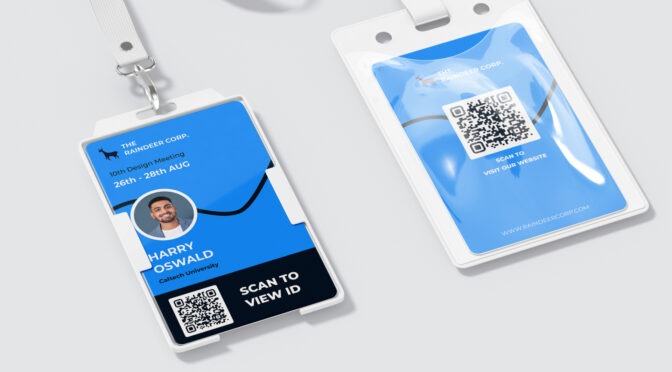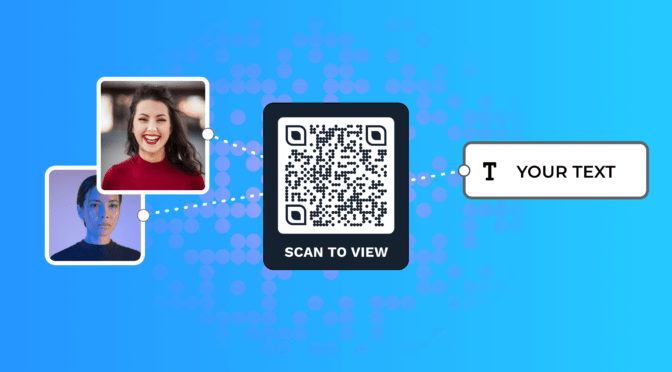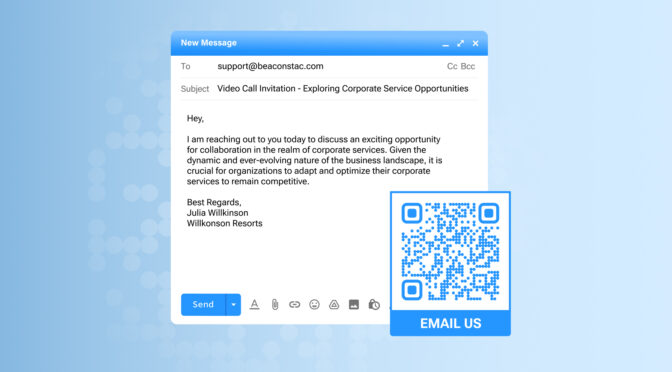You could be an up-and-coming artist wanting to share your new album. You might have been featured on a trending playlist with Taylor Swift or Kendrick Lamar and want to let your fans know.
Or, you could be a podcaster who wants to share your banging new podcast for more streams. And if you want to share your YouTube videos explaining a topic, that’s absolutely okay! Whatever your reason, the best way to show people a list of your audio or video files is to add them to a playlist and share it.
But sharing your playlist the old-fashioned way using URLs may not work in 2025. After all, people can choose from eight billion playlists on Spotify alone. So, making your playlists accessible from offline touchpoints is a good strategy to diversify distribution and drive attention to your work in this saturated market.
Playlist QR Codes are a convenient and powerful way to stand out from the crowd, get people to find your playlist, and boost your streams on virtually any platform. I’ll show you how to create a playlist QR Code that matches your artistic or corporate brand and share a secret on how you can share playlists across platforms 🤫.
Table of contents
- What is a playlist QR Code?
- How to create a playlist QR Code for a single playlist
- How to create a playlist QR Code for multiple platforms
- Disadvantages of using Spotify Codes and other in-built QR Code sharing options
- How to use a playlist QR Code in the real world
- Make a playlist QR Code and increase your subscriber count today
What is a playlist QR Code?
A playlist QR Code is a QR Code that points users to your playlist on any streaming platform. Moreover, a playlist QR Code can send users to a mini-website that can host links to playlists on multiple platforms, such as Spotify, Apple Music, YouTube Music, etc., all neatly stacked on one page.
Note that a playlist QR Code is not just for sharing songs. Technically, playlists are collections of digital files. You can also share videos and podcasts with a Playlist QR Code to increase your streams and engagement time.
How to create a playlist QR Code for a single playlist (on any streaming platform)
The easiest way to create a playlist QR Code is with Uniqode. I’ll show you how to create one for any platform in a few short steps:
✋Before you proceed: Sharing a playlist from different platforms depends on extracting the URL for your playlist(s). In most streaming platforms, it usually works by clicking the share button and copying the URL. I recommend this guide if you’re struggling with the playlist link.
Finally, to convert your playlist into a QR Code and customize it with a logo and call-to-action, you must create an account on Uniqode. It’s free, and no credit cards are required.
Once done, you can create a QR Code for your playlist on Uniqode.
Step 1: Choose your QR Code type
Log in to your Uniqode dashboard and click the “+Create” button. Select “Website” as the QR Code type.

Step 2: Paste the Playlist URL in the box

Paste the playlist URL from Spotify, YouTube, Apple Music, or any streaming platform in the box.
For example, if you want to create a Spotify playlist QR Code, paste the URL of the Spotify playlist you have copied. Click “Next.”
Step 3: Customize your playlist QR Code

You can design and customize your playlist QR Code to match your artistic appeal here. On Uniqode, you can:
- Add a logo
- Change QR Code shape
- Tweak QR Code color
- Change pattern and eye shapes
- Add a CTA frame
Click “Next” to finish creating the QR Code.
Step 4: Test and download your new playlist QR Code
You can now preview and test your QR Code. You can see the preview of your QR Code on the right-hand side.

| 💡Note: Before printing your playlist QR Code, check out our QR Code printing guidelines to create the most attractive QR Code marketing campaign for your playlist. |
How to create a playlist QR Code for multiple platforms
Since no platform holds hegemony in the streaming market, it makes sense to share a playlist for whatever streaming service your listeners or viewers use, be it Spotify, YouTube, Apple Music, or others.
Creating a customized Linkpage with your playlists can do the trick in such a situation. A Linkpage works like a mini website to host multiple links and point them to respective platforms. You don’t need to purchase a domain or host it. Using Uniqode’s dynamic QR Code generator for your playlist Linkpage will let you edit the QR Code without reprinting it.
Let me show you how to break streaming boundaries in six simple steps:
Step 1: Click “+Create” on the dashboard and then “Linkpage”
You will then enter the Linkpage setup tab to build your playlist Linkpage.

Step 2: Choose your template

You can find a pre-made template for musicians to add details and playlists.
Choose the “Blank template” option if you require a custom design. Then, select the header layout you want to proceed with.
Step 3: Add your playlist links

Add button links to the setup page, profile, and cover image. Name your buttons accordingly and add the playlist links of different streaming platforms to the appropriate buttons.
Click “Next Step.”
Step 4: Design playlist Linkpage

You can now extensively design your playlist Linkpage to suit your brand and vision. Click “Next Step.”
| 💡Tip: Add your album, playlist, or podcast covers to your Linkpage and match the design elements, such as buttons and font, accordingly. |
Step 5: Finish your Linkpage setup

Once done, you can finish setting up your Linkpage by naming it and setting up the advanced settings.
You can enable GPS location analytics to gather insights about your listeners’ locations or enable Facebook or Google retargeting for effective ad campaigns.
Click “Finish” once you have selected the required parameters.
Step 6: Create a QR Code for your Linkpage

Creating a QR Code for your playlist Linkpage is similar to the process we discussed for creating a single one. Instead of choosing “Website” as QR Code type, select “Linkpage.”
You will enter the setup page, where the Linkpage you created will automatically appear in the drop-down menu.
Once done, customize and download your QR Code, as mentioned in the earlier section.
⚠️ Disadvantages of using Spotify Codes and other in-built QR Code sharing options
You may already know that you can share a playlist on Spotify with a 1D barcode called the Spotify Code. Even YouTube has a built-in QR Code-sharing feature.
However, these QR Codes have many shortcomings when sharing a playlist with a potentially large audience or as part of a more extensive campaign.
I’ve broken down the drawbacks of the biggest streaming services to help you understand where they are lacking:
1. Spotify Codes: Limited sharability
I’ll be the first one to admit that Spotify Codes look great. The uninterrupted integration of album art with a sleek code offers a lot of visual appeal.
However, Spotify Codes are not QR Codes! They’re a proprietary machine-readable code that only works with the Spotify app. And this limitation is just the beginning:
❌One cannot scan a Spotify Code natively using their camera. The Spotify app is a must for scanning these codes. If one doesn’t have the app, they cannot scan it
❌ Spotify Codes will have the Spotify logo at the front so the Spotify app can scan it. You cannot personalize the code with your brand logo
❌ You cannot customize the code’s look and feel, attribute or track scans, or change the embedded media URL. One code always points to one media
❌ You must follow the brand guidelines to print and distribute it, which limits distribution and visibility
Compared to QR Codes, it’s easy to see why using Spotify Codes can hamper ease of sharing and lead to a poorer listener experience.
2. YouTube QR Codes: Work only for one channel
You can create a QR Code on YouTube. But as I discovered the hard way, this is only for your YouTube channel link and nothing more. YouTube does not allow you to:
❌ Share your YouTube video or playlist using a QR Code. You can only use a secured QR Code generator to achieve this
❌ You cannot customize the QR Code with colors or logos, and it lacks analytics
3. Apple Music and other music platforms: No in-built QR Code

Believe it or not, many platforms do not even offer a QR Code feature to share your playlists.
Apple Music does allow you to share a playlist as a QR Code using the “Shortcuts” app on your iPhone, but this is not the best way to share your content with a large audience.
Similarly, other audio and video-sharing platforms do not yet have built-in sharing features with a QR Code.
A secured QR Code generator like Uniqode is the best way to share your playlists with a broader audience.
How to use a playlist QR Code in the real world
If you have a set of digital files you want someone to open, then a playlist QR Code is the ideal way to share it.
I am listing some of the best use cases of a playlist QR Code for different use cases so you get the most out of your QR Code:
1. Sharing your music as artists and musicians
Whether you’re an aspiring musician, an indie artist, a chart-topping star, or a record label, sharing your music always helps increase streams and gets you more recognition.
As an artist, you can use a playlist QR Code to share your album with a broad audience—anyone with a mobile device.
You can customize your QR Code, add your album cover as the QR Code logo, and use the album color as the background color to personalize it to your artistic brand.
You can also share a trending Spotify playlist you’re featured on with your listeners using a Spotify playlist QR Code. Getting on a trending playlist is an essential milestone as an artist, as it helps you gain valuable exposure.
🎬See it in action:
Bacardi, in collaboration with producer Boi-1da and NAHMIAS, created a new music distribution channel for unknown talent using QR Codes on designer clothes.

Upon scanning, customers were redirected to albums of up-and-coming artists, which helped them gain more recognition.
2. Sharing your YouTube videos to a broader audience
Getting people to watch your videos is crucial whether you’re a content creator, influencer, or a company.
One great way to increase the viewer count on your videos is to organize them into a playlist with a common theme and share them with a QR Code.
Irrespective of sharing it with a QR Code, if you have your videos organized as YouTube playlists, it can help improve your YouTube SEO and leave satisfied viewers as subscribers.
🎬See it in action:
Nestle and Google teamed up to add QR Codes to 47 million limited-edition KitKat bar packets, which redirected customers to a playlist of 74 different videos. The YouTube logo was even added to 600,000 limited-edition packs.

Customers who scanned the QR Code were automatically taken to KitKat’s 74 different YouTube videos about “taking a break while having a KitKat,” which perfectly matched the product’s slogan. Nestle has done similar QR Code-based campaigns with the popular mobile game Candy Crush.
Also read: How to create a YouTube QR Code for a single video and your channel.
3. Getting more listeners to your podcast

Did you know that a list of podcast episodes is essentially a playlist? With an estimated five million podcasts, reaching your target audience through offline channels is crucial to stand out.
With a playlist QR Code, you can advertise your podcast on multiple offline touchpoints, get more listeners, and increase your subscriber count.
🎬See it in action: Lisa Smith, the host of the Pretty Well podcast, printed playlist QR Codes on postcards and sent them to various people. She also got these postcards pinned on coffee shop bulletin boards to target potential customers. Using this strategy, Lisa gained around 3,000 monthly listeners.
4. Pointing users to your educational content
These days, it’s pretty rare to find students and learners who don’t use video as a learning source. Video and audio content have transformed the way people learn and upskill. To make the most of these educational playlists, some learners also use a YouTube video summarizer to quickly review key points before diving deeper.
Educators and educational content creators can use this by sharing playlists on specific subjects and topics in a QR Code and placing them in educational hubs for learning.
🎬See it in action: For example, the University of Manchester, UK, shared QR Codes for lecture podcasts to enhance student accessibility. You can also share QR Codes that redirect you to a playlist about a topic trending in the news cycle to use the wave and gain more views.
5. Sharing playlists to enhance your brand marketing

You can use QR Codes to bolster marketing efforts by pointing them to custom playlists related to your product or services. This can boost brand image and awareness. QR Codes can point to playlists for product videos, commercials, and how-to tutorials.
🎬See it in action:
Sports giant Nike added a Spotify Playlist QR Code to their PulseBoost HD shoe line. The QR Code redirects runners to an exclusive Spotify playlist that changes based on their location.
| Learn: Nike achieved this using an intelligent QR Code that detects user location and redirects them to the appropriate link. Learn more about QR Codes with smart rules. |

Image courtesy of Headphone Zone
Similarly, Headphone Zone, an IEM company, includes cards containing different playlists with Spotify Codes in its headphone packaging. Users can scan the code and check out the playlist to test the audio device they just bought.
You can replicate the same idea using a regular QR Code to increase the code’s accessibility.
6. Playlist curators
Playlist curation is an exciting new occupation that requires you to curate specific playlists that millions of users will stream.
However, the process does not stop at just creation. A key part of the role is to increase followers and streams to get more revenue.
A playlist QR Code can help you achieve just this by helping you share your playlists to gain more visibility.
| 🎯Tip: Place the QR Code for your curated playlists from high-traffic touchpoints. For example, you can place a workout playlist at Gyms or a productivity playlist around workspaces. |
Make a playlist QR Code and increase your subscriber count today
Using a playlist QR Code has many benefits, as it can help you increase your watch time by getting users to binge your videos.
On Uniqode, you can use all the tools required to launch a playlist QR Code at any scale. The built-in Linkpage lets you share your playlists on multiple platforms with a single QR Code, a feature unavailable on many free platforms. Get started with our 14-day free trial – No credit card required!
Shashank is a content marketer at Uniqode who turned to writing to pursue his natural calling after 2+ years of working in the product team. He aims to educate folks on the brilliant yet underrated technology of QR Codes. With more than a dozen Tofu and Mofu pieces under his belt, he explores how QR Codes can be used to solve challenges for businesses across all verticals. While he’s not educating users on the benefits of QR Codes, he’s also a student of the evolving marketing landscape.