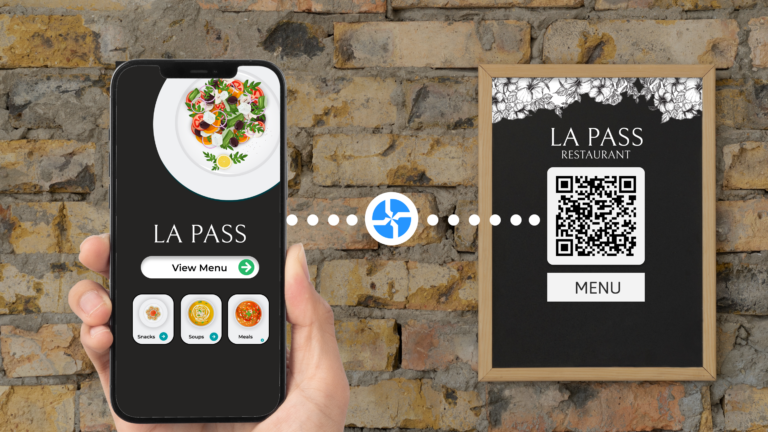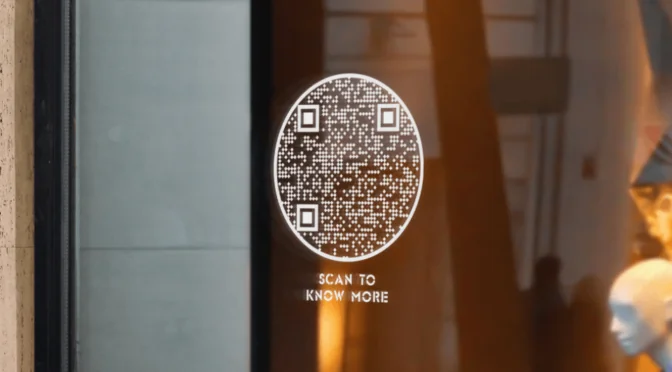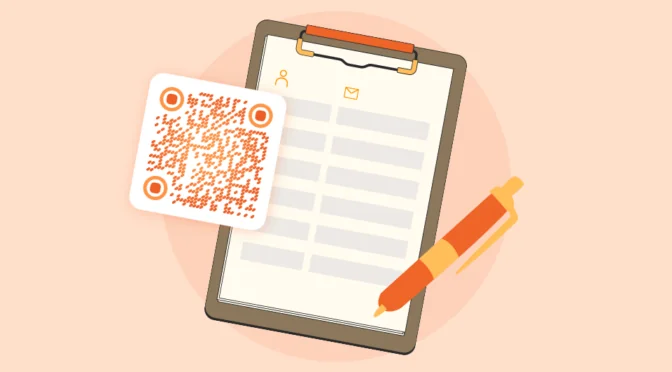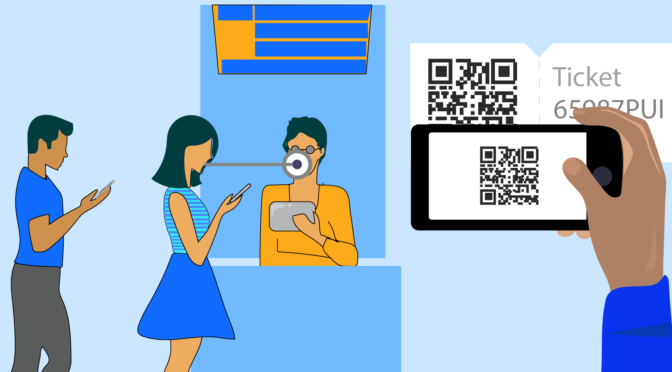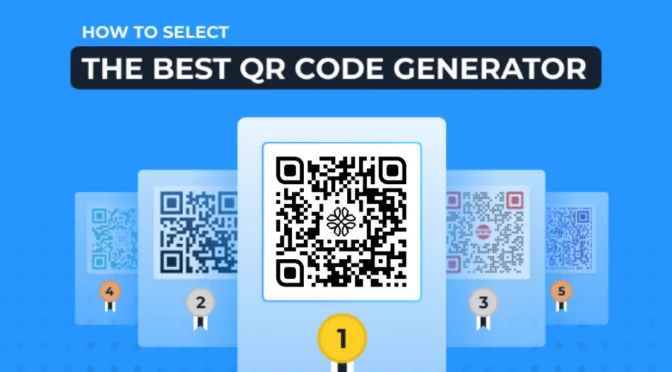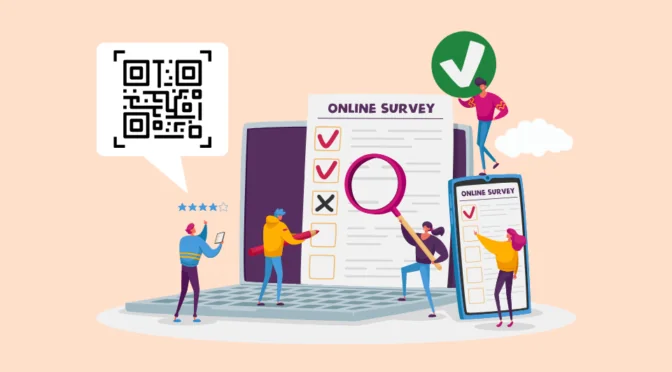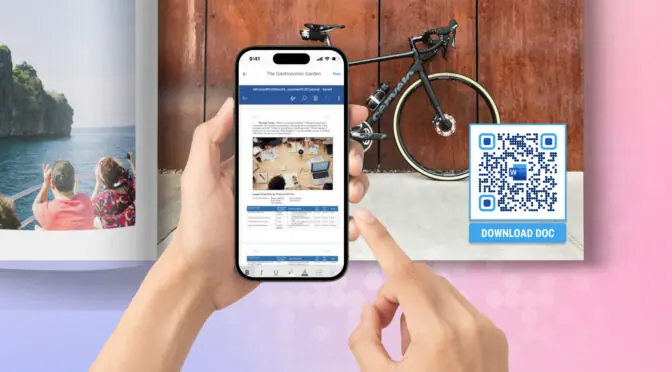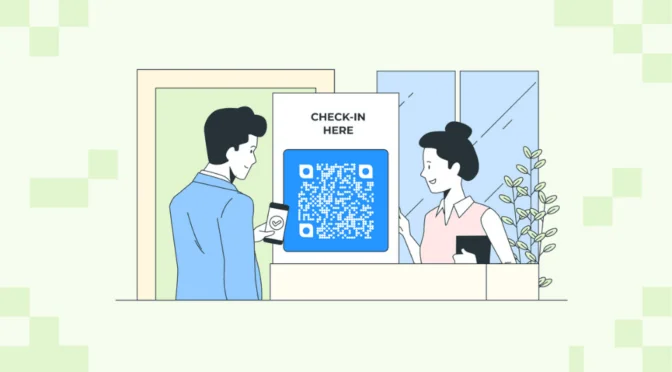Digitizing menus via QR Codes is a game-changing way to share them at any food outlet. It helps with:
- Providing instant access to the menu for everyone at table
- Reducing the cost of printing menus
- Reducing the hassle of waiters shuffling menus between tables
If you want to create a free menu QR Code, you can do so using Uniqode’s QR Code maker.
Upload your restaurant menu URL and convert it into a QR Code for free. You can also create a menu QR Code from scratch on our QR Code generator.
With menu QR Codes, your customers can easily scan the QR Code with their mobile phones and instantly access the menu—anytime they want without depending on waiters.
In this article, we show you how to make a menu QR Code for free, along with some best practices for installing QR Codes in your food outlet.
Table of contents
- How to create a QR Code menu for free?
- Free vs. paid QR Code menu—understanding the differences
- Best practices for creating a QR Code menu
- Frequently asked questions
How to create a free menu QR Code
There are two ways you can create a QR Code menu on Uniqode:
- If you are making a free QR Code, follow method 1.
- If you want to create a dynamic QR Code, follow method 2.
Here’s how you can do it:
Method one: Upload menu URL on our free QR Code generator
Step 1: Go to Uniqode’s free QR Code generator and paste the URL
The “URL” option is set by default when you go to Uniqode’s free QR Code generator.

Step 2: Customize and download the QR Code
You can customize the color and the shape of the QR Code. You can choose any color and shapes between a square or a circle (under templates).

🤌Tip: The QR Code preview in the right-hand side is scannable at this stage. Scan the QR Code with your mobile device to see if it redirects to the intended landing page.
Post customizing, you can download the QR Code in PNG format.
If you want to customize further such as changing patterns (QR Code dots), color of eyes, adding frame text, or downloading in other formats like EPS— you can upgrade to dynamic QR Codes by signing up for a free trial.
Method two: Create a dynamic QR Code for your restaurant menu
Step 1: Sign up for free trial to use the Uniqode dashboard
You can sign-up for a free trial and log-in to the dashboard. Then, click “+CREATE” and choose QR Code on the top right section of the page.

Step 2: Choose “restaurant menu” as the campaign type and upload your menu

Selecting the “Restaurant Menu” option will take you to the “Setup” tab. Under “Setup,” there are three main tabs to add details, namely:
- Menu
- Branding
- Settings
Here’s a detailed description about the three tabs:
1. Menu

In this section, add a category based on what kind of food you are offering. Choose from the default breakfast, lunch, and dinner.
You can also edit the existing ones or add a new category using the “Add New” button.
You can then upload the menu in PDF format under “ADD PDF FILES.”
💡Pro tip: You can also add social links to redirect your customers to your social media pages while viewing your menu.
2. Branding

In this tab, customize your menu with headings, fonts, logo, and other copies to make it on-brand.
Add a heading and subheading. For instance, add your restaurant name as the heading and a by-line giving any value-added information about your eatery as the sub. In this section,
- You can change the font to suit your brand identity
- Add your logo and a supporting background image
✏️Editor’s note: While adding a background image makes the menu aesthetic, some images can mess with readability. Choose an image that accentuates your menu while maintaining readability.
3. Settings

If you don’t want to show your menu during non-working hours, you can toggle the option “disable menus based on time.”
Click “Next”
Step 3: Customize the QR Code
You can customize the QR Code by adding your brand logo and changing the eye color, pattern, and frame from the options available.
Make customizations based on the material you want it printed on (tables, cutlery holders, or display stands). You can also customize it according to the theme or brand of the restaurant.
Ensure the color of the QR Code is in contrast with the color of the table or anywhere you plan to place the QR Codes.

Step 4: Download the menu QR Code
Preview the QR Code on the dashboard and then download it in the format of your choice.

Free QR Code menu or a paid one? Understanding the differences
Before choosing between a free or paid QR Code menu for your restaurant, here are some important differences you need to know.
Limitations of using a free (static) QR Code menu
- You cannot change the menu once you create a static menu QR Code.
- Not cost-effective when you have to reprint QR Codes to make any change
- Cannot track the performance of the QR Codes that could be of help in making business decisions
When using a paid or dynamic QR Code menu, you can
- Edit or modify the menu anytime you want, and it will reflect on the existing QR Code. This also leads to zero reprinting costs whenever there’s a change in the menu.
- Upload a PDF version of your menu
- You can track user interactions such as the number of scans, scan rates during peak hours, and more. This is helpful when you have restaurants in multiple places and plan marketing campaigns based on customer footfall or engagement rate.
- Set age restriction on your alcohol menu to maintain adult-only access
- Manage multiple menus from a single dashboard.
Lastly, a free menu QR Code best serves as a one-time use case. Given that menus are frequently used for the long term, switching to paid QR Codes is beneficial due to the advanced features.
Best practices for creating a menu QR Code
Before installing QR Codes in your food outlet, here are some best practices to ensure a seamless user experience.

Make menus more accessible at your restaurant with Uniqode
Create QR Code menus by signing up for a free trial with Uniqode.
Every restaurant aims at providing a great customer experience. Menus being one of the first touch points, using QR Codes can help provide smoother access for customers to place orders.
You can customize the menu QR Codes to suit the theme and colors of your restaurant.
By upgrading to paid, dynamic QR Code menus, you also get the ability to track and edit the QR Codes.

Frequently asked questions
1. Is the QR menu free?
You can create your own QR menu with Uniqode by signing up for a free trial. Free QR menu might expire or restrict features such as editing, customizing, and tracking QR Codes.
2. Can I make a QR Code for a menu?
Yes, here’s how:
- Log-in to the Uniqode dashboard
- Choose the campaign as “Restaurant menu”
- Upload menu and other details such as logos and timings
- Customize the QR Code
- Download and print the QR Code