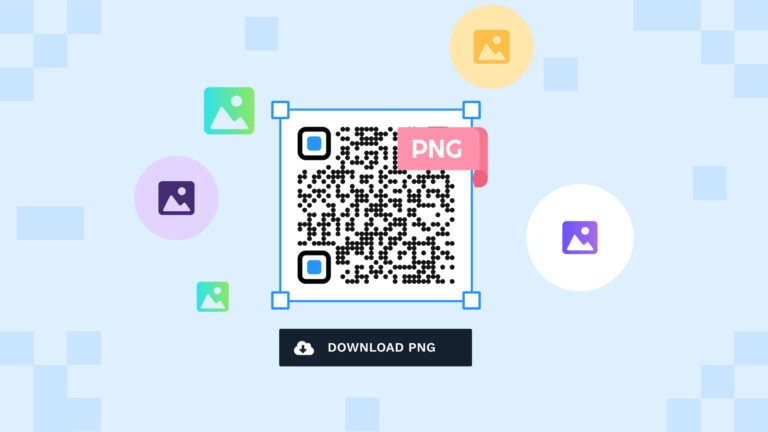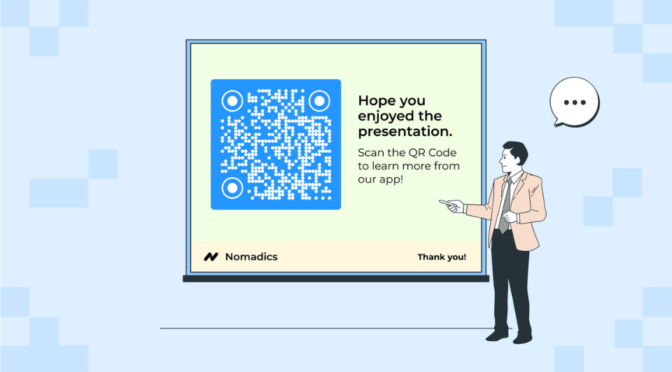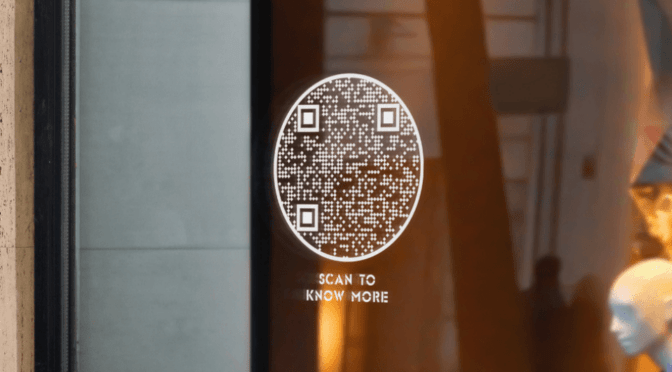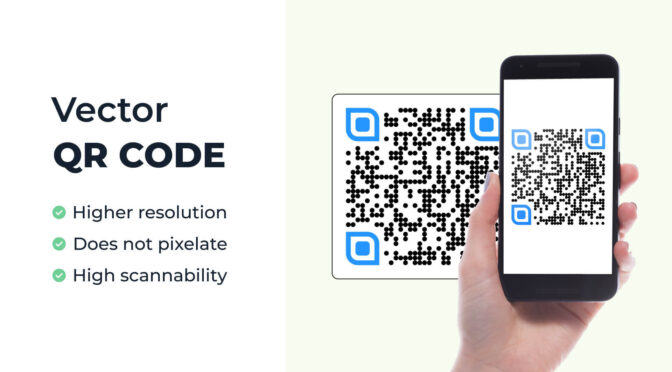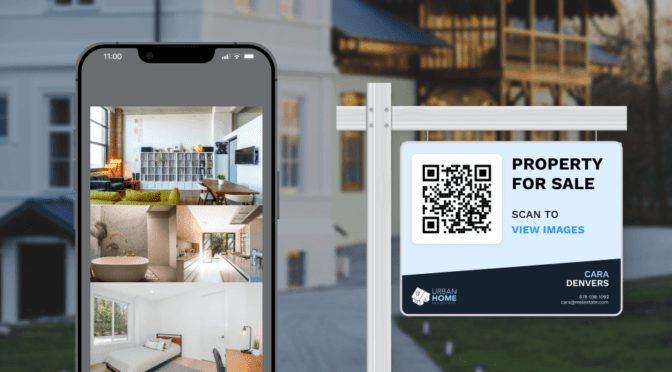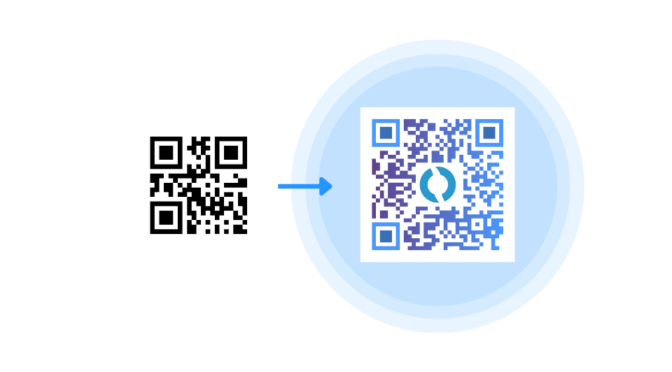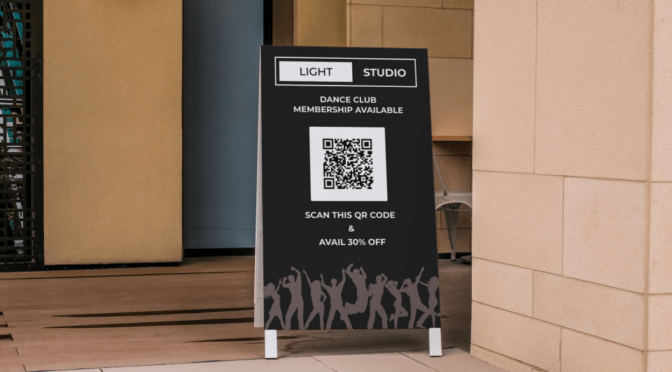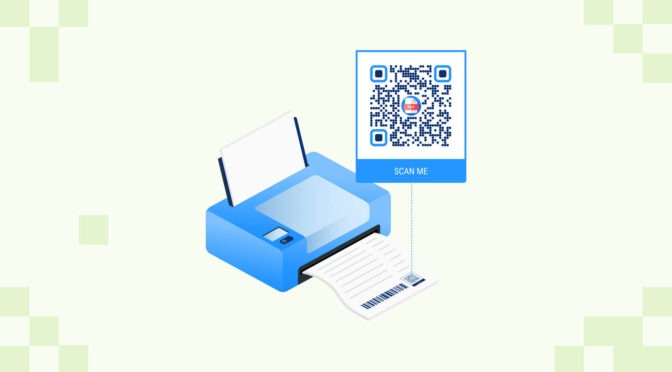PNG is one of the most commonly used image file formats online. Eighty-two percent of websites across the globe use PNG for their images, logos, and other graphics.
If you’re considering using QR Codes for your next campaign, you’ll want to download them in PNG format, and for all the good reasons:
- PNG QR Codes are sharp: They are high-quality and clear
- Wide software support: PNG QR Codes are compatible with most design tools and browsers
- Lossless compression: PNG QR Codes retain quality even post file compression
- Transparency support: QR Codes can have transparent, or semi-transparent backgrounds
This piece takes you through creating a PNG QR Code, how to use it, and the right use cases to get maximum benefits. Read on!
Table of contents
- What is a PNG QR Code?
- Why use PNG over JPEG QR Codes?
- How to create a PNG QR Code?
- Use cases of PNG QR Codes
- Best practices for creating a PNG QR Code
- Frequently asked questions
What is a PNG QR Code?

PNG QR Codes are QR Codes that you can download in .png format. PNG refers to Portable Network Graphics and is a raster file format. It supports lossless data compression, so it doesn’t lose data or quality when compressed.
PNG is commonly used on websites, social media, and on print materials.
Why use PNG over JPEG QR Code?

The simple reason to use PNG QR Code over JPEG QR Code is that the former produces better image quality and is widely supported by diverse web and software applications.
As PNG is resolution dependent, they tend to lose quality only when upscaled and not otherwise. Whereas JPEG loses compression every time you re-save or compress it.
- PNG QR Codes are the top choice for digital mediums such as websites and social media as it renders higher-quality images than JPEG.
- PNG format is also great for printing if you don’t have to scale up the size. It is better than JPEG as it has a wider range of color depths. So while printing, the colors don’t look faded and hamper the scannability of the PNG QR Codes.
You can download a PNG QR Code for your requirement using Uniqode’s QR Code maker. Let’s take a look at how you can create one.
How to create a PNG QR Code?
You can create a PNG QR Code in four steps using Uniqode:
- Log in to the dashboard and choose the QR Code campaign type
- Upload content or paste a URL
- Customize your QR Code
- Download the QR Code in PNG format
Before you proceed… If you don’t have access to the dashboard yet, sign-up for a 14-day trial to create PNG QR Codes. No credit cards needed.

During the trial, you can use all the premium features, such as adding a white or transparent background to the QR Code, editing the QR Code content after printing, tracking scans, retargeting, etc.
1. Log-in to the Uniqode dashboard and choose the QR Code campaign type
Once you login to the Uniqode dashboard, click “+Create” on the top right corner of the screen, and choose “QR Codes”.

Choose a QR Code type from the options displayed: Images, PDFs, websites, or anything that you want as the destination of the QR Code.
For instance, let’s choose a website.

2. Paste the URL of the website
In the given field, paste your QR Code destination link and click “NEXT”

3. Customize your QR Code
Add a logo, modify color, eye patterns and even the background of the QR Code. This helps align the QR Code with your brand or campaign design.
Add a frame that encourages users to scan, or notifies what the QR Code leads to. Click “NEXT”

✏️ Note: There is a preview of your QR Code and its scannability status on the right side. Strive for an “EXCELLENT” status to keep your QR Code sharp and scannable.
4. Download the QR Code in PNG format
Click “DOWNLOAD QR CODE” and choose “PNG”.
That’s it. You can now use the PNG QR Code for diverse use cases.

Use cases of PNG QR Codes
Considering PNG QR Codes are good-quality images, you can use them for multiple marketing purposes across various mediums. Let’s take a look:
1. Social media campaigns

Designers and marketers prefer PNG QR Codes in social media campaigns as they can withstand compression into smaller sizes suited to different social media platforms—without losing quality.
For instance, if you are hosting an event, you can put PNG QR Codes on social media platforms like Instagram and TikTok. Audiences can scan to view the page where they can buy tickets or RSVP for the event. If you make the same QR Code smaller to fit into an Instagram post, the quality will still be intact.
Furthermore, if you want to track the performance of your QR Code, you can do that with dynamic QR Codes.
Read: Dynamic vs. static QR Codes
Why PNG QR Code for social media?
- PNG QR Codes are compatible with social media platforms regardless of the type of device.
- PNG is a lossless compression format. It means the file quality does not deteriorate irrespective of compressing for different social media and re-saving it.
2. Printing on flyers

PNG QR Codes are an excellent option for printing as they are easy to work with for designers and printers.
For instance, if you host a food stall or restaurant, use an app download QR Code in PNG format on flyers and brochures. This way, your audience can scan and download the app from App Store or Play Store.
You can also customize PNG QR Codes for them to resonate with your brand.
Why PNG QR Code for printing?
- Being a lossless compression format, PNG does not lose quality in standard printing.
- Transparent QR Codes are possible only with PNG. You can create a transparent background and blend seamlessly with the print design.
3. Web pages and applications

You can use PNG QR Codes across multiple platforms—thanks to the high compatibility of PNG with different web browsers and applications.
If you want to share a cloud-hosted file or folder, you can easily create a QR Code for a OneDrive file, Google Drive folder, Dropbox or any other dynamic QR Code based on cloud platform used.
For instance, you can use a PNG QR Code to redirect users to your merch website. You can use the same QR Code on your YouTube videos, emails, and personal blog without affecting the quality.
💡Tip: You can easily create a QR Code with transparent background to have it blend well with the design. On the customization options in the dashboard, under “Select Background”, click on “Transparent”.

Why PNG QR Code for Web and apps?
- PNG QR Codes will retain clarity regardless of the user’s browser or device, ensuring a consistent experience.
- You can extensively customize PNG QR Codes for branding—without losing their quality. You can create a white QR Code or modify the color, background, and add a logo to maintain visual identity across mediums.
Now that you know how to create and use PNG QR Codes, let’s move on to best practices to consider.
Best practices for creating a PNG QR Code
While implementing a PNG QR Code, remember these tips to provide an excellent experience to your users:
1. Have a contrasting background
How the data patterns (dots with which QR Codes are made of) are visible in a QR Code determines how well-scannable it is.
This is why choosing a background that enhances the data patterns is key.
For instance, you can have a classic white or transparent background for a QR Code. If you want to create a custom QR Code, use contrasting colours use colors, so the data patterns stand out and the scannability is intact.
2. Ensure optimal size and positioning
The minimum size recommended for a QR Code is 1 cm x 1 cm. We suggest not resizing PNG QR Codes to fit larger dimensions.
You can downscale it but ensure the image doesn’t look skewed. Then again, for scannability, ensure the QR Code is large enough.
We recommend at least 1 cm of white space around the QR Code to improve scanning accuracy.
Also read: Want to resize QR Codes for your next use case? Read our QR Code sizing guide.
3. Add a CTA
A clear and direct CTA (call to action) can help increase QR Code scans. Having text below the QR Code gives people a preview of what the code leads to, and nudges end-users to scan it.
For instance, you display and verbally address a PNG QR Code in your YouTube video. However, CTAs like “Scan for merch” will help get more context for someone viewing the video on mute.
Create PNG QR Codes and use them across physical and digital mediums
The ability to host transparent backgrounds and support lossless compression means PNG QR Code is versatile for online and offline materials.
Create a QR Code using a PNG QR Code generator and customize it for use across mediums without hassle.
By upgrading to dynamic PNG QR Codes, you can access Uniqode’s dashboard to get insights such as the number of scans and top-performing QR Codes, etc.

Frequently asked questions
1. How do I create a QR Code for a PNG?
For a QR Code in PNG, you need to create a QR Code and download it in PNG format. Here’s how you can do that using Uniqode.
- Login or sign up with Uniqode’s dashboard
- Choose the QR Code campaign type
- Upload the file or paste the URL
- Customize your QR Code
- Download the QR Code in PNG format
2. Should QR Code be PNG or SVG?
You can choose a format according to where the QR Code is used. SVG format can give high-resolution QR Codes even if you resize and customize them. SVG QR Codes are apt for billboards, vehicles, and live screens.
PNG offers good quality and is a lossless compression format. However, PNG might lose quality if you resize it for bigger materials. You can customize it by keeping the size as is and using it on flyers and websites.
3. Can I save a QR Code as PNG?
You can use a QR Code maker to save a QR Code in PNG. You can lead the QR Code to the content of your choice and download it in PNG format to use across social platforms and print media.
4. Do you lose quality with PNG?
PNG is a lossless compression format, it means the file won’t lose its quality when you compress the file size. However, the PNG image can look pixelated if you resize it to make it big.
In the case of PNG QR Codes, a pixelated QR Code hampers the scannability of the users.