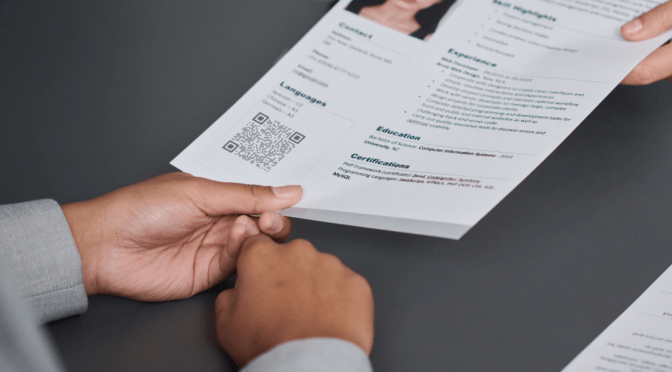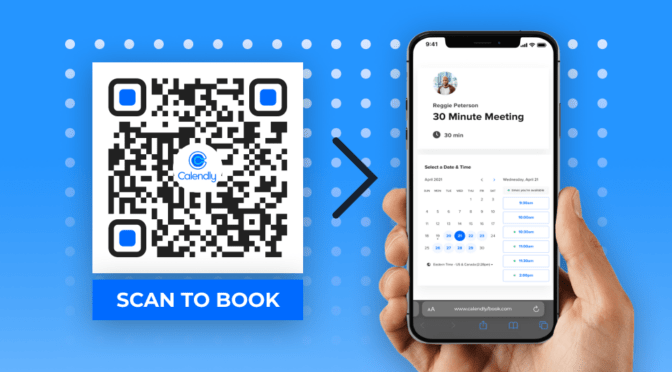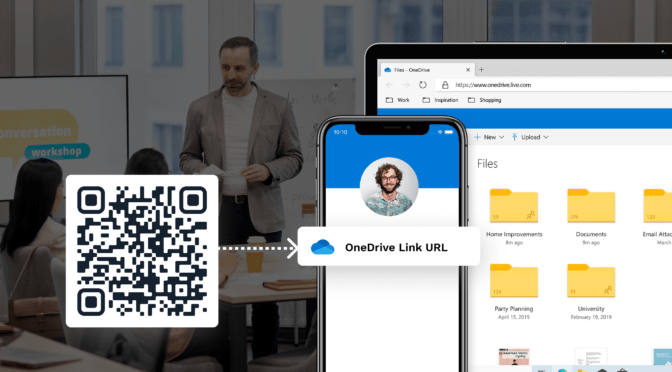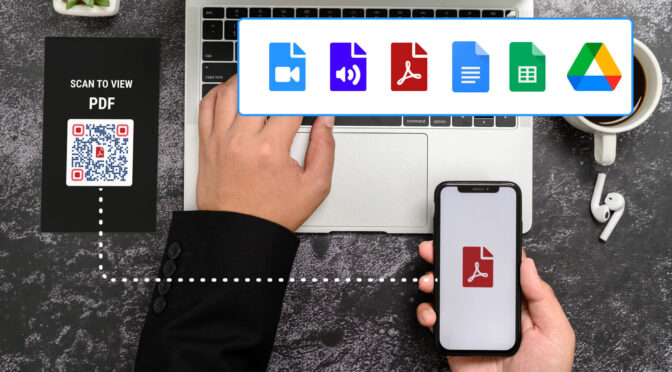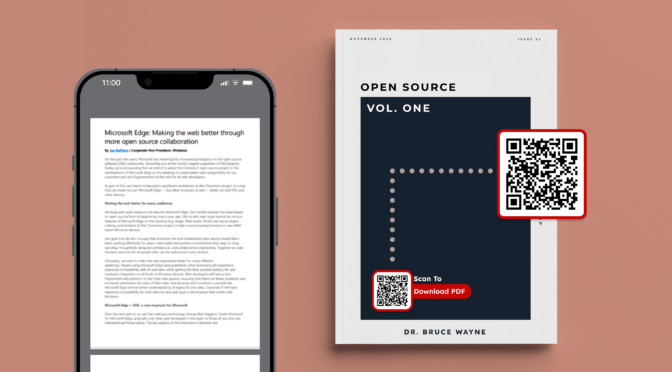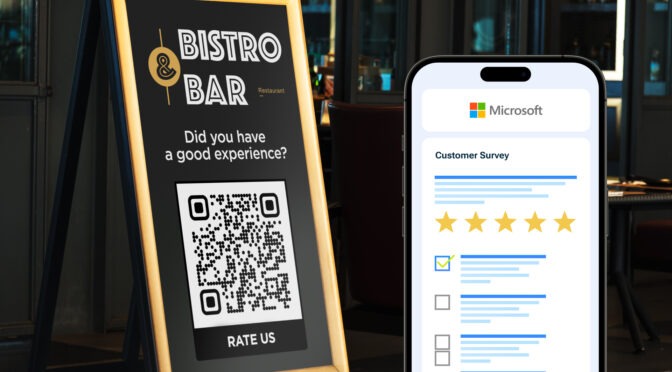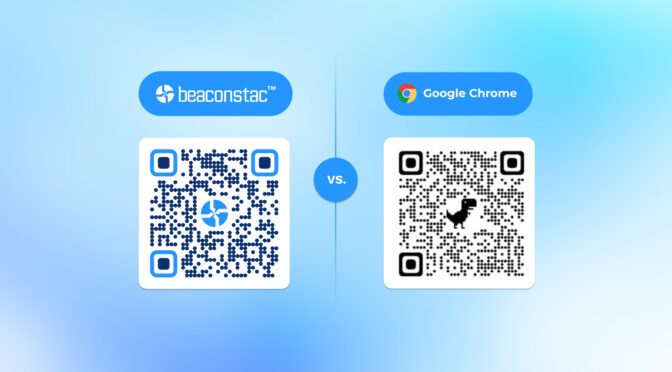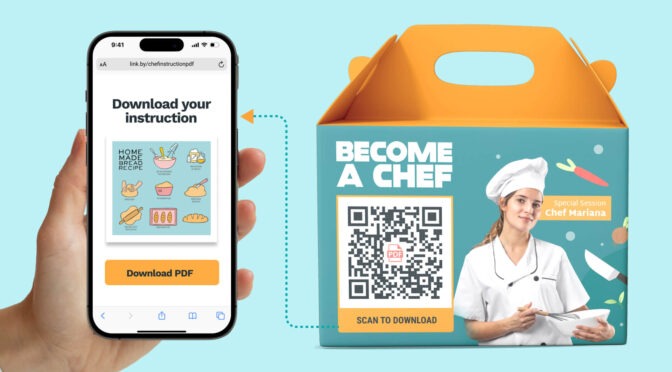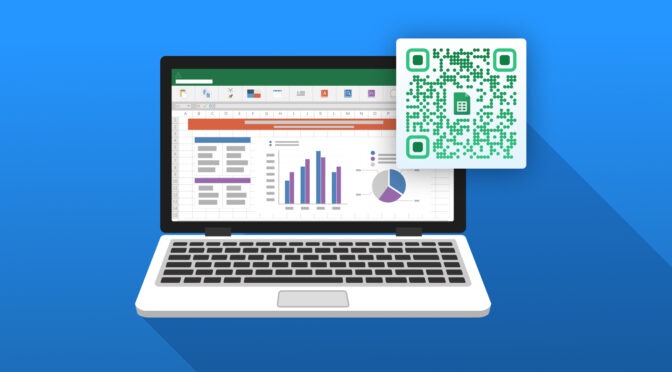Documents have multiple uses in industries such as education, real estate, retail, and hospitality. And with such wide usage, determining the right distribution channel is vital.
But there’s a problem: your target audience may be broad and scattered. And using diverse channels such as emails, messages, or Slack for bulk-sharing will need more effort yet may not get you satisfactory results.
So, is there a simple way to distribute a document that anybody with a mobile device can access, irrespective of their availability on a specific channel? Yes, and it’s via a QR Code for docs.
How do you make a QR Code for a document? Simple. Get the link for your document, add it on a QR Code generator such as Uniqode, customize it to your liking, and start using it. That’s really it!
Read on to get more details of the steps to make a QR Code for a doc, which QR Code type to choose, and the best practices to consider while making one.
Table of Contents
- Steps to make a QR Code from a doc
- Static or dynamic QR Codes: which is the right choice for you?
- Things to remember before making a QR Code for a doc
- Frequently asked questions
How to make a QR Code for a doc? (5 simple steps)
You can make a QR Code for a doc using Uniqode’s QR Code generator in five easy steps:
1. Sign in to the Uniqode dashboard, click “+CREATE”, and choose “QR Code”

If you’re a first-time user, you can sign up for a 14-day free trial of the Uniqode platform.
To get started, follow the steps mentioned above and in the image.
2. Choose “Website” as the file type

The “Website” file type lets you upload your doc file as a link.
3. Paste the link to your doc to finish setup

Upload your document on the Internet to get a shareable link. You can add the link in the box as shown above and click “NEXT”.
4. Finalize your QR Code design

Customize your QR Code design to align it with your brand guidelines and boost brand recognition among your customers.
Alter the color, eyes, and other aspects of the QR Code. Add a logo.
5. Select your QR Code file format and download the final QR Code

Finalize your QR Code file type and download the file.
Test it before deploying it.
Static or dynamic QR Codes: Which type to choose for making a QR Code for a doc?
Do you want to make a QR Code for one-time use? If yes, then you can choose a static QR Code. However, you won’t be able to modify, update, or track this type of QR Code.
Looking to make QR Codes where you can change files, track scan data, and get greater control over your campaigns? Then, dynamic QR Codes are your choice.
Let’s say you have made a QR Code for a doc. Now, you want to replace the old doc with a new one. This will not be possible for static QR Codes. You’ll have to generate the QR Code from scratch. With dynamic QR Codes, you can easily replace the file and save the hassles of generating and deploying QR Codes all over again.
Here are the benefits of choosing dynamic QR Codes:
1. Edit your QR Code source files easily
You can edit, update, and/or replace the doc attached to your QR Code. This will ensure your audience can access the latest information at all times.
2. Get a wide range of customization options
Trust and security matter most to customers. Monochrome QR Codes won’t instill that in your customers.
Adding a logo to your dynamic QR Code can boost its credibility. Apart from this, you can customize:
- The frames
- The background
- The pattern, and
- The eyes
3. Track QR Codes to tap into campaign data
Dynamic QR Codes give you access to a host of analytics such as:
- The number of scans
- The scan date and time
- The scan location
- The devices used to scan
- The audience demographics
With dynamic QR Codes, thus, you can calculate how many customers downloaded your doc. You can also integrate your Uniqode dashboard with Google Analytics to get access to deeper data.
Things to remember before making a QR Code for a doc
You know the complete steps to make a QR Code for your doc. You also know the benefits of dynamic QR Codes over static QR Codes.
Keep these few things in mind before launching your QR Code campaigns:

Take the next step: Make a QR Code for your doc with Uniqode
Whether you’re in the hospitality, retail, education, or real estate industry, you can easily create a QR Code for a doc for any purpose.
Uniqode’s QR Code platform considers your flexibility, ease of use, cost-effectiveness, and security. It has integrations with 4000+ apps to ensure you don’t have to work in silos. Finally, it is a SOC 2® Type 1 and Type 2 certified platform and is rated as the best QR Code generator on G2.

Frequently asked questions
How can I make a QR Code for a doc?
You can make a QR Code for a doc in five easy steps:
- Sign in to the Uniqode dashboard, click “+CREATE”, and select “QR Codes” as the campaign type.
- Choose ‘Website’ as the QR Code type.
- Paste the shareable link of the doc and click “NEXT”.
- Customize your QR Code as per your brand aesthetics. Click “NEXT”.
- Download your QR Code in a suitable format and deploy.
Can you create a QR Code with Google Docs?
You can create a QR Code with Google Docs, but it’ll be a static one. To create dynamic QR Codes that are editable and trackable, you need a QR Code generator such as Uniqode.
How can you share a QR Code with a doc?
You can share a doc with the help of a QR Code easily. You need to create the shareable link for the doc and generate a QR Code for the same on a QR Code generator such as Uniqode.