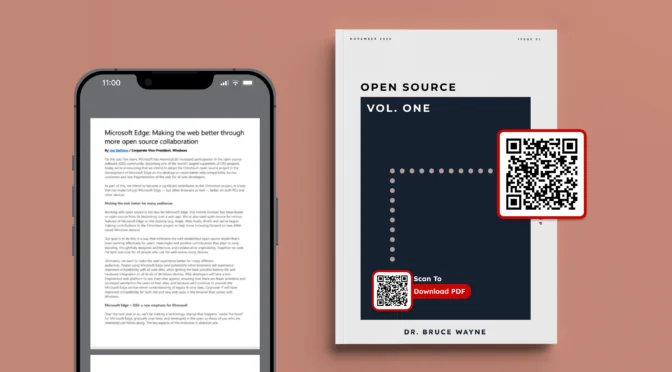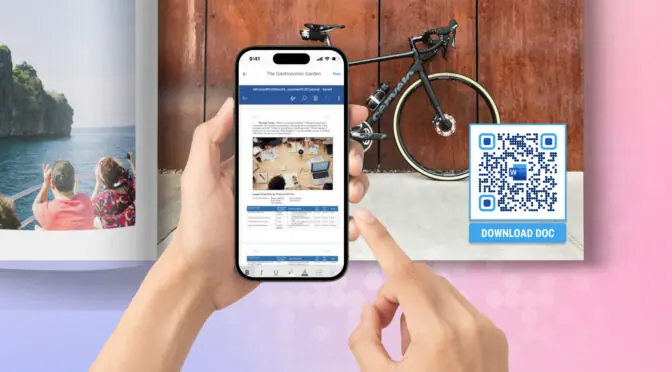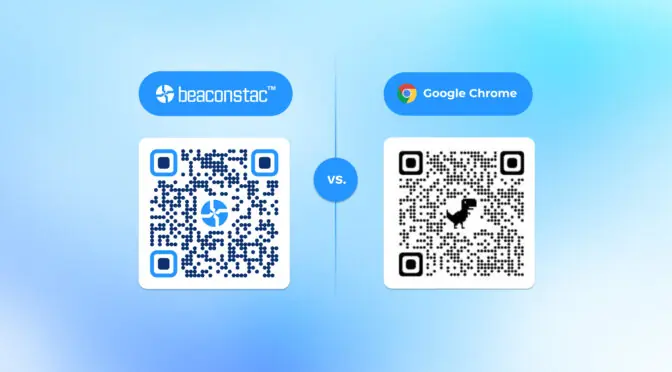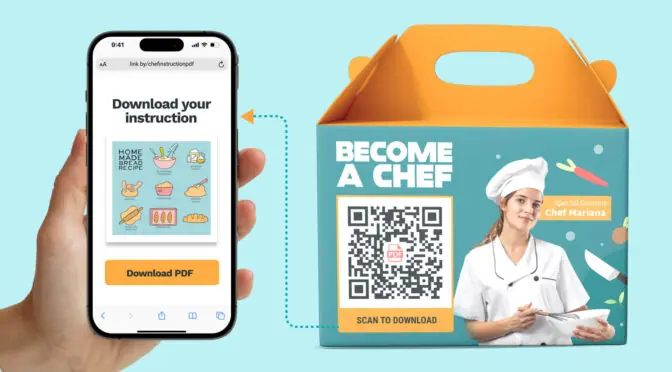A resume QR Code is a QR Code that helps you provide additional information via multimedia content—social media profile, online portfolio, or introductory video. It is a great way to utilize space in your resume while making an impression on hiring managers.
Let’s just put it this way: you have a Behance profile or a social media page that can’t fit or be linked within a one-page resume. In such cases, a QR Code can come to your rescue and help share your creative work with a simple mobile device scan.
Templates for resume QR Codes (free to use)
You can use these templates for free. Our design team has optimized the placement of these QR Codes to strike the right balance between aesthetics and visibility to drive maximum scans.
🔔Before you proceed…
If you don’t have access to Uniqode yet, you can sign up for a 14-day trial to create resume QR Codes. It’s easy, free, and does not require any credit cards.
You can easily customize them and place them on these resume templates using our Canva integration.

These templates are fully customizable, and you can integrate QR Codes into them. Just generate QR Codes by following these steps and place them on top of the empty squares.
Clean and concise QR Code resume
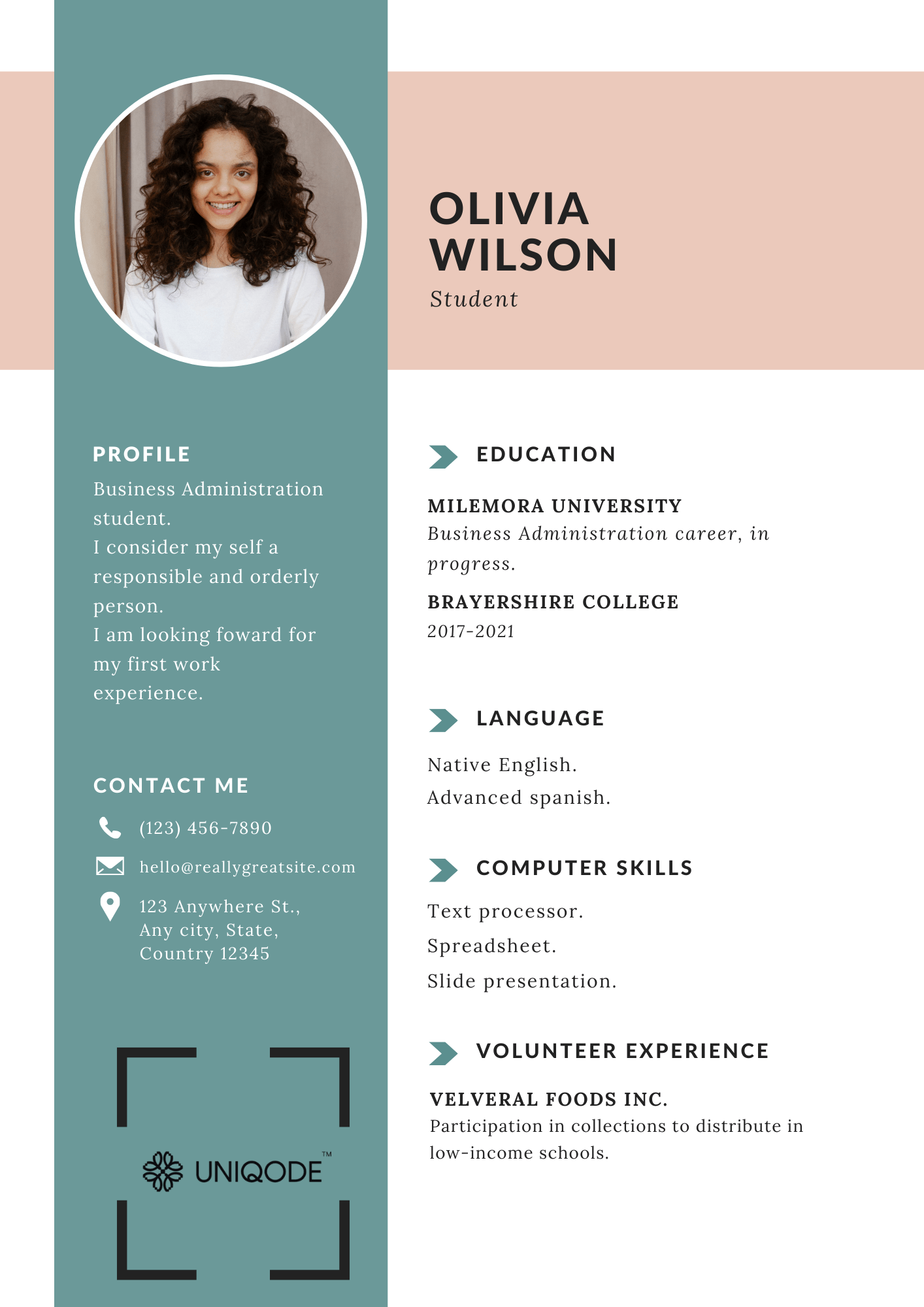
👥Who is it for: Designers, artists, stylists, healthcare professionals, teachers, customer service.
A classic template with a clean and balanced layout, ideal for conveying professionalism and clarity.
Modern and minimalist QR Code resume
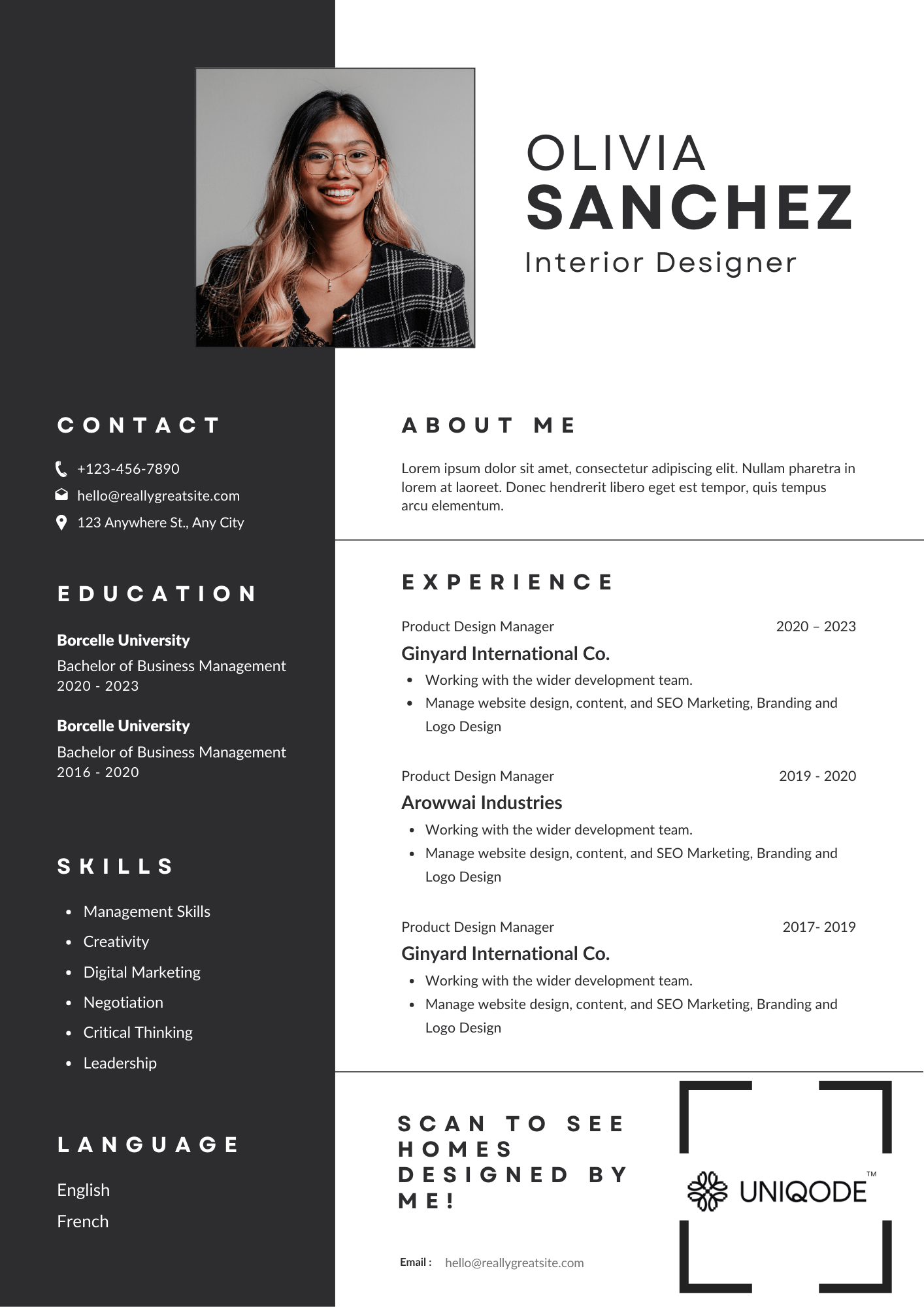
👥Who is it for: Architects, designers, artists, photographers, videographers, web developers, those in creative industries, and those with strong visual portfolios
A contemporary CV template focused on visual appeal, ideal for showcasing creativity and style.
Dynamic and bold QR Code resume
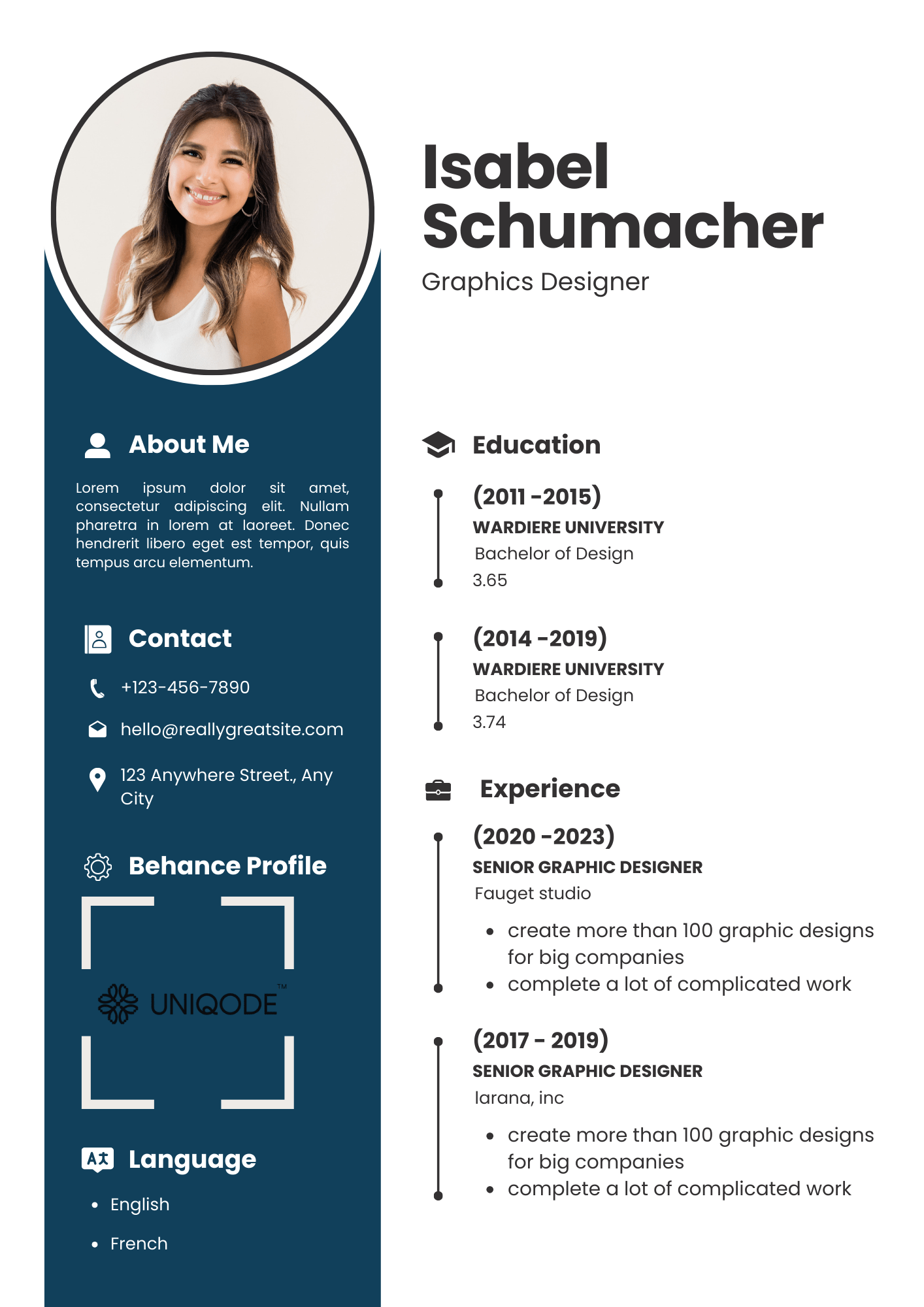
👥Who is it for: Engineers, scientists, researchers, data analysts, software developers, project managers, those in technical fields, those with certifications or licenses
A striking CV template with a strong visual impact designed to make a statement and highlight key achievements.
Detailed and informative QR Code resume
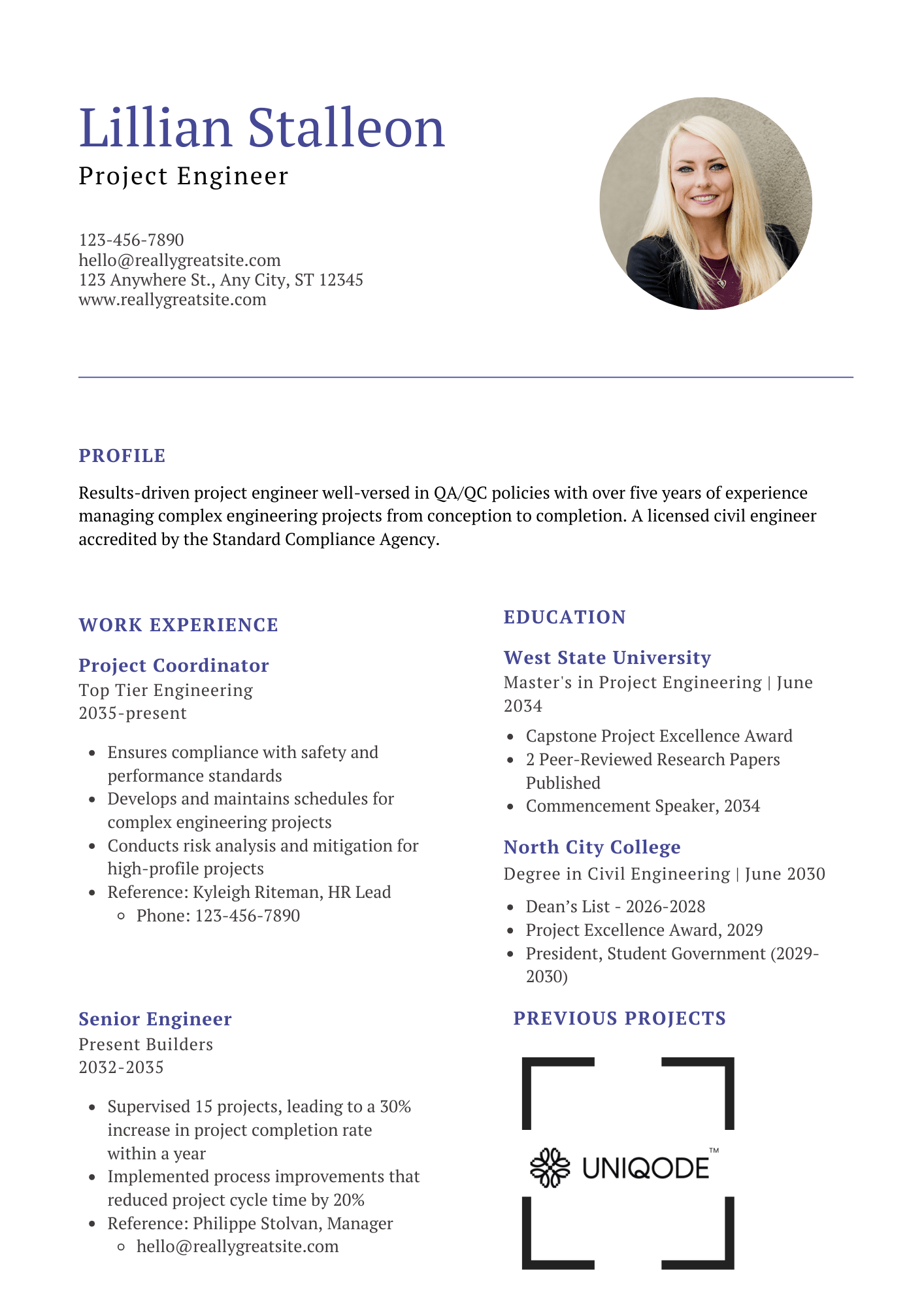
👥Who is it for: Executives, managers, business professionals, consultants, entrepreneurs, those in leadership roles, and those with strong career progression.
A comprehensive CV template with a structured layout, providing ample space for showcasing a wealth of experience and qualifications.
Creative and versatile QR Code resume
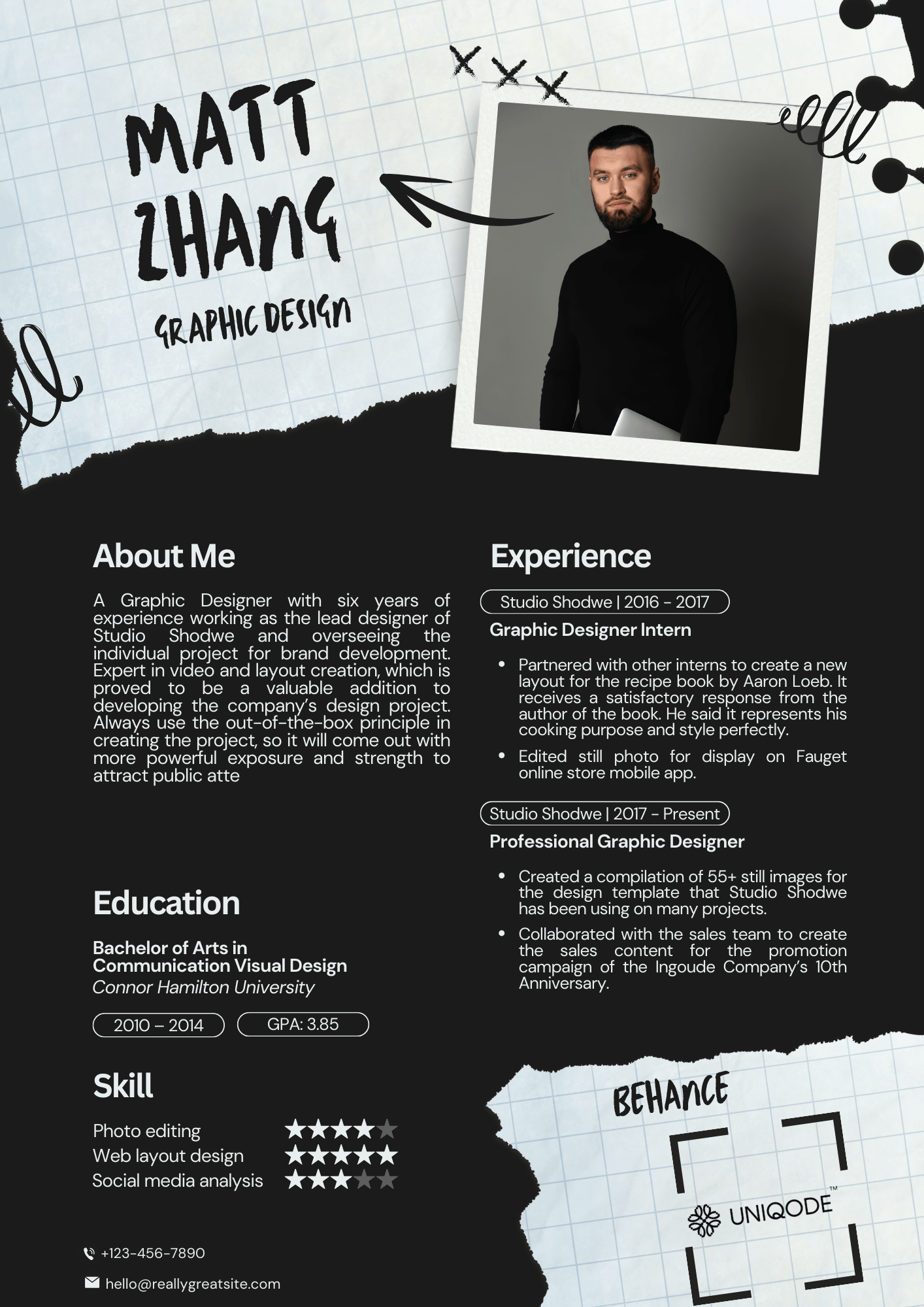
👥 Who is it for: Artists, graphic designers, illustrators, photographers, those with visual portfolios, those in creative fields, marketing and advertising professionals.
A visually engaging CV template with a flexible design, allowing for personalization and creative expression.
How to create QR Codes for resumes
Adding a QR Code to your resume is a simple job with the correct QR Code generator. Uniqode is optimized to get your job done on the go.
Step 1: Log in and click “+Create,” then “QR Code”
Visit Uniqode’s dashboard. Once you’ve signed in, you can find the options on the right-hand side of the dashboard
Step 2: Select a QR Code QR Code type from the dashboard
For example, you can share your LinkedIn profile via the QR Code. Copy your profile URL and select your dashboard’s “Website” option
💡Did you know you can fully convert your digital resume and portfolio into a QR Code for easy sharing? Compile them into a PDF, select the PDF option instead of the website option in this step, upload the file, and follow the steps below.
After selection, this screen will appear 👇.
Paste your URL and select “Next.”
NOTE: You can select the “Website” or “Landing Page” options to convert any URL to a QR Code.
Step 3: Customize the resume QR Code shape
Here are some customizations you can make to your QR Code:
- QR Code shape: Choose between a standard square QR Code or a circle QR Code
- QR Code color: Match the QR Code to your resume’s colors (if any)
- QR Code logo: Add your initials or Memoji to the center of the QR Code
- QR Code background: Select from colorful, image, or transparent QR Code background.
- Frame and CTA: Include an attractive frame and an action-oriented QR Code CTA
Step 4: Download the resume QR Code in your desired format
Once done, you can download the QR Code in PNG and JPG formats. This is best recommended for printed resumes.
We recommend high-resolution QR Code formats such as EPS and SVG for digital resumes that may need resizing.
Step 5: Optional—if you’re using Canva templates
Step 5.1: In Canva, open the “Apps” panel on the left, search for “Uniqode QR,” and click “Use in existing design.”
Step 5.2: Connect your Uniqode account by entering your API Key and Organization ID:
- Go to the Uniqode dashboard, click “API” in the menu, and copy the credentials. When prompted, paste them into Canva
Once connected, access your saved QR Codes directly on Canva. Customize these templates to your liking and drag and drop the QR Codes on top of the Uniqode logo.
⚡Pro tip: Most organizations use Application Tracking Systems (ATS) to process resumes. After adding the QR Code, use Score my resume to see if your resume is ATS-friendly.
What are the benefits of QR Codes in resumes?
Gone are the days when you could land a job by mass-applying to different companies with a cliched resume.
Hiring managers want proof of work backed with solid portfolios and demonstrable skills—something QR Codes can do.
That’s not all; here are some other benefits of adding a QR Code to your resume:
1. Add multimedia content to resume
Forbes says resumes outside the ideal length (400 to 600 words) are less desirable. However, you can add the essential content to your resume without taking too much space using QR Codes.
Whether you’re a designer aiming to showcase your portfolio or an SEO expert wanting to highlight your website, you can include various elements in your resume using a QR Code.
- You can add a QR Code for paper resumes that links to essential documents in a drive. The hiring manager can open them without having to type URLs manually.
- For digital resumes, you can consolidate multiple links into one QR Code (linked to a drive or a landing page) and limit the resume to one page, which is more impactful.
You can also use a QR Code to integrate video content in resumes of any format. It could be an introductory video that adds a personalized touch and helps you stand out in a sea of templated resumes. It is a great way to get a word in before the interviews begin!
2. See how people engage with your resume
QR Codes offer invaluable insights through first-party data. You can easily track the number of scans and gain action-oriented data about the engagement with your resume.
This information clarifies which companies or hiring managers have shown interest—something impossible to know using regular resumes. Add text below the QR Code to boost your scan rates, giving hiring managers an idea of where it redirects them.
For example, a QR Code CTA such as “scan for portfolio” can garner better results than a plain resume QR Code and much better than a resume without a QR Code!
You can even use analytics to transform your job search: use QR Code tracking and analyze scan rates to modify your resume further. You can also dedicate your follow-up efforts in the right direction and eliminate a wild goose chase.
3. Have a competitive edge
Most hiring managers spend a few minutes assessing each application. As a hiring manager, wouldn’t you be delighted to find an applicant’s LinkedIn profile or portfolio with a simple scan rather than manually searching?
Use QR Codes as a strategic design element in your resume. You can maintain brevity while also conveying more information. By integrating QR Codes, you can ensure crucial information is readily accessible to prospective employers.
A hiring manager would appreciate your efforts, and it might give you the competitive advantage you need.
| ⚡Pro tip: Unless you’re applying for modeling or any job where your face holds value, most experts suggest against adding a headshot to your resume. Why not swap it with a resume QR Code and utilize the space with functionality? |
4. Bonus: Benefits if you’re using a dynamic QR Code
If you frequently update your resume, portfolio, or work samples, opting for a dynamic QR Code is essential. Unlike static QR Codes, dynamic QR Codes allow you to edit the content without creating a new code each time.
This ensures your resume stays future-proof, whether you add new achievements, tailor it to a specific industry, or even replace it entirely. With a dynamic QR Code, you can easily update the destination URL as often as needed.
Another significant benefit of dynamic QR Codes is their trackability. You can monitor unique scans, scan locations, time of day, and more. This data helps you identify when and where your resume QR Code is being scanned, giving insights into how many applications are being viewed.
With Uniqode’s advanced location tracking, you can even determine which companies have opened your resume—like having blue tick read receipts for your job applications😅, enabling you to gauge interest and fine-tune your job search strategy effectively.
💡Fun Fact:
9 in 10 users are engaging with QR Codes on at least a weekly basis.
Explore more fascinating insights in our State of QR Code Report!

Tips and best practices to enhance your resume QR Code
Using a resume QR Code provides a competitive advantage, especially in fields heavily steeped in technology or innovation, such as engineering or marketing.
A software engineer could use a QR Code to link their GitHub profile to their resume. A marketer or graphic designer could add a Linkpage to show some of their best creatives.
The list goes on.
Let’s explore specific ways to spice up your resume using QR Code:
1. Adding introductory video
Enhance your application by including a QR Code for a brief introductory video. A video lets recruiters connect with you more personally and understand your personality and communication skills.

📦 Takeaway: Add the QR Code in a prominent place on your resume with a visible CTA similar to “Watch my intro” or others.
2. Including website link
Direct recruiters to your professional website or online portfolio through a website QR Code.
You don’t need to write lengthy emails to recruiters and hiring managers whenever you want to share your work or professional portfolios. A simple link to your portfolio is all it takes to make a QR Code.

📦 Takeaway
- Whatever URL you embed in the QR Code, don’t forget to label it clearly.
- You can use a QR Code frame for a CTA or label the QR Code with a nearby text.
- Important: Use a dynamic QR Code to edit the URL anytime after printing. If you use a static QR Code, you won’t be able to change a broken link.
3. Showcase your portfolio/body of work
Usually, hiring managers look for demonstrable expertise for the skills you’ve applied for. Ensure that you mention those skills in your resume in an articulate manner; it will make your resume more ATS-friendly.
Utilize QR Codes to provide instant access to samples of your work, such as design projects, writing samples, and case studies. This allows recruiters to evaluate the quality and breadth of your expertise efficiently.

📦 Takeaway
- Make viewing your proof of work easy after scanning the QR Code. Nobody wants to navigate a complex system of files to find the right content
- For example, choose commonly-used file formats such as text (Word, PDF) and videos (MP4)
4. LinkedIn QR Code
Streamline the networking process with a QR Code linked to your LinkedIn profile. Using a LinkedIn QR Code, you can ask people to connect directly with you without performing a search on the platform.
When added to a resume, recruiters can view your professional background, endorsements, and recommendations in one place.

📦 Takeaway
- If you embed your LinkedIn profile to a QR Code on your resume, ensure the LinkedIn account is publicly visible
- Polish your profile with a professional image, relevant by-line, portfolio, properly attributed job timeline, educational qualifications, and recommendations—before you share the resume
Once you’ve figured out the best use case for your resume QR Code, it’s time to find the best QR Code generator and get going.
Why choose Uniqode to create a customized resume QR Code
Uniqode simplifies creating customized resume QR Codes, whether it’s a video, website, portfolio, or social media profile. You can generate dynamic QR Codes in just a few clicks and add customizable colors, logos, and frames to match your professional resume.
In addition, Uniqode’s dynamic QR Codes let you update your resume content anytime without generating a new code, keeping your applications future-proof.
Plus, they’re fully trackable, allowing you to monitor unique scans, locations, and times—such as having WhatsApp blue tick read receipts for your job applications. With Uniqode’s advanced location tracking, you can even pinpoint which companies have viewed your resume.
Try Uniqode today for a hassle-free way to enhance your job search strategy!

Frequently asked questions
1. Can I put my resume in a QR Code?
Yes, you can. Use Uniqode’s QR Code generator to create a QR Code linked to your resume’s online version or LinkedIn profile.
2. How do I create a QR Code for a job application?
You can easily create a QR Code for your job application using Uniqode’s QR Code generator:
- Log-in to Uniqode’s dashboard and click “+create” and “QR Codes”
- Select the “website” option and enter your chosen URL
- Customize the shape and color of your QR Code based on your preference
- Test and download the QR Code
3. How do I create a URL for my resume?
You can create a URL for your resume by uploading it to a website, such as LinkedIn, Google Drive, or your website, and obtaining the shareable URL.