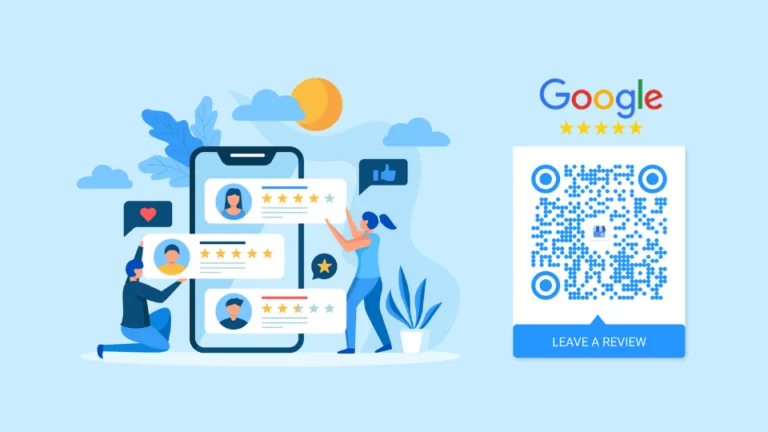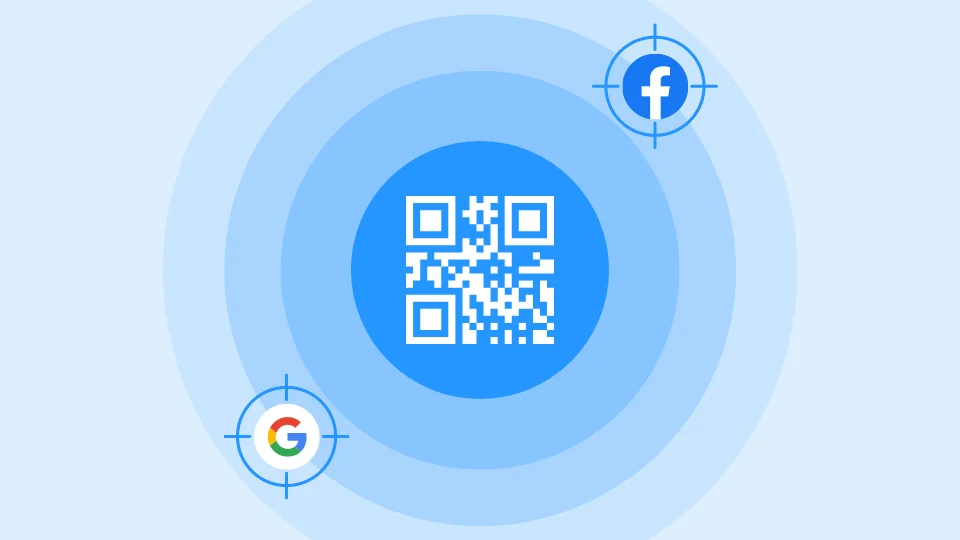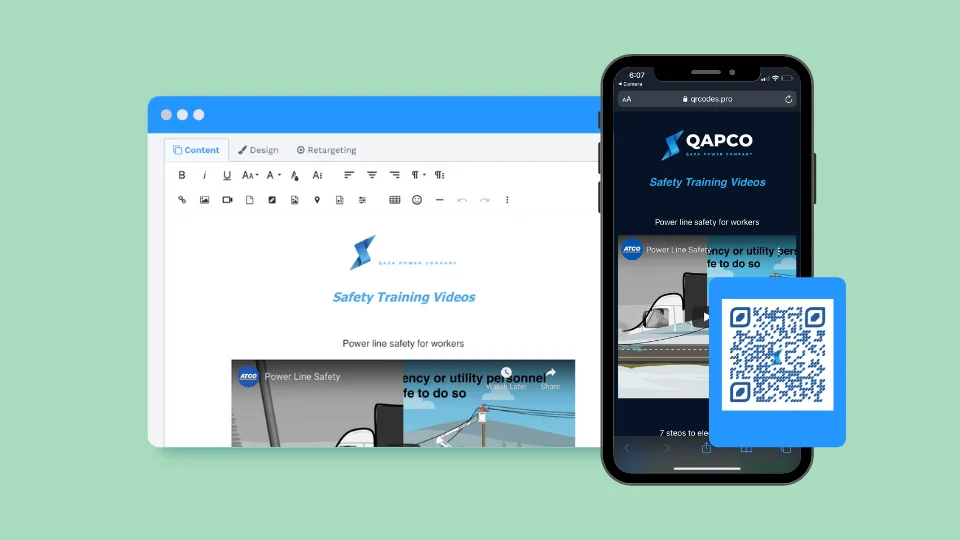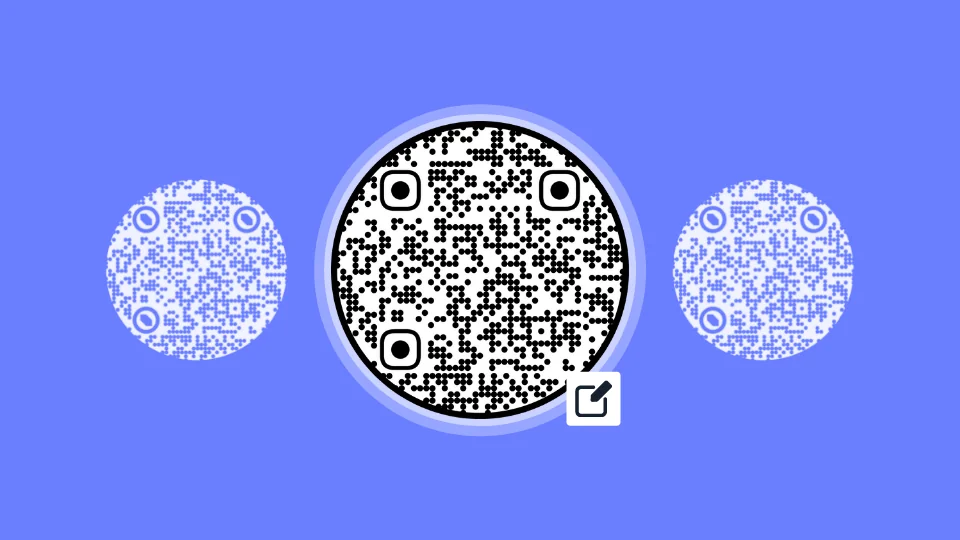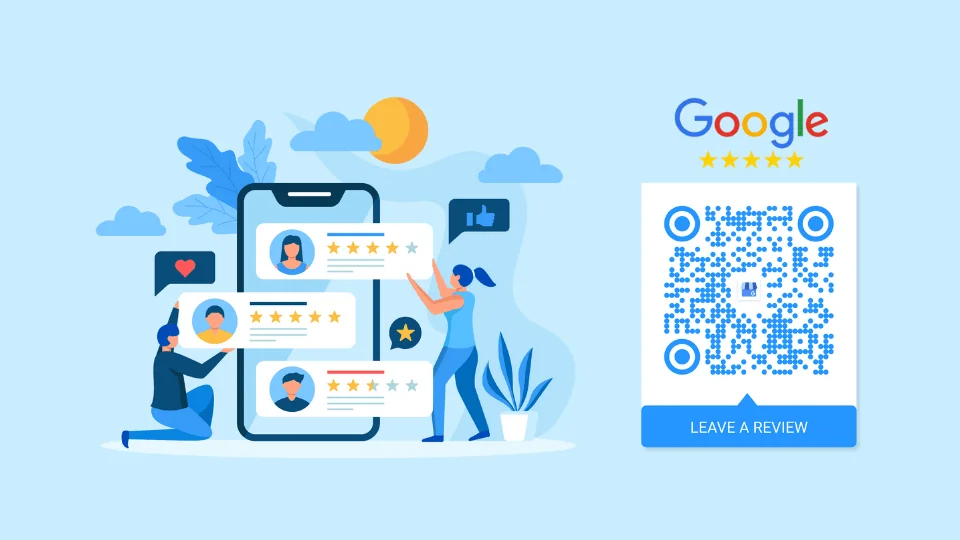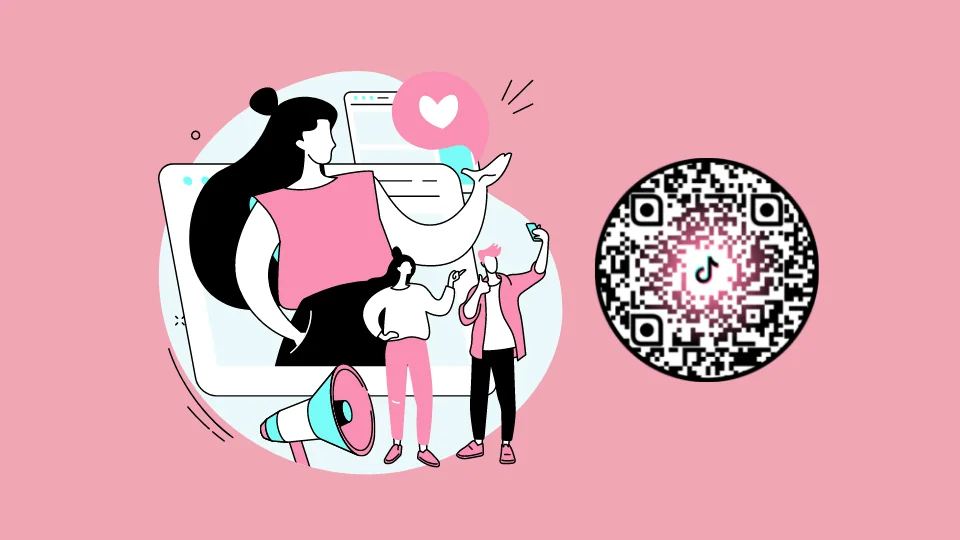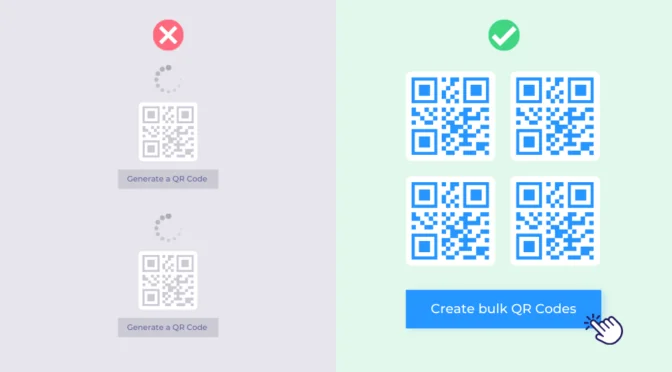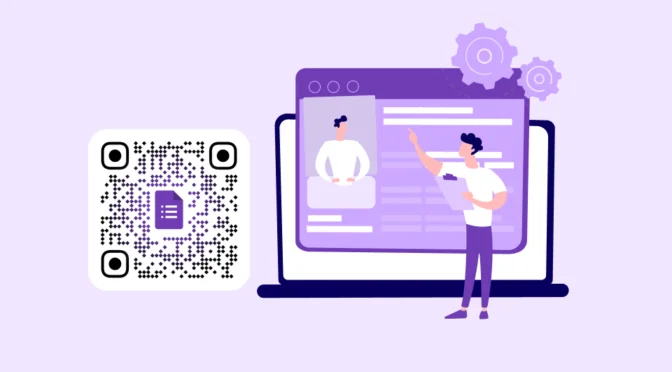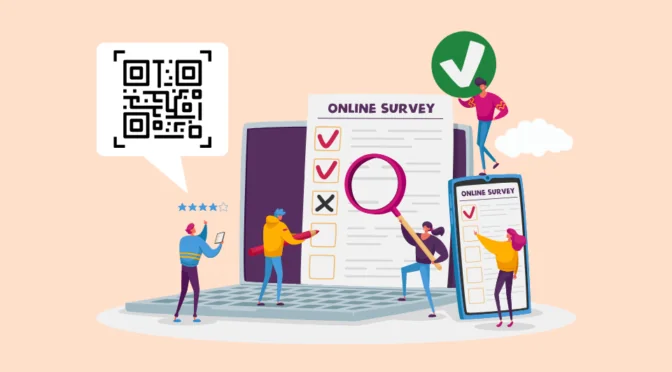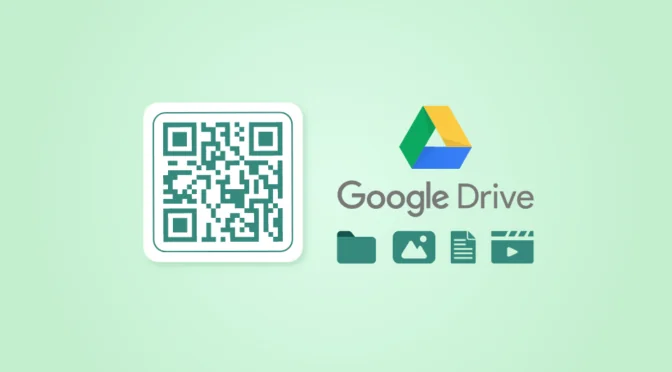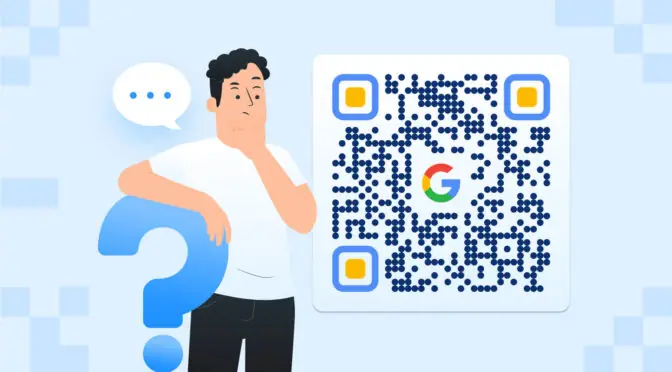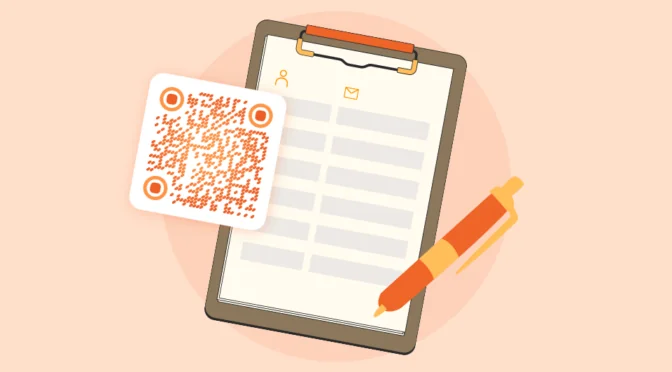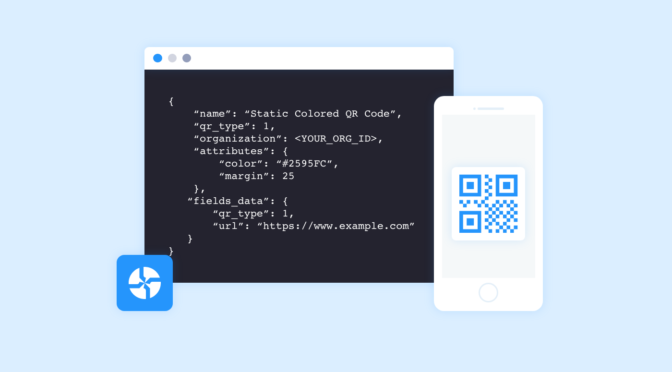💻 Key takeaways:
1. A Google Review QR Code is a QR Code that links directly to your Google Business Profile, allowing customers to easily leave reviews about your business.
2. With this, you can increase customer reviews, improve search ranking, and gain valuable customer feedback. To nudge users to scan, include a call to action, use a clear and concise design, and track your results.
3. Opting for dynamic QR Codes can be beneficial as they are editable, trackable, and you can update the link to your Google Business Profile if needed.
According to a report by Bizrate Insights, 59% of consumers turn to Google to read business reviews.
If your Google Business Profile includes customer reviews, it can increase the chances of improving your local SEO, driving more web and foot traffic, and increasing business profits.
But it brings us to the question: Is there a way to directly lead customers to leave a review rather than have them manually search for the business?
There is, and it’s via a QR Code for Google Reviews.
You can place these QR Codes in your store and other relevant touchpoints to let your customers seamlessly provide feedback so you can receive the feedback and quality reviews you need.
In this article, we’ll delve into how to create a QR Code for Google review, how to customize, and best practices to implement them.
Read on!
Table of contents
- What is a Google review QR Code?
- How to create a QR Code for Google reviews?
- QR Code for Google reviews: Popular use cases
- What are the benefits of using Google review QR Codes?
- What are the best practices for creating Google review QR Codes?
- How to increase Google reviews: Top 8 tips
- Frequently asked questions
What is a Google review QR Code?
A Google Review QR Code links directly to your review page of Google business profile making it easy for your customers to access the review page with a quick scan. When users scan this QR Code, they’ll be taken to the page where they can leave a review for your business.
This allows customers to easily scan and share their feedback online instead of manually searching for your business. Positive reviews increase trust and credibility for a business, in turn garnering more footfall and revenue.
Restaurants, food trucks, small businesses, and even retail chains can use Google review QR Codes to gather customer reviews.
How to create a QR Code for Google review?
Follow this detailed step-by-step guide to create Google review QR Codes:
Step 1: Log In to your Google Business Profile
Visit Google Business Profile and sign in with the Google account associated with your business.
Step 2: Find Your Google Review Link
- Select the business for which you want to create a Google review QR Code
Note: Make sure your business is ‘verified.’

- Scroll down to the “Get more reviews” section.

- Click the “Share review form” button.
- Click the link to copy the review link.

Step 3: Create a QR Code
In QR Code generator, paste the review link in the “Website (URL)” field.
However, if you’re already using Uniqode, then, navigate to our dashboard and click “+Create” followed by “QR Code”.

Select “Website” QR Code and paste the review link in the given field.


Step 4: Customize your Google review QR Code
You can customize your QR Code design by adding your business logo and your choice of template, shape, color, CTA, etc.

Here are some ways to customize and create a branded Google review QR Code:
- Add your brand logo to the QR Code for easy recognition
- Add your brand colors to the QR Code pattern and eyes, and also choose a contrasting QR Code background color accordingly.
- For the QR Code background, you can also add an image or keep it transparent
- You can add a QR Code border to distinguish from label content and a call-to-action (CTA) text. For instance, add “Leave a review” or “Scan to leave feedback”
Follow the scannability score and customize till you achieve “EXCELLENT” to create a highly scannable QR Code.
Want your Google review QR Code to stand out? Start your 14-day free trial on Uniqode and try out all the customization features (No credit card required) 
Step 5: Test and download the QR Code

Test the preview QR Code using your mobile device. Download the QR Code in a format of your choice.
We recommend PNG format for your Google review QR Code as you may add it to a physical template or tent card. Alternatively, you can use JPEG format too. It’s best not to resize the QR Code in PNG and JPG format.
The dashboard also offers high-resolution QR Code formats such as SVG and EPS if you want to resize the QR Codes.
Step 6: Display your QR Code
Print your QR Code and display it prominently in your business. Consider including it on:
- Printed Receipts
- Business cards
- Posters
- Storefront windows
- Packaging
QR Code for Google Reviews: Popular use cases
The presence of reviews on your business listing builds trust, enhances brand reputation, and drives conversions. Let’s dive into some popular use cases where Google review QR Codes can be used to amplify positive reviews:
1. Small businesses

Let’s say a potential customer needs a product or service that your business can offer. Businesses with a good amount of positive reviews often stand out in a sea of competitors.
So, how do you ensure that your business is on this list?
By strategically placing Google Review QR Codes in your storefront window, on flyers, and other marketing materials, you simplify the review process for your audience, allowing them to leave reviews and feedback easily.
This elevates your local SEO ranking, making your business more discoverable in local searches. It also converts those searches into sales by demonstrating your trustworthiness to potential customers.
Given this, it makes sense to utilize a Google review QR Code and make the feedback process smoother for your customers.
2. Restaurants

According to OpenTable’s research, 60% of people read reviews before going out for a meal.
One way to gather more reviews for your restaurant is by adding a Google review QR Code on a receipt or tabletop to capture customers’ feedback.
You can also place the QR Code at the billing counter so diners can share their thoughts before leaving your restaurant. The ease of use in scanning and submitting a review is a true bonus.
This also works for pop-up stalls, food trucks, cafes, etc. The QR Codes serve as helpful prompts and reminders for your customers to share their opinions before leaving.
3. Food trucks
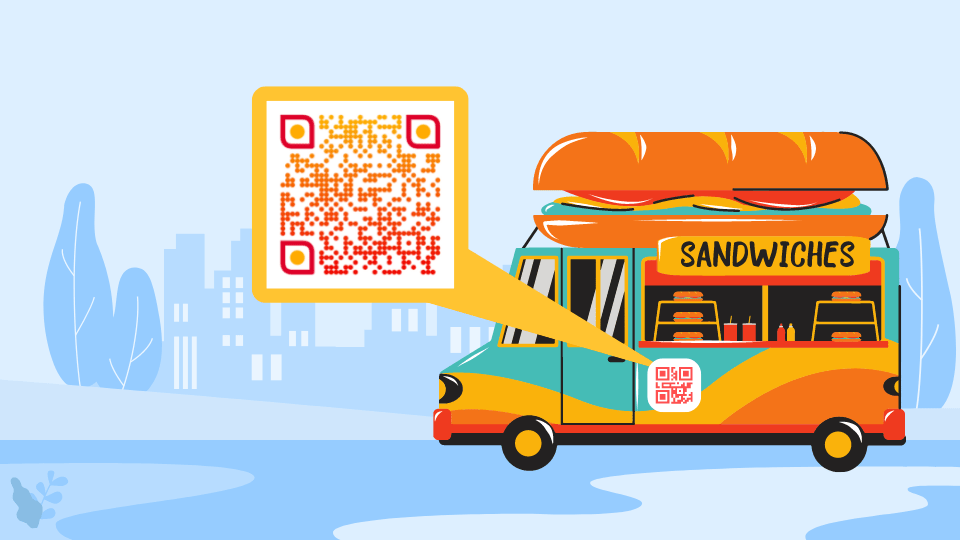
Food trucks are mostly locally operating food brands, and for them, gathering reviews all comes down to one intent: getting found on local searches.
Given the fast-paced nature of food trucks, with lines stacking up and orders going out, expecting your customers to take the time and manually search your business to leave a review may not be feasible.
This is where convenience is key, and Google review QR Codes help.
Place a poster or a tent card with a clear call to action, such as “Scan to leave a review” or “Scan me”. This can be a gentle nudge for your customers to scan and leave a review for your food truck.
4. Retail

97% of customers check online reviews before buying a product to get additional insights, according to a study by PowerReviews.
To increase your retail store’s visibility, drive more foot traffic, and convince potential customers to visit, employ a QR Code for Google reviews.
Place them on clothing tags, in-store signages, and checkout counters to grab shoppers’ attention while browsing or after a sale. For instance, a review QR Code at a checkout counter can help rate their overall shopping experience.
Having these Google review QR Codes placed on different mediums caters to the consumer buying journey, at every stage.
5. Product packaging

Like the retail industry, Google reviews also help the CPG industry put their brick-and-mortar stores on the map. You can use a Google review QR Code on product packaging to collect consumer feedback.
A suitable time to ask for a review is roughly 1-2 days after the purchase. During this time, the consumer can try out your product, form a solid opinion, and provide a high-quality and accurate Google review.
You can also send a reminder email, SMS, or in-app notification two days post-purchase to prompt consumers to share their insights on your product.
6. Educational institutions

While prospective students and their parents are searching for a valued educational institution to attend, one aspect that can drive their decision is a good number of reviews on Google.
To achieve this, add a Google review QR Code on your campus website and specific points on campus.
Existing students and alumni can share their experiences and feedback online. Potential students can read these Google reviews to learn more about the school’s environment, teachers, facilities, and opinions on the curriculum.
Therefore, these QR Codes for Google reviews aid people in making informed decisions on school and college admissions.
What are the benefits of using Google review QR Codes?
Did you know that 87% of buying decisions begin with online research?
The power of social proof is huge, and to tap into it, having a Google review QR Code can help as it leads to:
1. Boost Customer Reviews with Easy Access
QR Codes make it convenient for customers to scan the QR Code and leave a review for your business. QR Code eliminates the need for manual searches and is a quick and convenient way to leave reviews, thus improving customer’s overall experience with your business.
2. Bridge the Offline-to-Online Gap
QR Codes also helps with offline promotion as they can be printed on physical materials, such as flyers, posters, printed receipts and business invoices to promote reviews. Accompanying it with a clear CTA such as “Scan to review” can nudge users to scan the QR Code.
Google considers customer reviews when ranking local businesses in search results. By encouraging more reviews through QR Codes, you can improve your search engine visibility, making it easier for your audience to find your business online. This translates to increased website traffic and qualified leads.
4. Increase positive reviews
Positive reviews displayed on your Google Business profile act as social proof of trust and credibility, thus influencing your customers’ purchasing decisions. By integrating a social wall feature on your website, you can showcase these reviews alongside testimonials from satisfied customers, creating a dynamic display of positive feedback.
This increases customer confidence and encourages them to choose your business. Additionally, it can help you gather valuable feedback and identify areas for improvement.
5. Track engagement rates
Besides simplifying the review process, dynamic Google review QR Codes come with an added benefit: QR Code tracking.
Once you put out the review QR Code on posters or other marketing materials, you can gather insights such as the number of scans, time, and day, and even check which campaigns performed better.
Maybe a review QR Code with CTA “review and get 10% off” did better than a campaign with a CTA that says “scan me”.
Insights such as these can help you understand audience interactions, the duration when reviews are left the most, or even experiment with the CTA for increased reviews.
If you use Uniqode 🔥 An added benefit of using dynamic QR Codes is their tracking capability. With Uniqode, you can track the number of QR Code scans, locations, devices used, etc.
You can also integrate with Google Analytics to receive in-depth insights on your Google review campaigns, such as user demographics and behavior.
What are the best practices for creating Google review QR Codes?
Here are some best practices to follow while using QR Codes for Google reviews. These will encourage more scans and, in turn, more Google reviews with a QR Code:
1. Add a compelling CTA
A QR Code CTA such as “review us” or “leave a review” can make all the difference. This can help provide customers a preview of what the QR Code leads to, thereby improving scan rates, and leading to more reviews.
2. Design eye-catching signage
Your signage is your silent salesperson.
You could design a poster to include your QR Code in, add it to a brochure, or even tent cards for use cases such as food trucks.
Use vivid colors, bold fonts, and attention-grabbing visuals to draw customers’ attention to your QR Code. Add a frame and CTA to ensure the QR Code stands out from the surrounding design.
3. Offer incentives
Train your staff to inform customers about the purpose of the QR Code. Offer incentives, such as “10% off your next purchase for leaving a review.” Ensure your incentives are enticing, but adhere to Google’s review policy.
4. Promote on social media
Share the QR Code on your social media platforms and encourage your followers to scan it and leave reviews.
Use user-generated posts to create content around new releases or seasonal discounts that can help boost engagement.
5. Use the right size and placement
Ensure your QR Code is visible and accessible in your physical location, marketing materials, and product packaging. From store windows to flyers, place it where customers naturally look.
Additionally, your QR Code’s size is also worth considering since it correlates directly with scannability. Ensure it’s not too small, so it’s not easy to miss. For instance, placing a 2” x 2” Google review QR Code on a receipt wouldn’t be a problem.
However, the same could not be said for a 5’ x 3’ food truck banner. For placements such as these, enlarging the QR Code to 10” would improve visibility even at long scanning distances, ensuring that onlookers, near and far, won’t be able to miss it.
How to increase Google reviews: Top 8 tips
Here are 8 useful and actionable tips to increase your Google reviews:
- Ask for reviews: Reviews are crucial for local SEO as they impact rankings and conversions. Don’t wait for customers to leave a review; ask them directly.
- Make it easy to leave a review: Use QR Code to prompt customers to leave a review immediately after the service.
- Track your requests: Keep track of who you’ve asked for a review and follow up with those who haven’t left one yet.
- Get multiple reviews per service: If your business serves multiple people at once, ask each person for a review.
- Incentivize your staff: Create a program to incentivize your staff to ask for reviews. You can’t offer a reward to the customer for leaving a review, but you can reward your staff for getting reviews. This can be done through direct rewards for each review or monthly competitions with prizes for those who gather the most reviews.
- Respond to all reviews: Respond to both positive and negative reviews. This shows that you care about customer feedback.
- Don’t stress about negative reviews: A negative review can actually be an opportunity to show how you handle customer service issues. Respond respectfully and professionally to negative reviews. How you handle negative feedback speaks volumes about your business.
- Keywords in Reviews: Keywords in client reviews help improve rankings. Google uses these to understand and categorize your services. Keywords in responses to reviews do not impact rankings, so focus on genuine, helpful replies.
Collect more social proof with Uniqode’s Google review QR Codes
Uniqode’s Google Review QR Codes offer a straightforward solution to boost your online reputation and gather valuable social proof.
With an intuitive dashboard, you can effortlessly create a QR Code that directs users to your Google Business Profile link without needing technical expertise.
Moreover, our customization and data tracking capabilities, combined with enterprise-grade security through GDPR and SOC® 2 type-2 compliance, ensure that your QR Code campaigns are effective, safe, and secure.
Ready to boost positive reviews on your business listing? Get started with a review QR Code today!

Frequently asked questions
1. Can you print QR Code for Google review?
Yes, it is possible to print QR Code for Google review. We recommend PNG format for your Google review QR Code as you may add it to a physical template or tent card. You can also refer to our QR Code sizing guide in case you need to resize the QR Code.
2. Can I get a Google review QR Code for my food truck?
You can easily get a review QR Code for your food truck using a QR Code generator:
- Copy your Google review link from your Google Business dashboard.
- Head over to Uniqode’s dashboard and click “+Create QR Code.”
- Choose Website as the QR Code campaign type.
- Paste your Google review link in the URL box.
- Customize and download your QR Code.
3. How to leave a review using QR Code?
You can easily scan the QR Code using your mobile device, leading to the business’s review page or profile to leave reviews or feedback.
4. How to get a QR Code for Google business reviews?
Google Business Profile currently does not allow sharing a Google review link via a QR Code. However, you can use a QR Code generator to make your own, via these simple steps:
1. Go to your Google Business Profile
2. Copy the Google review share link
3. Go to Uniqode’s dashboard
4. Select “Website” as the type of QR Code
5. Insert the URL in the box provided
6. Customize and download your review QR Code
5. How do businesses measure the effectiveness of QR Codes for Google Reviews?
Measuring how well your QR Codes work is easy! Here’s how you can measure the effectiveness of your Google review QR Codes:
- Generate unique QR Codes: Generate unique codes for different campaigns, locations, or timeframes. This allows you to track how many scans each code receives, where those scans happen (by location), and even which campaign drove the most scans. You can even integrate Google Analytics with Uniqode and set up ‘event goals’ to track when a user submits a review after scanning the QR Code.
- Review Volume and Frequency
- Monitor Review Count: Compare the number of reviews before and after the QR Code campaign to measure any increases.
- Review Timing: Analyze the timing of new reviews to see if there’s a correlation with the distribution of the QR codes.