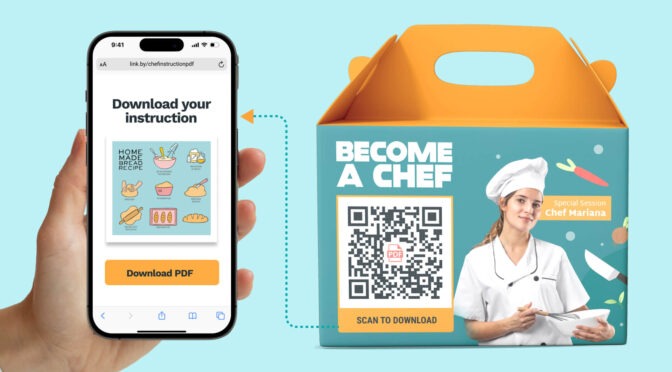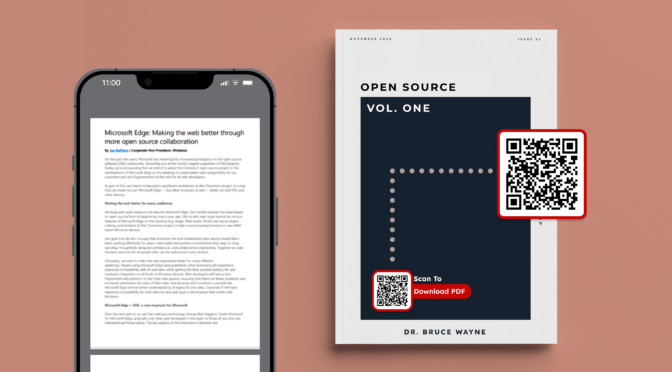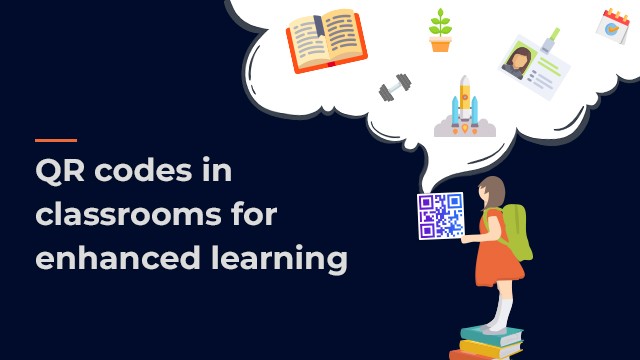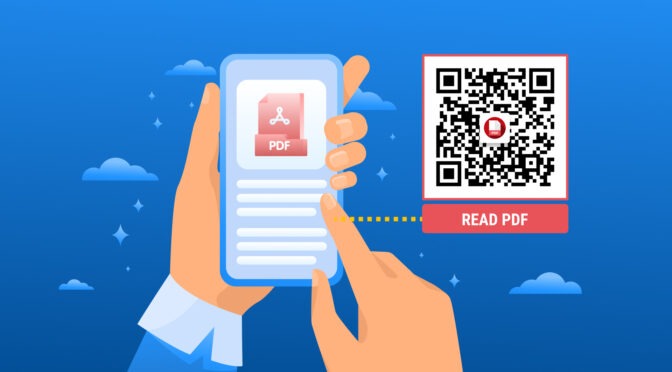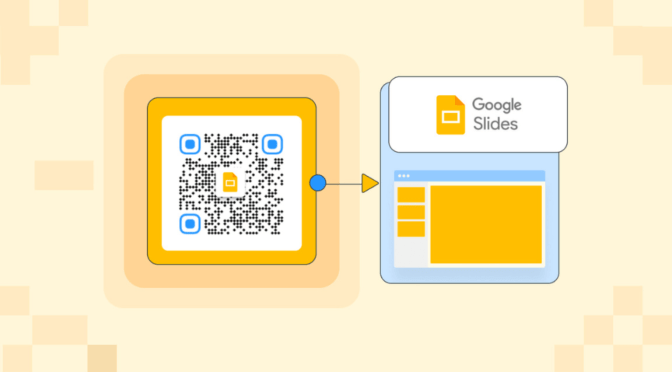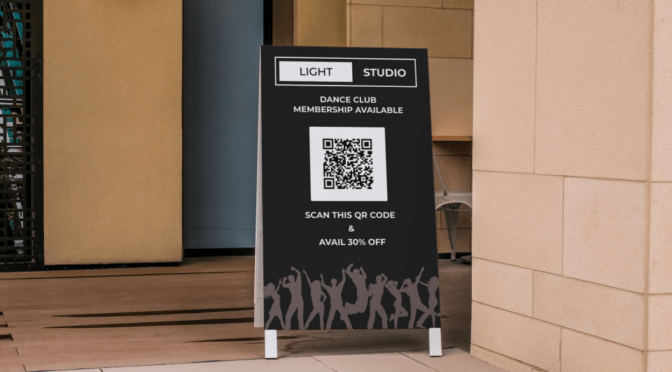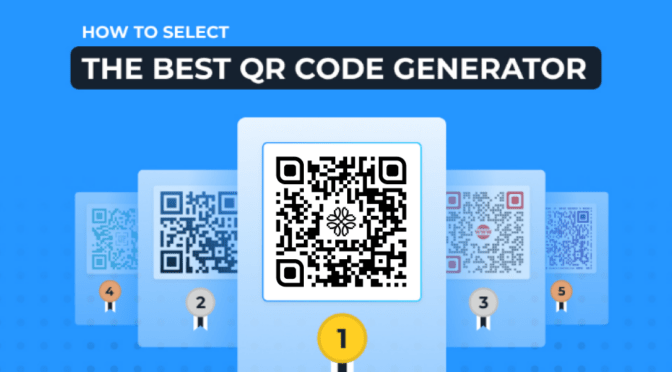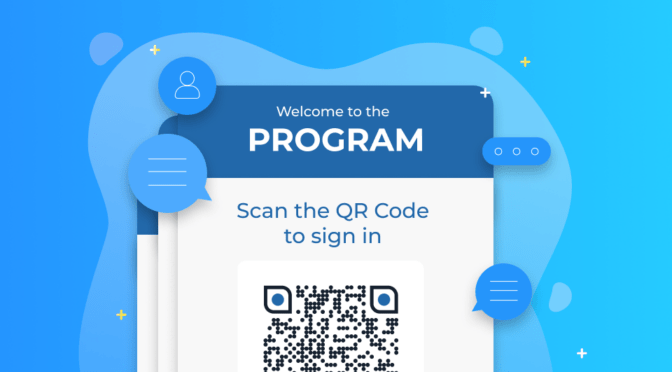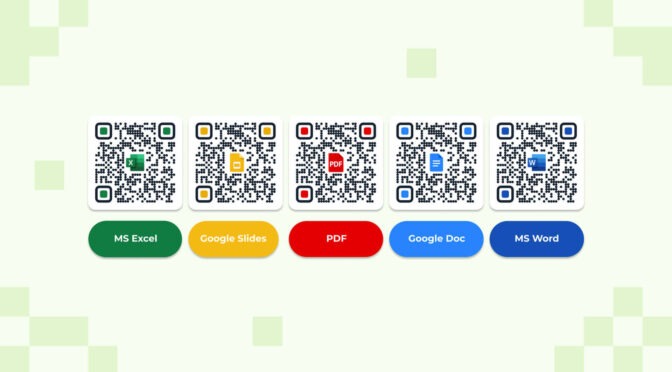As an educator, you have a lot on your plate. From grading papers to planning lessons, juggling multiple tasks can be challenging.
For instance, manual methods of sharing course materials, assessing students, and taking attendance can be cumbersome and time-consuming. These tasks can prevent you from focusing on what really matters: teaching students.
QR Codes for classrooms could be the solution to this problem. They make sharing coursework easy and fit seamlessly into the existing school infrastructure.
You can create and print them using your school printer, and students can scan them with mobile devices, such as an iPad.
You can easily make QR Codes for classrooms to share course materials with students, evaluate their progress, and even record attendance to streamline your teaching process.
Read on to find out how!
Table of contents
- How to use QR Codes in the classroom
- How to make QR Codes for classroom
- Why are dynamic QR Codes a worthy investment for the classroom?
- Best practices to create QR Codes for the classroom
- Frequently asked questions
How to use QR Codes in the classroom
Here are a few ways you can employ QR Codes in classrooms to enhance and make the learning process interactive:
1. QR Codes for unique student identification system
You can create unique student identification cards using QR Codes. These cards or student badges can be scanned to record attendance, track student progress, and even provide access to school facilities.

2. QR Codes for presentations
You can use QR Codes to enhance student presentations. Link to multimedia content such as videos, images, and audio recordings and make them easily accessible. This can make presentations more engaging and interactive.

3. QR Codes for tutorial help
You can make QR Codes link to instructional videos or educational materials that can be accessed outside of the classroom. This includes PDFs and doc files containing reading materials, assignments, study guides, and interactive learning tools.

4. QR Codes for research projects
You can link QR Codes to research papers or books, simplifying research projects for students. For instance, you can create a list of recommended resources and generate QR Codes for each. Students can scan the codes to quickly access the resources.

5. QR Codes for student feedback
You can create an online survey to gather feedback on a recent lesson or assignment by generating QR Code. You can share it with students, who can quickly access the survey and provide their feedback.

How to make QR Codes for the classroom
Here’s how to create a QR Code for the classroom in the following simple steps (detailed description below):
- Get a shareable link to the resource you want to share with your students
- Go to the Uniqode dashboard, click ‘+Create’ and select ‘QR Code’
- Select the website QR Code option
- Link the QR Code to the content of your choice
- Customize the QR Code
- Generate and download your QR Code
Before you proceed… If you don’t have access to the dashboard yet, sign-up for a 14-day trial to create custom QR Codes for the classroom. Creating the account is easy, free, and requires no credit cards.

During the trial, you can use all the premium features, such as editing the QR Code content after printing, tracking scans, password protection for documents, etc.
Step 1: Get a shareable link to the resource you want to share with your students
Make sure your resource, which can be anything from a document, MP3s, videos, and websites—is shareable or viewable after sharing.

Step 2: Go to the Uniqode dashboard, click ‘+Create’ and select ‘QR Code’
Once you select ‘QR Codes’ you should be able to see a list of file types to link it to.

Step 3: Select the “Website” option
If you do not have a link and want to upload a file instead, use the PDF option, shown in the image below.
For example, let’s choose “Website”.

Step 4. Link the QR Code to the content of your choice
Insert the website or document link in the “Enter URL” field, and click the “NEXT” button.

Step 5. Customize the QR Code
You have the option to choose from templates, add a logo, change the eye design, pattern and add a frame to the QR Code.
✏️Note: Once done, aim for “EXCELLENT” scannability under the QR Code preview on the right for best performance.

Step 6. Generate and download your QR Code
Download your QR Code from the button under the preview, and you have your QR Code for the classroom ready to share.

Why are dynamic QR Codes a worthy investment for the classroom?
On Uniqode, you have the option to create free, static QR Codes to share classroom material with your students. However, static QR Codes come with some limitations. You will not be able to:
- Edit or modify the content embedded in the QR Code if you made a typo
- Track the number of scans to gauge student engagement and progress
You’ll have to create a new QR Code and reprint it if you wish to do any of the above.
On the contrary, upgrading to dynamic QR Codes can save you printing costs and time in such cases. With dynamic QR Codes, you can:
- Add or modify the content of the QR Code without reprinting and resharing the QR Code
- Password-protect the documents
- Know the number of scans to gauge student engagement
This can help teachers assses student interaction and the utilization of shared resources in the classroom.
Best practices to make a QR Code for the classroom
Let’s explore the best practices for making QR Codes for classrooms, including tips on customization, design, and usage.

Streamline classroom communication and enhance student engagement using QR Codes
Distributing study materials such as documents and tutorial links to your class has never been easier. You can make QR Codes to share classroom notes, homework tutorials, and even record attendance.
You can try Uniqode’s platform to discover how you can streamline the document-sharing process for your classroom, increase engagement, and improve communication with your students.
Wondering how to make a QR Code for the classroom? Here’s how you can get started.

Frequently asked questions
1. How do teachers create QR Codes?
As a teacher, you can create QR Codes for your classroom using Uniqode by following these steps:
- Go to the Uniqode dashboard, click ‘+Create’ and select ‘QR Code’
- Select the website QR Code option
- Set up the QR Code
- Customize the QR Code
- Generate and download your QR Code
2. How do you use QR Codes in the classroom?
Here are some ways in which teachers can utilize QR Codes in the classroom:
- Checking answers and reflection: Teachers can create QR Codes that link to answer keys or reflection questions, allowing students to check their work and reflect on their learning.
- Scavenger hunts: Teachers can create scavenger hunts using QR Codes that link to clues or information for students to find.
- Simplifying research projects: Teachers can create QR Codes that link to research resources or project guidelines, helping students with their research projects.
- Digital resumes: Students can create digital resumes with a QR Code linking to their online portfolio or LinkedIn profile.
3. How do you create a QR Code for kids?
Creating a QR Code for kids is simple and can be done using Uniqode’s QR Code generator:
- Go to the Uniqode dashboard, click ‘+Create’ and select ‘QR Code’
- Select the website QR Code option
- Set up the QR Code
- Customize the QR Code
- Generate and download your QR Code