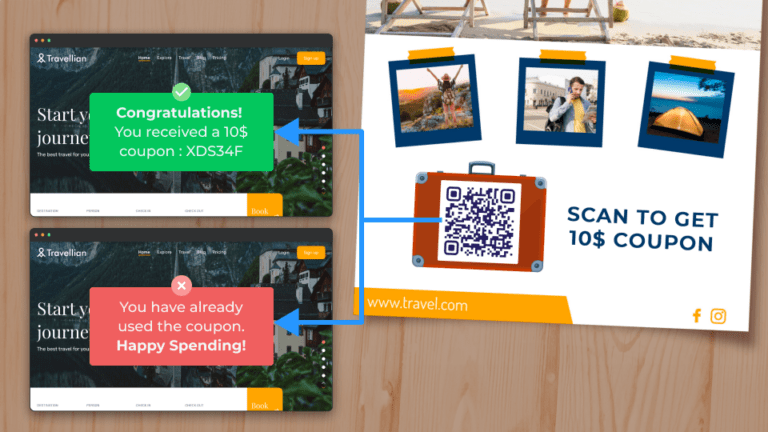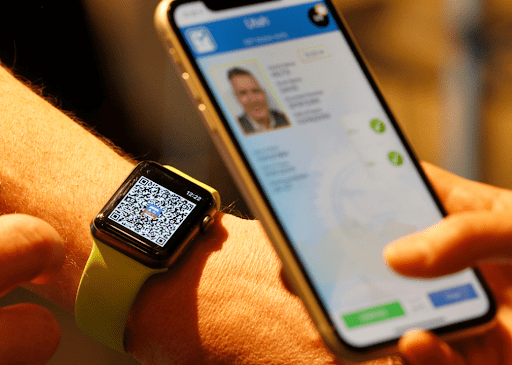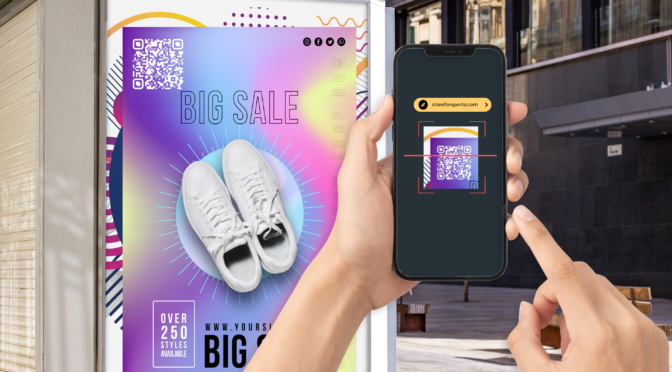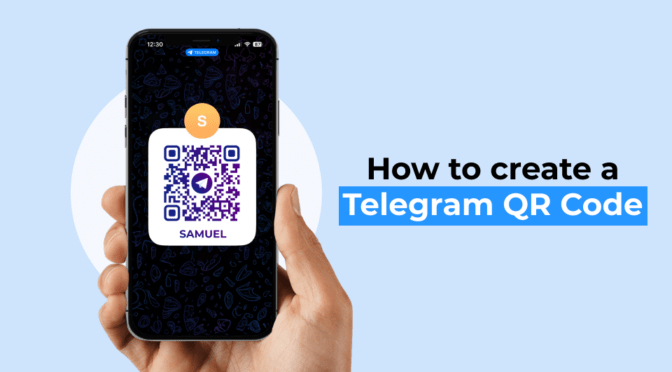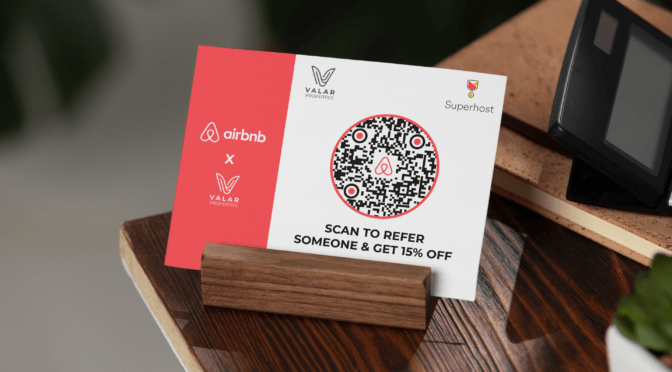In 2017, a Quora user asked, “How to create a trackable and one-time QR Code?”
And the top answer is, “There is no such thing as a one-time-use QR Code.”
Fast forward to 2023, and the QR Code technology has evolved. Today, we do have trackable, one-time-use QR Codes.
One-time use QR Codes are smart QR Codes often used for coupons to share unique coupon codes. If a user scans it once, they can access the coupon code. But on recurring scans, the QR Code might redirect them to an invalid page.
And the best part? You can track who is scanning it, when, and metrics like the device used. Intrigued? Read on to learn how to create one-time-use QR Codes, and the best practices to follow while using them.
Table of contents
- What is a one-time-use QR Code?
- How to create a one-time QR Code
- Best practices for creating a one-time-use QR Code
- Frequently asked questions
What is a one-time-use QR Code?
A one-time use QR Code typically refers to a smart QR Code valid for a single use. The rules on the QR Code are set in a way where it is intended to be used only once.
With the help of device-specific information such as IP addresses, the QR Code technology authenticates when there are multiple scans from a single device.
After the user scans the QR Code and views the content, the QR Code won’t show the same content again.
How to create a one-time-use QR Code
Here is how you can create a one-time-use QR Code in four steps:
Step 1: Log-in and choose the campaign as “Smart Rules”
Before you proceed…
One-time-use QR Code is a dynamic QR Code by nature, and you have to sign-up (it’s free and quick on Uniqode) to create one. Post-trial, you need a STARTER plan and above. 
Click “+Create” on the top right in the dashboard and then “QR Code.”

Then, choose “Smart Rules” as the campaign type.

Step 2: Set the rules for a one-time use QR Code
Here is how you can set rules for a one-time QR Code:
1. Click “+Add new rule” and choose “Unique user scans”

2. In the field “Enter number of scans,” type “1”
3. In the field “Redirect users to,” add a URL of your choice. Users will go to this URL on their first scan. For instance, a URL that redirects users to coupon code
4. In the field “If above conditions are not met, redirect users to,” add a URL. Users will visit this URL when they scan it a second time or more. For instance, a URL that leads users to a page that conveys they have already received the coupon code or have crossed the scan limit on the QR Code

✨Smart Rule in action
Let’s say you created the QR Code following the above steps and added it to physical coupons distributed at your store.
When they scan the coupon QR Code once, your customers will see the coupon code. The second time they scan, they will see a message saying, “You have already viewed the coupon code.”
Check out this Knowledge Base to learn more about Smart Rules QR Codes.
Step 3: Customize your one-time-use QR Code
You can customize the design of your one-time QR Code easily on the dashboard. Here are some ways you can do it:
1. Change the QR Code pattern and shape of the eyes (three big dots at the corners)
2. Change the color of the pattern, eyes, and eye frame
3. Customize the background: you can add a background image to the QR Code or use a solid color. You can keep the background transparent, too
4. You can add a border with a call-to-action (CTA) text. For instance, you can add a CTA “Scan once for coupon code”
5. You can embed a logo of your choice in the center of the QR Code pattern

Customizing your one-time-use QR Code with brand colors and logo helps it look credible. Adding a descriptive CTA also helps your target audience know that it is a one-time-use scan QR Code.
Step 4: Download and use the one-time QR Code
Scan your QR Code twice to check if the Smart Rule works. If it is redirecting to the right URLs both times, download the QR Code.

You can download the QR Code in any format, such as PDF, JPG, SVG, PNG, EPS, and more.
For printing on small coupons, PNG or JPG will work best. If you use QR Codes on store windows, standees, billboards, etc., high-resolution QR Codes such as SVG and EPS will be the right choice. The difference is you can resize them and maintain clarity, unlike PNG and JPG formats, which might blur if you resize them.
Best practices for creating a one-time-use QR Code
| Best practices | Why do it? |
| ✅Clearly define the Smart Rules | While using the “if conditions,” ensure you are triggering the right URL for the actions of users. |
| ✅Ensure access to URL content | One-time use QR Codes use two URLs. Ensure both the URLs are complete and your users have access. Have content updated in the URLs. |
| ✅Add a CTA conveying one scan limitation | Avoid dissatisfaction among users who are scanning to return to it later. |
| ✅Perform a test scan | Check the redirect logic with two to three scans to ensure your QR Code is ready for implementation. |
Why use Uniqode to create one-time-use QR Codes
Creating one-time-use QR Codes with redirection logic can get confusing if you use a dashboard that is not user-friendly. That’s why Uniqode is your best bet as a one-time use QR Code generator.
You can easily add rules and logic, make customizations, and see the scannability score on the dashboard in real-time.
You can see the metrics of your one-time use QR Code campaigns in the dashboard. You can also edit your campaigns by updating or changing URLs anytime.
All the data you upload to the dashboard and all the user data from scans are safe and secure as Uniqode is GDPR and HIPAA -compliant and SOC® 2 Type 2 and ISO 27001:2022 certified.
Wondering how to start creating one-time-use QR Codes? Get started below 👇

Frequently asked questions
1. How do I get a one-time QR Code?
To get a one-time QR Code, you can create it on the Uniqode dashboard:
- Sign up or log-in to the Uniqode dashboard
- Click “+Create” and then “QR Code”
- Choose “Smart Rules” as campaign
- Specify the number of scans as 1 and add both URLs for the first and second scan, respectively
- Customize, test, and download the one-time use QR Code
2. Can a QR Code only be used once?
Yes, you can create a QR Code that a user can use only once. You can do it using Smart Rules on the Uniqode dashboard. For instance, you can create a one-time use coupon QR Code that is scannable only once per unique user.