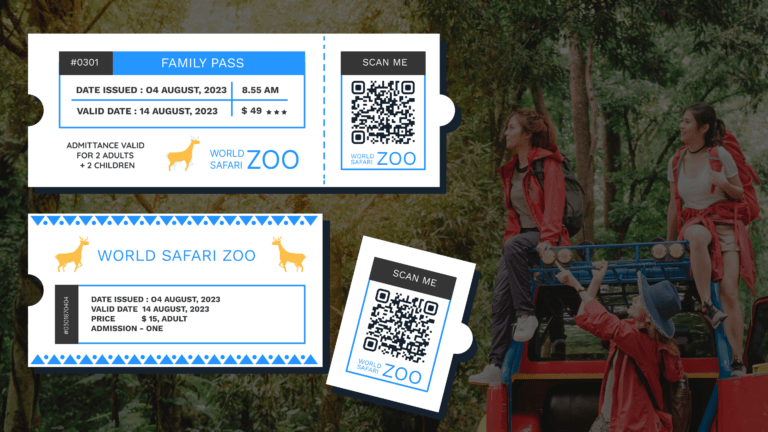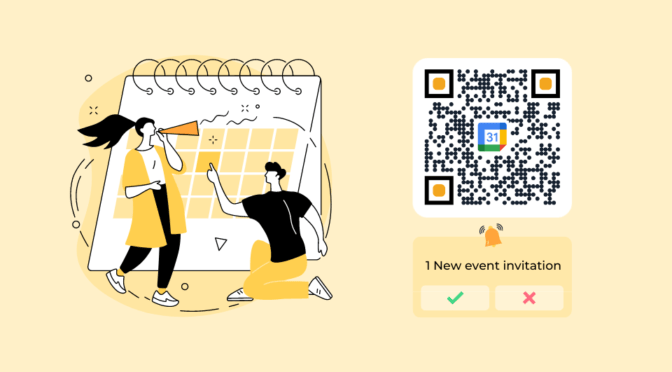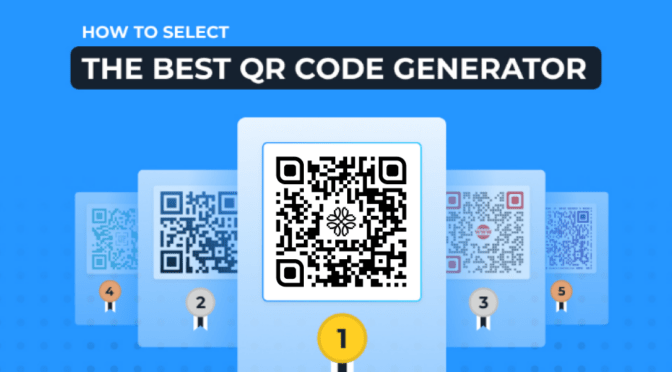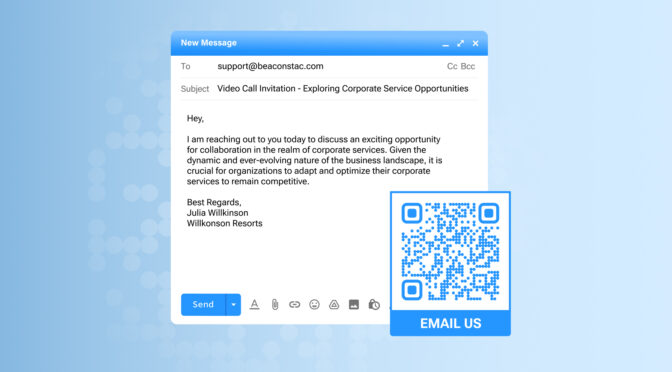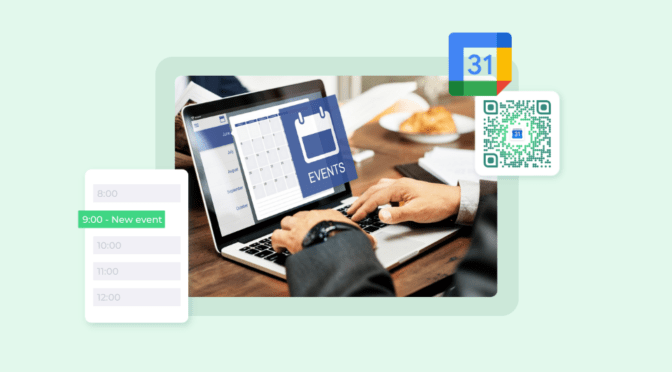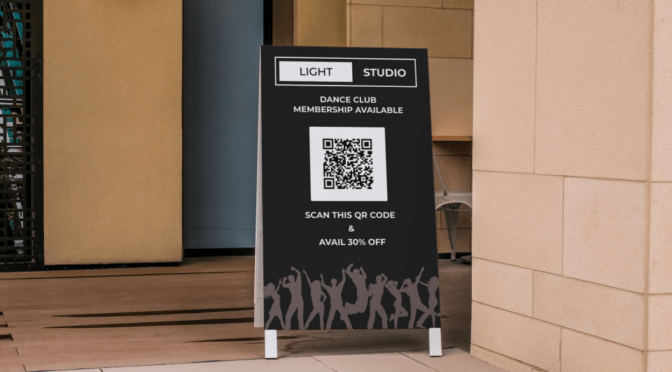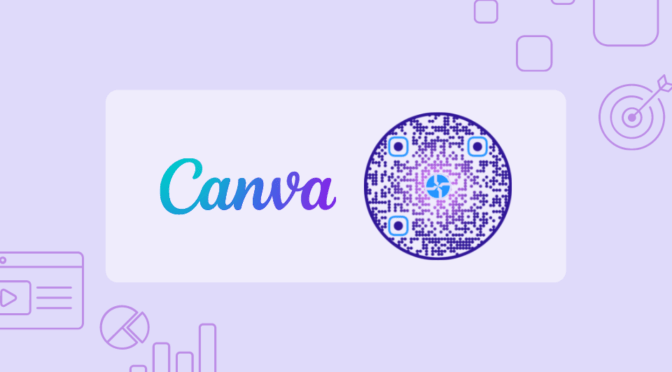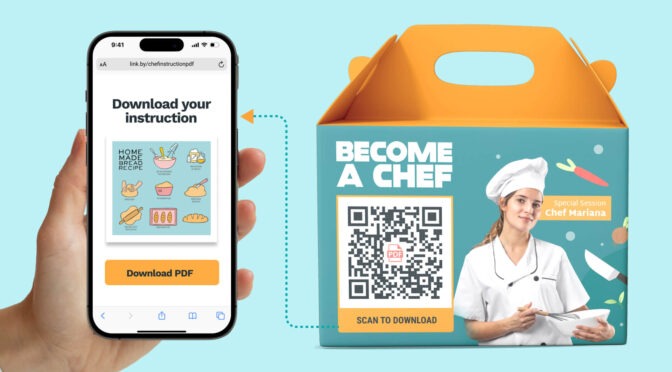For attendees and event organizers alike, tickets can be more than just a way to grant access to venues.
With QR Codes for tickets you can convert ordinary pieces of paper into smart passes, feedback loops, marketing collaterals, intelligent data-collecting channels, and much more!
For example, you can create a QR Code for tickets and make it easy for your attendees to confirm their registration or RSVP for the event. No more digging into emails for confirmation codes.
A single QR Code printed in your tickets opens unlimited possibilities to streamline, engage, and retarget your audience post-event!
Learn how to create QR Codes for tickets and diversify your ticketing strategy, engage attendees with dynamic QR Codes and much more.
Table of contents
- How to create QR Codes for tickets
- Why are dynamic QR Codes a worthy investment for ticket QR Codes?
- Best practices to create QR Codes for tickets
- Frequently asked questions
How to create QR Codes for tickets
Here’s how to make a QR Code for tickets in simple steps (detailed description below):
- Sign-up and go to Uniqode’s dashboard and click “+CREATE”
- Choose the QR Code campaign type and insert the details
- Customize the ticket QR Code
- Generate and download your ticket QR Code
Step 1: Go to Uniqode’s dashboard and click “+CREATE”
If you do not have access to the dashboard yet, you can easily sign up for the 14 day free trial to create custom QR Codes for tickets. You can use all the premium features during the trial, such as editing the QR Code content after printing, tracking scans, or generating unique tickets in bulk.

Clicking “+CREATE” will reveal a dropdown menu. Select “QR Code” from the list.
Step 2: Choose the QR Code campaign type and insert details
Imagine you’re organizing an event and would want your prospects and customers to sign up via an RSVP page on your website or any other third party website.

You can copy the RSVP page URL.

On Uniqode’s dashboard, choose the “Website” option and paste the RSVP page URL in the given field.
Step 3: Customize your ticket QR Code

Custom design your QR Code in various aspects, starting with the QR Code shape. Choose a QR Code frame and logos, add a CTA (we recommend adding a clear CTA for tickets), and customize the background and the pattern (QR Code dots) to your liking.
Click “NEXT.”
🫰Tips: The dashboard includes a real-time scannability assessment. Strive for an “EXCELLENT” rating to ensure the ticket QR Code is always scannable.
Step 4: Save, download, and share your QR Code for tickets

Your personalized QR Code for ticket is ready to download. You can download your QR Code in JPG, PNG, EPS, SVG, or PDF formats.
Name the QR Code and save it in your dashboard. You can download it in any available format suitable for your use case:
- You can share ticket QR Codes via email and allow attendees to save the calendar event on their phones
- Make use of QR Codes on paper tickets and wristbands for contactless check-ins, and avoid long queues at the event. This approach works particularly well when managing event tickets at scale for larger crowds.
Go green by minimizing the use of paper and plastic through mobile-to-mobile QR Code scanning, making the event eco-friendly.
💡Pro tip: You can also set this QR Code as a template. Your team members with access to the dashboard can follow the template for any other event campaigns. This helps maintain brand consistency.  Add a suitable name, such as “template for event campaigns,” and click the “SAVE AS TEMPLATE” button in the advanced options dropdown.
Add a suitable name, such as “template for event campaigns,” and click the “SAVE AS TEMPLATE” button in the advanced options dropdown.
Why are dynamic QR Codes a worthy investment for ticket QR Codes?
Ticket QR Codes are often printed in bulk. Additionally, if you choose to create static or free QR Codes, they tag along limitations, such as:
- Inability to modify embedded content– A minor typo in the URL will require you to regenerate the QR Code from scratch
- Lack of tracking capabilities– Inability to know engagement metrics number of QR Code scans means only guesswork
- Inability to batch-generate QR Codes– No option to bulk-generate ticket QR Codes means redundancy in the workflow
But choosing a dynamic QR Code eliminates the hassles mentioned above; it also guarantees features that enhance your and the attendee’s experience. Some of these include:
- Flexibility to edit or update the content within the QR Codes without creating new ones. It saves time and resources
- Access to real-time scan details and comprehensive campaign data. Make data-driven decisions from here on
- Direct users to personalized content based on their language via multi-lingual QR Codes
- Share password-protected content with VIP guests or invite-only events or conferences to maintain exclusivity and security
- Leverage attendee data to retarget scanners with personalized ads on Google and Facebook. Boost engagement and ticket sales for future events
QR Codes on tickets personalize your attendees’ real-time event experiences and allow you to gather insights for future campaigns.
And all these features make dynamic QR Codes worth the investment for your next event.
🔥If you’re using Uniqode’s: You get SOC® 2 Type 2 and GDPR-compliant safety with all your ticket QR Codes.
The industry-leading security arrangement extends to the content you share and also to your audience’s interactions with the QR Codes.
Best practices to create QR Codes for tickets
Let’s explore the best practices for creating QR Codes for tickets, including customization tips, formats to download it in, design, and usage.

Transform event experiences for attendees with Uniqode’s ticket QR Codes
Crafting QR Codes for tickets to enable a smoother attendee experience is effortless with Uniqode.
Modify the destination URL, monitor scans, and generate QR Codes for tickets in bulk. Oversee all other aspects of your ticket campaign seamlessly from a unified dashboard.
Interested in discovering how QR Codes for tickets can positively impact your brand or business?
Don’t hesitate to give it a try! You can start below 👇

Frequently asked questions
1. How do I create a QR Code for event tickets?
You can create a QR Code for event tickets using Uniqode’s QR Code generator by following the steps as mentioned below:
- Log in to Uniqode dashboard and go to the “QR Codes” section on the left panel
- Click ‘’Create QR Code’’
- Select “Website”
- Paste your event webpage URL in the given field
- Customize your QR Code
- Generate and download your QR Code
2. How do QR Codes work for tickets?
QR Codes on tickets work by encoding information about the ticket, such as the event details and the ticket holder’s information, into a scannable code. When the QR Code is scanned, the information is decoded and verified to ensure the ticket is valid.
3. How do I create my own QR Codes?
You can create your own QR Codes using Uniqode’s QR Code generator by following the steps as mentioned below:
- Log in to Uniqode dashboard and go to the “QR Codes” section on the left panel
- Click ‘’Create QR Code’’
- Select your campaign type such as “Website”, “PDF”, “email”, etc
- Paste the relevant URL in the given field
- Customize your QR Code
- Generate and download your QR Code
Nidhi is a content marketer at Uniqode, where she explores the phygital world one scan at a time. When she’s not praying to the SERP gods to get her content noticed, you’ll find her teaming up with product folks to decode the tech behind QR Codes and exploring fresh use cases for these tiny squares and circles. She also lives for customer conversations and goes full detective mode on Reddit, uncovering insights like she’s working on a true crime case. She scans every QR Code she finds, analyzing the tech behind them and critiquing campaigns (yep, Taylor Swift’s included). If you’re curious about what QR Codes can do (spoiler: they can do SO much), she’s your go-to guide for understanding their full potential.