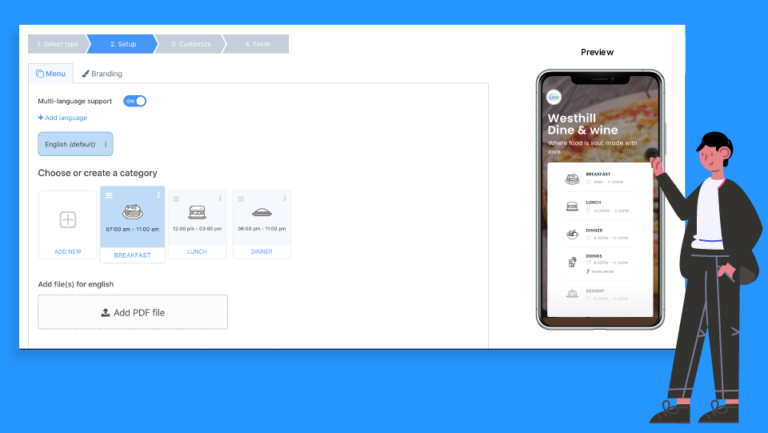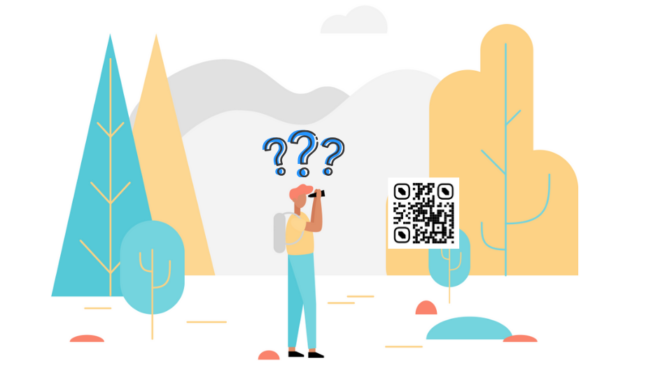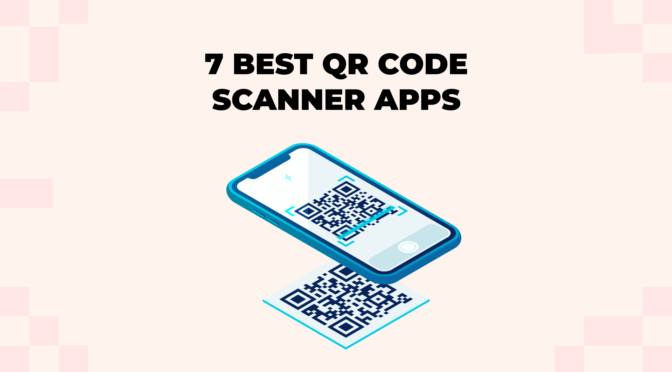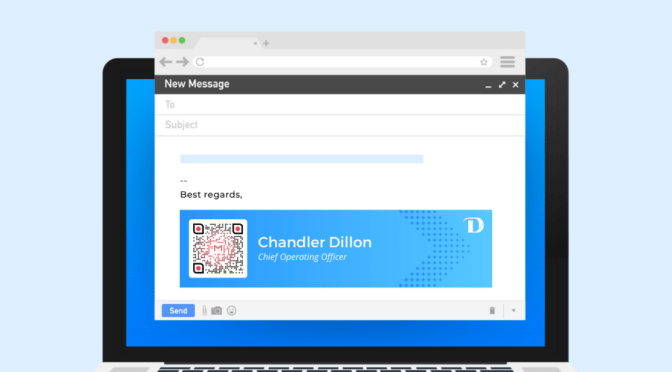Restaurants re-opening across the world are choosing contactless solutions to keep their patrons and employees safe. The most common use-case we’ve seen is the use of QR Codes for restaurant menus.
We’ve had restaurants upload their menu as a PDF or just take a photo of it and turn that into a QR Code menu. Some restaurants have even explored our landing page feature to create powerful image-first menus.
As restaurants continue to use our platform, we understood there was a clear need for a new type of QR Code – Restaurant Menu.
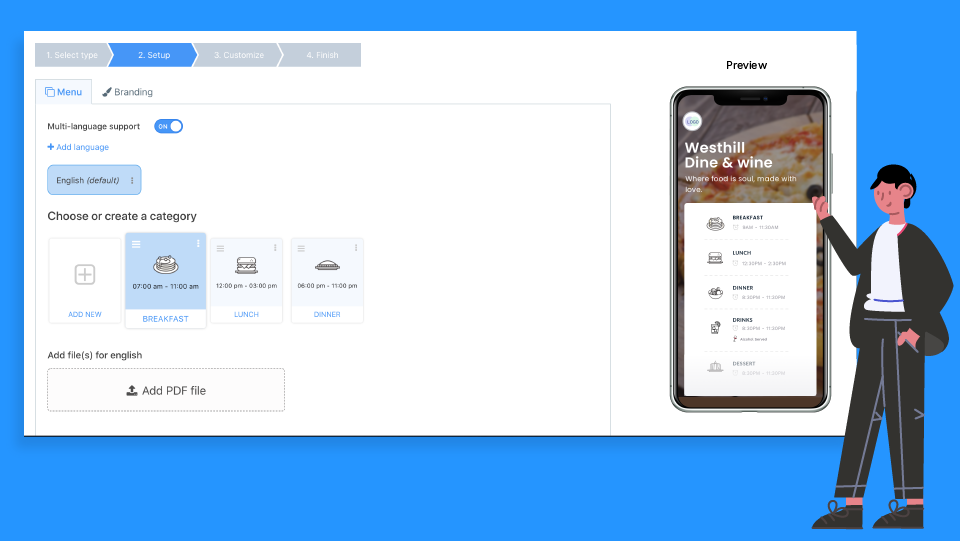
What can you do with the Restaurant Menu QR Code?
- Host all your menus on a single landing page.
- Add your branding – logos, description, sub-heading, font and background image
- Offer menus in multiple languages
As always, you can customize the QR Code and make changes in real-time because it’s a dynamic QR Code.
Guide to customizing your QR Code
How to create a Restaurant Menu QR Code
STEP 1: Sign up or log in to the dashboard.
STEP 2: Choose “Restaurant Menu” QR Code
STEP 3: Choose a category and upload your menu(s)
If a category doesn’t apply to your restaurant, you can edit or remove it by clicking on 3 dots on the top right corner.
You can also add your own categories and specify your hours, whether you serve alcoholic beverages and choose an icon for it.
[OPTIONAl] STEP 4: Turn on the multi-lingual feature
You can add multiple languages to a single QR Code and users will see the menu based on their smartphone’s language setting.
STEP 5: Add your branding
Upload your logo, add a description, sub-heading, and change the font and background image to customize the experience for your customer.
STEP 6: Customize the QR Code and download it