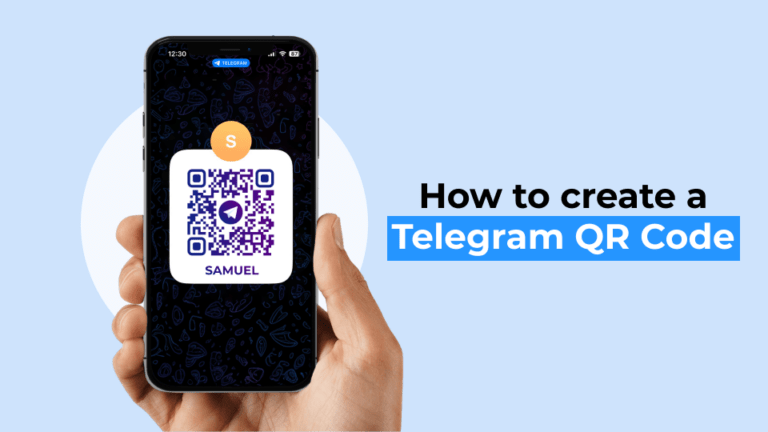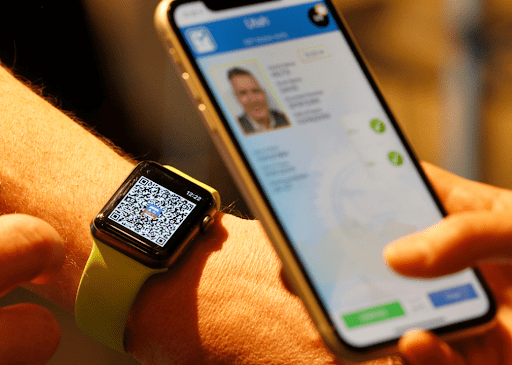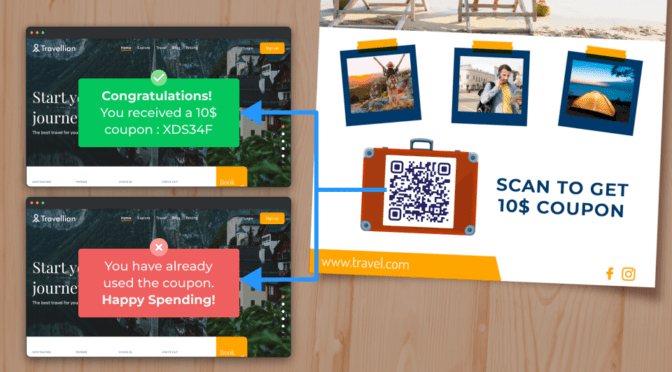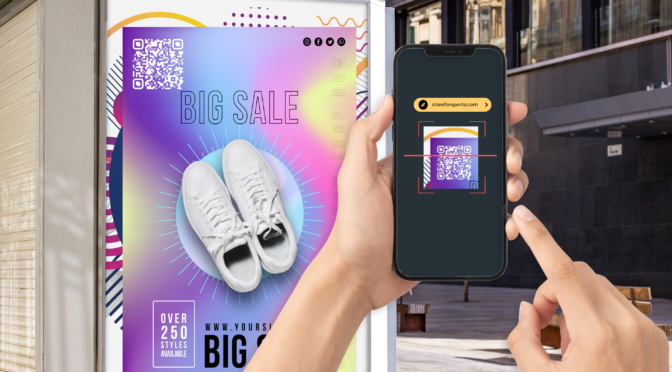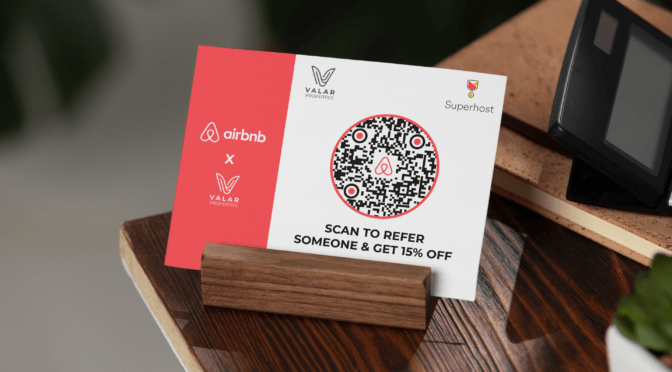Telegram QR Codes are a quick way to connect prospects with your business. They are like having gateways to your services wherever you use the QR Codes.
While you’re getting the job done with Telegram’s in-app QR Codes, you are missing out on two critical components for business: customizability and trackability.
You cannot customize Telegram QR Codes to closely match your brand. If you use them in offline touchpoints, people may not instantly recognize the QR Codes as yours.
Even if you drive scans from Telegram QR Codes, there is no way to ascertain where they were scanned from, the duration or location of these scans.
Cue Dynamic QR Codes that cut through all the limitations of Telegram’s in-app static QR Codes. Once set up, you can use them as branded communication channels and track data.
Learn how to create Telegram QR Codes for your business.
Table of contents
- How to create a dynamic Telegram QR Code?
- Where to use Telegram QR Codes?
- Why invest in a dynamic QR Code for your Telegram marketing?
- Best practices to follow while creating and using a Telegram QR Code
- Frequently asked questions
How to create a dynamic Telegram QR Code?
Step 1: Log-in and choose a campaign type
You will need a dynamic QR Code generator such as Uniqode to create customizable and trackable Telegram QR Codes. If you do not have a Uniqode account, quickly sign up for a free trial—no credit cards required.
Log-in to the Uniqode dashboard with your credentials. Click “+CREATE” and then “QR Code.”

Choose the campaign type as “Website” 👇

Step 2: Copy-paste the Telegram URL
Open your Telegram channel and click the profile picture. Click “Invite Link” and then “Copy Link.”
You can follow the same steps if you want to link the QR Code to a channel. Click the profile picture of the channel and copy the “Invite link” under the description.

Paste the copied Telegram link in the field provided 👆
Step 3: Customize the Telegram QR Code
You can customize the Telegram QR Code in the following ways:
- Add your business logo
- Change the pattern color and eyes
- Add a background (solid color, image, or transparent)
- Add a QR Code border and a call to action text (CTA)

⚡Pro tip: Note your scannability score in the preview.

If it is poor, edit until you score “EXCELLENT.”
Step 4: Download and share the Telegram QR Code
Test the preview QR Code to check if it is scannable and redirects to the right channel.

You can download the Telegram QR Code in a format suitable for your use case.
For instance, use PNG and JPEG to share on messaging channels, websites, emails, product packaging, and brochures. It’s better not to resize this QR Code format. If you want to resize for oversized collateral such as standees and billboards, you can use high-resolution QR Codes in SVG and EPS format. They support resizing without getting distorted.
Where to use Telegram QR Codes?
Here are three common ways to use a Telegram QR Code if you are running a business:
1. For customer support
If you are a small business, you can provide customer support through Telegram chat. For instance, if you host guests on your property, you can keep tent cards with your Telegram QR Code for guests to scan and initiate a chat instantly.
2. For networking
You can create a community for your brand using Telegram channels, which can host unlimited members. Share the QR Codes in various online and offline spaces, such as brochures, to attract like-minded individuals, make connections, and share knowledge.
3. For education and training
Universities and businesses can instantly share educational PDFs, videos, and URLs on a Telegram channel. You can use Telegram QR Codes for training sessions or share them with new joiners for easy access to the content they need.
Why invest in a dynamic QR Code for your Telegram marketing?
In-app Telegram QR Codes are static QR Codes. You cannot edit or track them.
Let’s say you use the in-app QR Codes on marketing collaterals for people to join your channel. You cannot track which collateral performs better, the days when the QR Codes perform better, and other insights on scan behavior.
Additionally, Telegram’s QR Code templates are limited, which may not meet your design requirements or blend with the marketing collateral of your choice.
On the other hand, here’s what investing in a dynamic QR Code can bring about:
#1 Edit Telegram QR Code: You can modify or update the Telegram Invite Link anytime—no need to create new QR Codes for this purpose.
#2 Track Telegram QR Codes: With dynamic Telegram QR Codes, you can get insights into user behavior via metrics such as the number of scans and location-based scan data. It is impossible with Telegram’s in-app QR Codes
#3 Customize QR Code: You can customize the QR Code design to suit your branding for different marketing goals. You can add your brand colors and logo easily, compared to the limited, templatized choices Telegram provides.
#4 Resize the QR Code: In-app Telegram QR Codes are JPG by default, which is unsuitable for resizing. They pixelate and become blurry if you resize them, hampering the scannability. You can download dynamic QR Codes in any format (e.g., EPS and SVG) to resize them for big screens and billboards.
Best practices to follow while creating and using a Telegram QR Code
Let’s explore some tips to follow when creating a Telegram QR Code:

Build your Telegram community faster with dynamic QR Codes
Easily create Telegram QR Codes on Uniqode, customize it as you like, and watch your Telegram channels’ engagement skyrocket.
Track and integrate your QR Codes with marketing tools such as Google Analytics, unlike Telegram’s in-app option.
Uniqode complies with GDPR (General Data Protection Regulation) and SOC® 2 Type 2 (System and Organization Controls). It means your and your customer’s data is safe and secure.
Wondering how to create Telegram QR Codes that are editable and trackable, unlike the in-app ones? Try creating one below 👇

Frequently asked questions
1. How do I find my Telegram QR Code?
Follow these to find your Telegram QR Code:
- Download and sign-up/log-in to Telegram
- Click the menu icon followed by your profile picture
- Click the QR Code icon to view your QR Code
You can find your channel’s QR Code by going into your channel, clicking your profile picture, and then the QR Code icon.
2. How to scan Telegram QR Code?
In both iOS and Android, you can use your device camera to scan a Telegram QR Code. Alternatively, you can also use Google Lens on your phone.