Digital Address Book: Transform Your Contact Management
.webp)
What is a digital address book?
A digital address book (also known as an online address book or electronic address book), stores and manages contact details such as names, phone numbers, addresses, and social media profiles in one place. Unlike traditional address books, it is flexible, organized, secure, and compatible with other tools.
.webp)
How does a digital address book work?
A digital address book simplifies contact management by automatically storing, organizing, and updating details. Here’s how it works step by step:
Capture contact details with a Digital Business Card or import it from a CSV file. The digital address book saves names, phone numbers, emails, and more without the hassle of typing everything out.
Once added, contacts are securely stored and categorized. You can tag them by profession, industry, or any custom labels, making it easy to find them later.
Need to find a specific contact? Use smart search and filtering options to sort contacts by name, company, date added, or custom tags. No more scrolling through endless lists.
Need to find a specific contact? Use smart search and filtering options to sort contacts by name, company, date added, or custom tags. No more scrolling through endless lists.
Since your digital address book is cloud-based, you can access it from your phone, tablet, or computer, ensuring your contacts are always within reach.
Stay organized with Uniqode’s digital address book
Build your contact list effortlessly with a digital address book in 4 quick steps!
.webp)
.webp)
.webp)
%20(1).webp)
.webp)
Secure your contacts
Who is our digital address book for?
How to manage contacts with a digital address book?
.webp)
Collect details as easily as you share yours
Instantly add contacts with a simple scan
Save and access contacts directly from your phone
.webp)
Categorize contacts for quick access
Locate any contact in seconds
Group leads based on industry, location, or status
Keep track of important interactions
.webp)

CRM integrations for better follow-ups
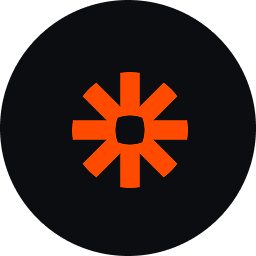
Automate workflows across multiple apps
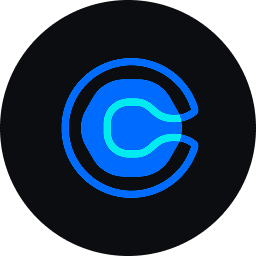
Schedule meetings effortlessly

Track engagement and optimize your networking
Frequently asked questions
1. Are online and digital address books the same?
Yes but with a slight distinction! An online address book is a type of digital address book that specifically requires internet access. On the other hand, a digital address book can include offline features, integrations, and advanced functionalities beyond just storing contacts online.
2. Is my data secure in the digital address book?
Yes! Your data is encrypted and stored securely to ensure privacy and protection against unauthorized access. Regular backups and security protocols safeguard your information at all times.
3. Can I import/export my contacts?
Yes, you can easily import contacts from an Excel sheet, CRM, or other databases. Similarly, you can export your contacts whenever you want.
4. Can I integrate the digital address book with my CRM?
Yes, most digital address books support CRM integrations, allowing you to sync contacts effortlessly. Uniqode’s digital address book can be natively integrated with CRMs like Salesforce, Zapier and others, ensuring that your leads, customers, and connections are always up to date on both platforms.
5. Are there alternate ways to create a digital address book?
Yes. Aside from manual entry, you can create a digital address book using various tools, each with its own pros and cons. Some of the most popular options include:
- Google Contacts
- Apple Contacts (iCloud)
- Microsoft Outlook
- Google Sheets/Excel
6. How to create a digital address book with Google Contacts?
Sign in to Google Contacts, click “Create Contact,” and enter details manually or import contacts from a CSV file. You can also sync it with Gmail for automatic updates. While Google Contacts offers seamless integration with Gmail, it lacks advanced organization features and automation, making it less efficient for managing large contact lists.
7. How to create a digital address book with Apple Contacts?
Open the Contacts app on your Mac or iPhone, tap “+” to add new contacts, or import them from iCloud, a vCard, or other sources. Enable iCloud sync to access contacts across Apple devices. Apple Contacts works well within the Apple ecosystem, but cross-platform syncing with non-Apple devices or third-party CRMs can be challenging.
8. How to create a digital address book with Microsoft Outlook?
Go to the People section in Outlook, click “New Contact,” and enter details manually or import contacts via CSV. Outlook also allows integration with Exchange and Office 365 for seamless syncing. While Outlook integrates well with Microsoft tools, its interface can feel outdated, and bulk contact management options are limited compared to dedicated CRM solutions.
9. How to create a digital address book with Google Sheets?
Open Google Sheets, create columns for Name, Email, Phone, etc., and enter contact details. Use Google Forms for automated data entry or connect with Google Contacts via Zapier for better organization. Google Sheets offers flexibility, but it lacks built-in contact management features like automatic syncing, reminders, or categorization, requiring extra tools for full functionality.
