How Uniqode and Slack
Streamline Team Communications
Discover the combined power of Uniqode and Slack for your business. Communicate more effectively, never miss an update, and boost productivity!
How to set up the Uniqode integration with Slack
Step 1
Add to Slack
Once you log in to the Uniqode dashboard, go to Integrations on the left navigation bar and select Slack. Click on ‘Add to Slack’. Then, you’ll be prompted to sign in to your Slack workspace.
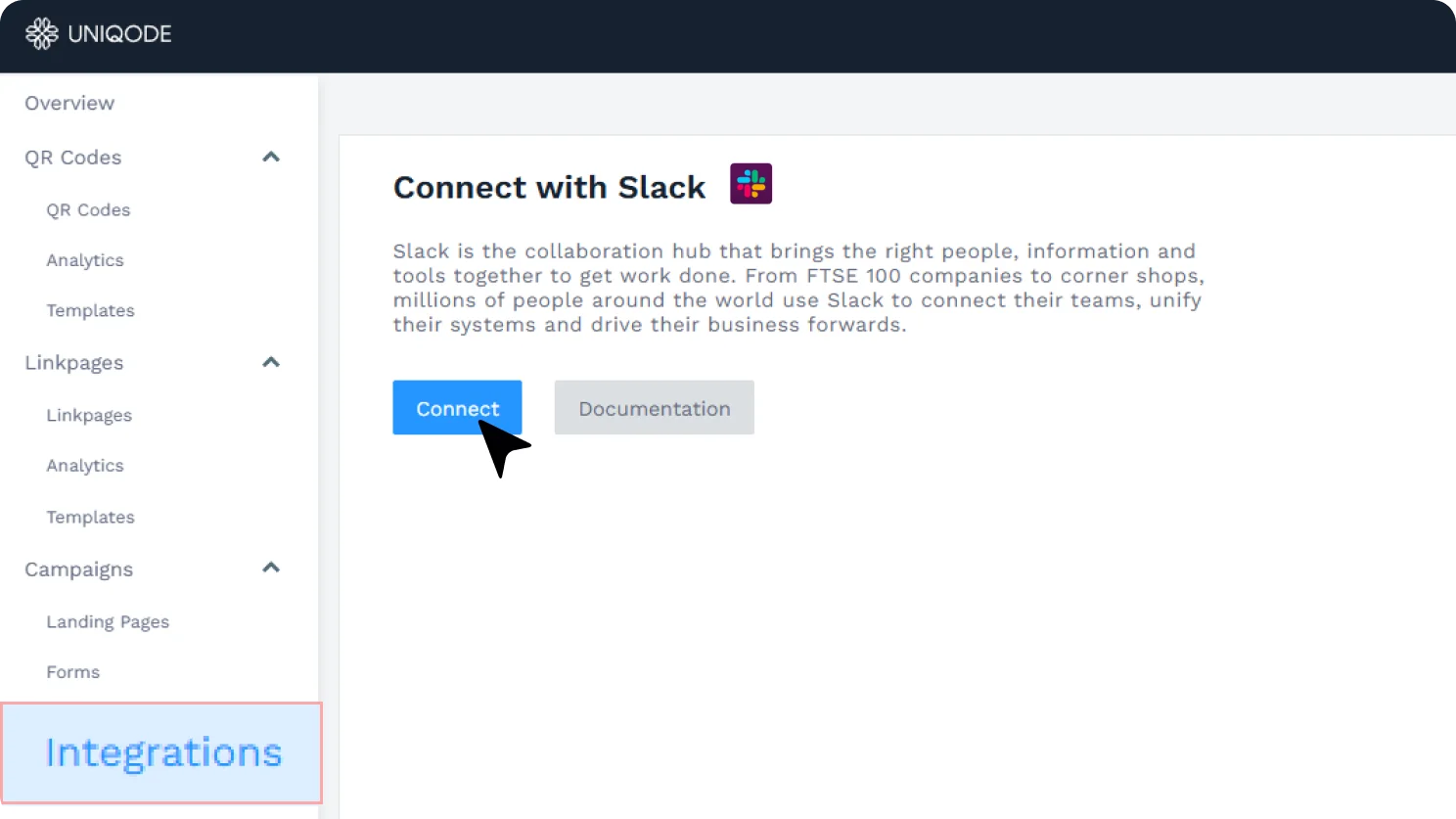

Step 2
Select a channel/user
Pick the relevant channel or user you’d want to send real-time updates to from Uniqode. For instance, if you’re running a QR Code campaign, the scan data would be helpful for the marketing team, so you can select the marketing channel for receiving updates. Once you’ve selected a channel or user, click ‘Allow’.
Step 3
Select events
Choose the events based on the kind of updates you want to send to Slack - either when a QR Code is scanned or when a form response is submitted, or both.
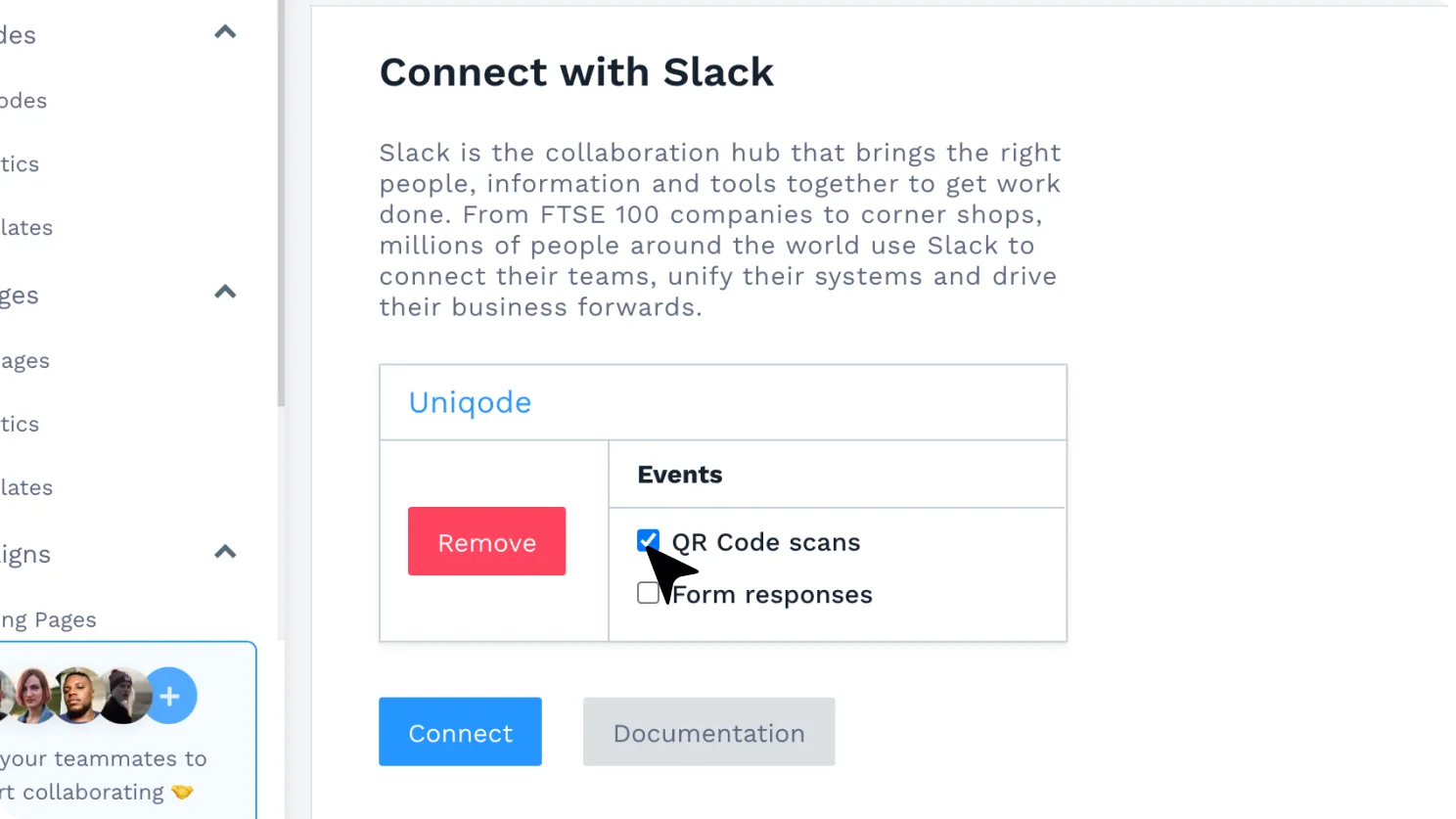
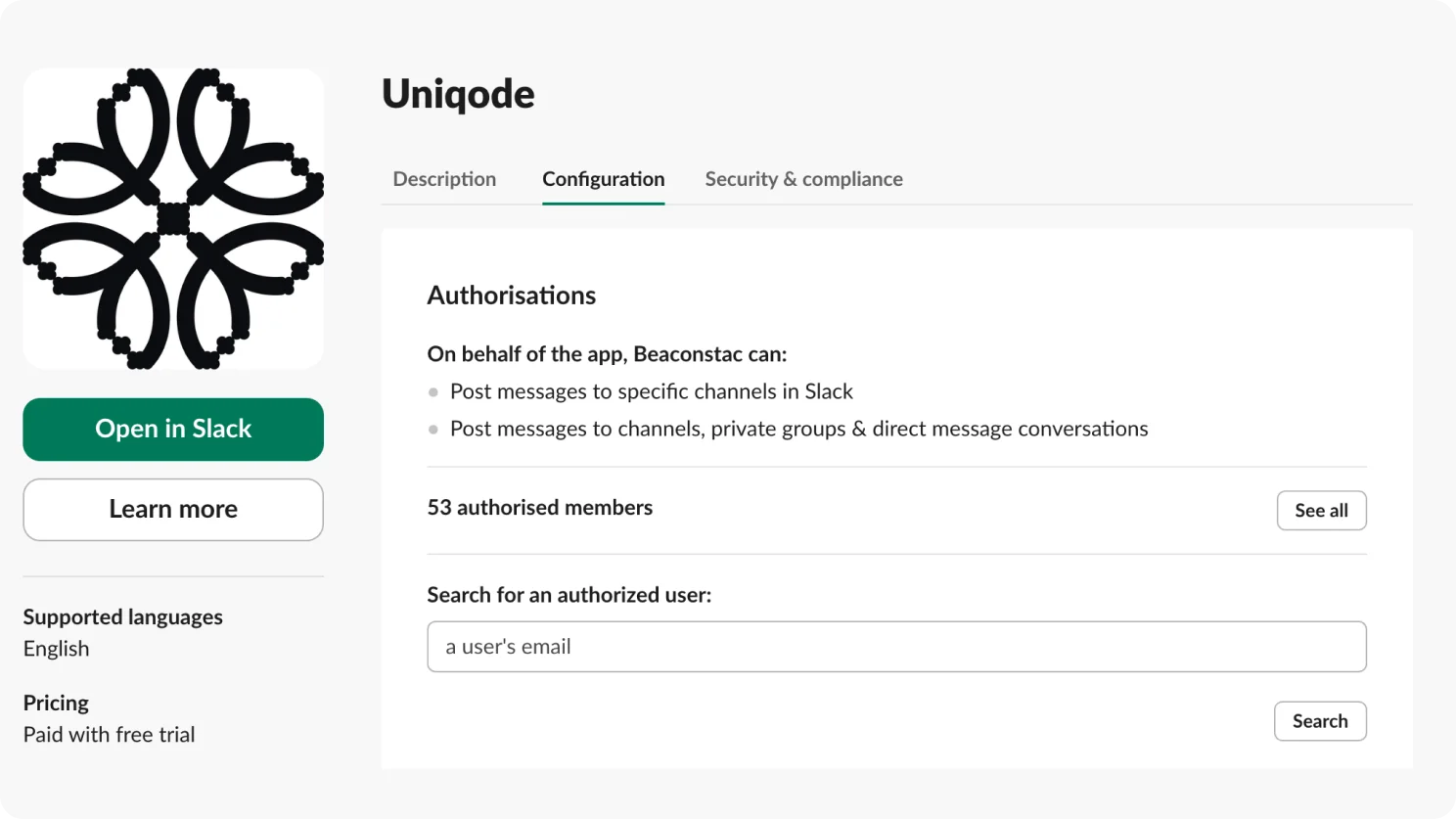
Step 4
The integration is now active
Now, whenever a form response is submitted, or a QR Code is scanned, or both, the relevant members of your organization will get notified and receive updates in Slack. You can also click on the link provided in the Slack message to access QR Code analytics in the Uniqode dashboard. The same applies to forms. To view all form responses in the dashboard, click on the link in the corresponding Slack message.
Benefits of Slack integration with Uniqode
Stay on top of everything within Slack
Attain all the data you need within Slack itself and avoid the constant juggle between Slack and Uniqode to check up on QR Code scan performance. This way, you have everything you need in one platform.
Unify data collection in one Slack channel
Whenever a user submits a form response, receive all submissions in real-time in a single Slack channel. This always ensures that the concerned team continues to receive updates in their channel.
Simplify team communication
With Slack’s integration, always keep your team in the loop on QR scan performance. Collect all QR Code data in one channel and facilitate all team discussions within the same. Add an extra layer of communication with the right data ready to help make informed decisions.
%20Optimized.webp)
