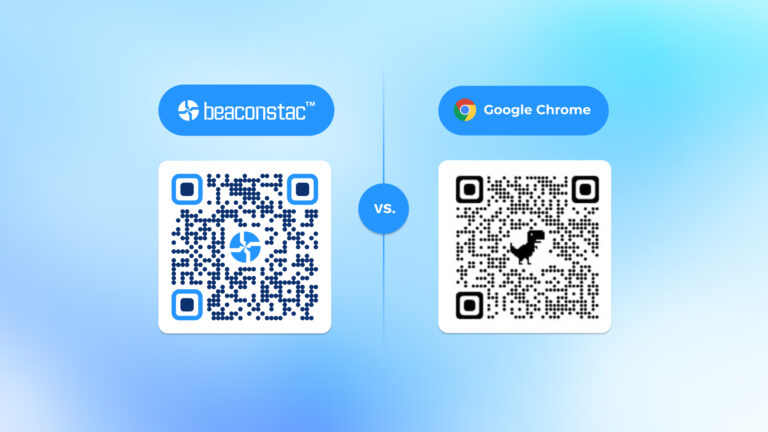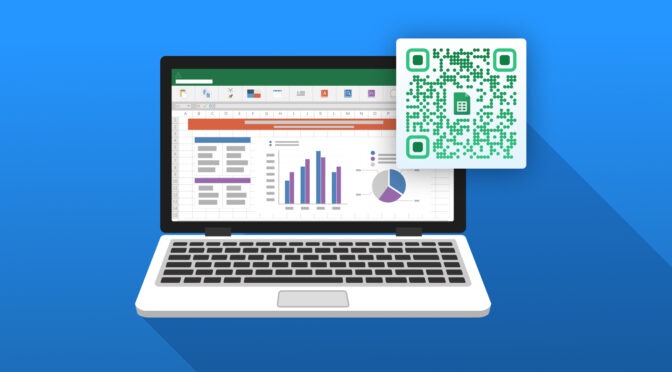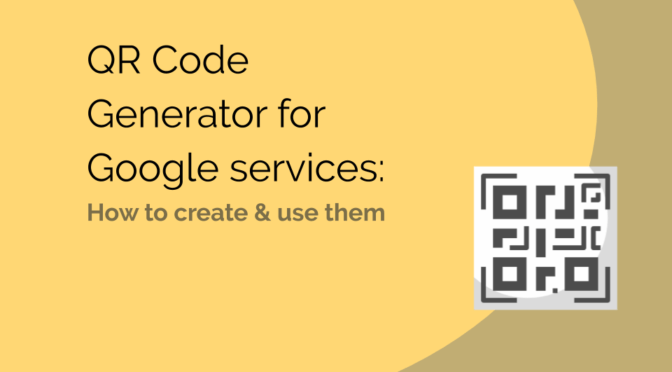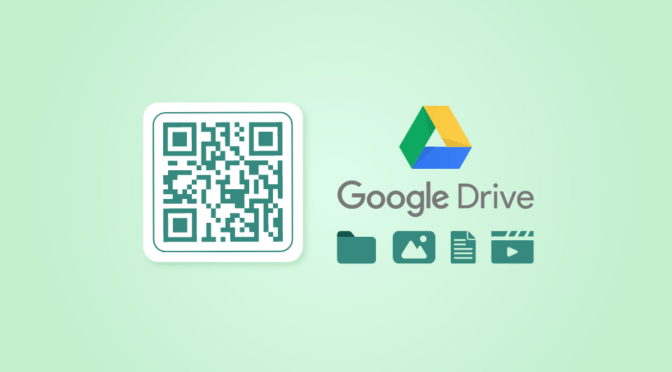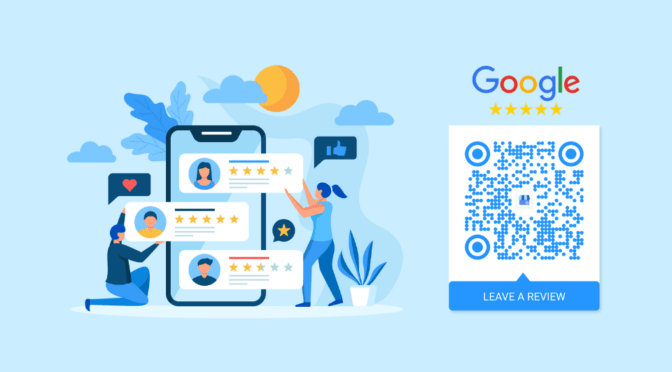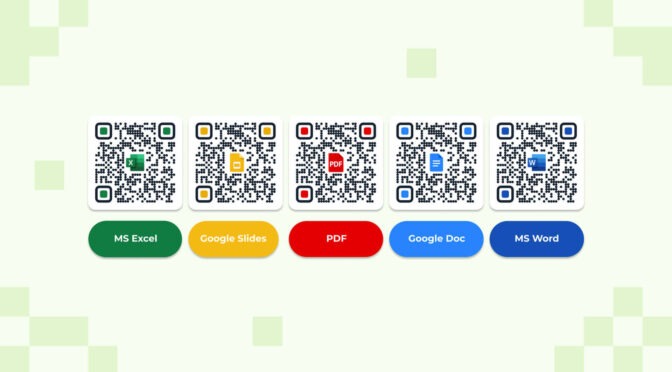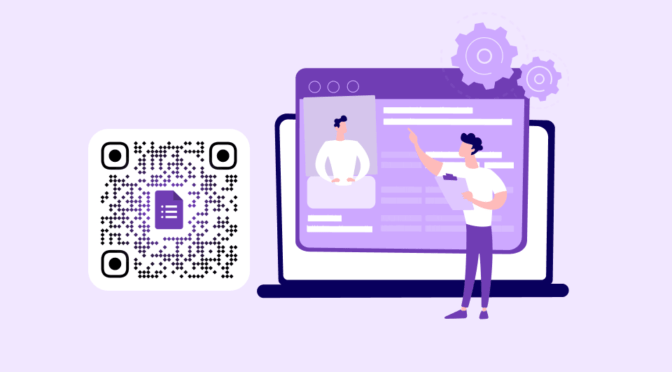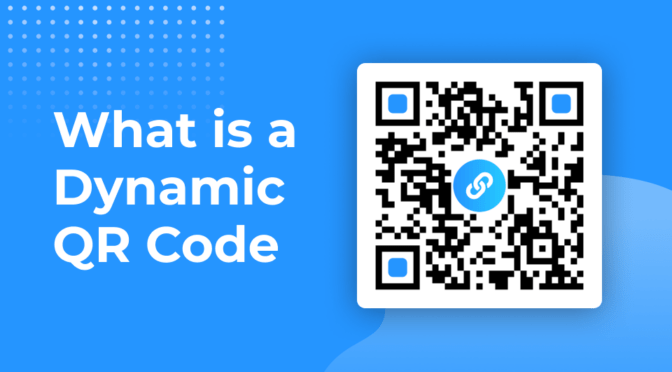Did you know that QR Codes are now synonymous with the word ‘Share’? At least on browsers like Google Chrome, they are.
You can easily create a QR Code on Google Chrome to quickly share webpages. Click the ‘share’ icon in the toolbar, select ‘QR Code’, and your QR Code for that specific URL is ready.
However, Google Chrome offers a mere URL to static QR Code converter. It is not a robust QR Code generator. Here’s why:
- You are limited to sharing only one specific URL per QR Code
- The QR Code is plain black and white with no customization
- You cannot edit the QR Code once generated
- You don’t get an in-built dashboard for QR Code tracking
- It is not suitable for QR Code campaigns
If you want the liberty to do more than just share a website with your QR Code, use a QR Code creator such as Uniqode.
Upload an image, video, website, or any other content, customize your QR Code, and download- that’s how simple it is.
Read on to learn how to create a QR Code in two ways: On Google Chrome and with Uniqode.
Table of Contents
- How to create a QR Code in Google Chrome
- Static or dynamic: Which is the best QR Code to create on Google Chrome
- Best practices
- Frequently asked questions
How to create a QR Code in Google Chrome
You can easily create a QR Code in Google Chrome in 2 ways:
Method 1: Using the share feature on Google Chrome
1: In the browser window, open the URL that you want to create a QR Code for, and click the share button
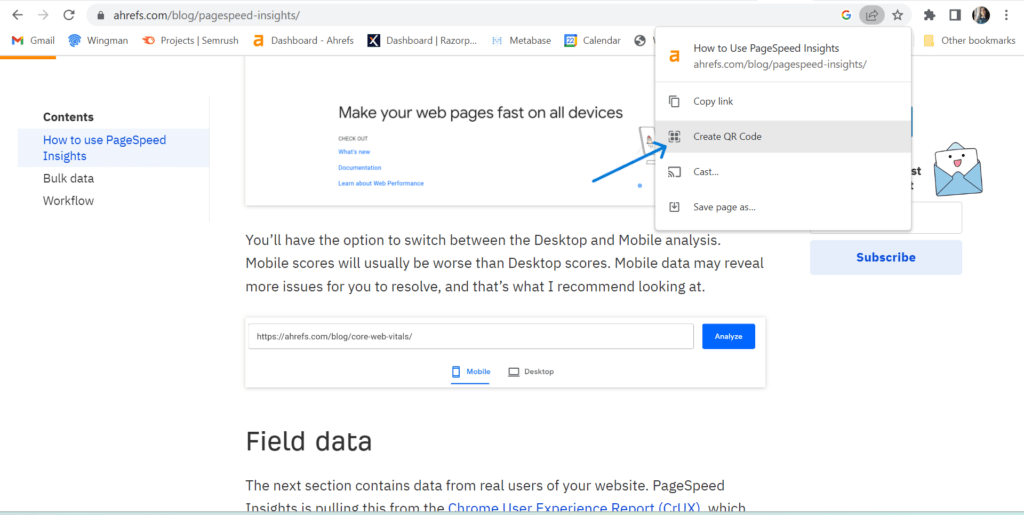
2: Click ‘create a QR Code’, which instantly generates a static QR Code

3: Download the QR Code

Your QR Code is ready for use.
Method 2: Using Uniqode’s QR Code creator
With Uniqode, you aren’t limited to just sharing a website via a QR Code. You can generate a QR Code and share links, images, files etc. To get started, open the Uniqode dashboard on Google Chrome. If you don’t have access to the dashboard, sign up for our 14 day free trial.
1: In the dashboard, click ‘+Create’

2: Choose the campaign of your choice. Here let’s go with ‘Website’
3: Choose an article of your choice, copy the URL, and paste it into the given field

4: Customize your QR Code and add a frame

5: Download it in the format of your choice

💡Fun Fact:
9 in 10 users are engaging with QR Codes on at least a weekly basis.
Explore more fascinating insights in our State of QR Code Report!

Static or dynamic: Which is better for creating a QR Code on Google Chrome?
Creating a QR Code using the share feature on Google Chrome restricts you to static QR Codes fit for a one-time use case. You can generate static QR Codes using the share feature, as well as on Uniqode.
But if you need to:
- Create a QR Code for any other file format
- Create multiple QR Codes
- Edit the content that the QR Code leads to
Then, static Google Chrome QR Codes won’t make the cut.
Your best bet is to create a dynamic QR Code on Uniqode. With this option, you can modify the content as well as the QR Code depending on your use case.
Dynamic QR Codes allow you to:
- Create a QR Code from different file formats
- Bulk generate QR Codes
- Edit the destination URL or content
- Customize the QR Code
- Track scans, device used, and engagement metrics
You do not have to reprint or reshare a new QR Code to do this. These are the features that allow dynamic QR Codes to have an upper hand over static QR Codes generated using the share option.
Best practices to create a QR Code on Google Chrome
Now that you know how to create a QR Code on Google Chrome with the extension and using Uniqode- it’s important to revisit this checklist prior to sharing your QR Code.
Here are some best practices we recommend:

Choose Uniqode’s dynamic QR Codes over static Google Chrome QR Codes
Given the ease of sharing that QR Codes offer, they are now integrated into top internet browsers and extensions.
With dynamic QR Codes, you go a step ahead. You can also customize the QR Code, choose from templates, edit, and track how your QR Code is performing.
Additionally, Uniqode is SOC® 2 Type 2 and GDPR-compliant. This translates to your QR Codes and recipients’ scans being safe from security compromises at all times.
You can try these features out for yourself by starting out with our 14-day free trial.

Frequently asked questions
1. Can I create a QR Code using Google?
You can only create a QR Code using the share feature on Google Chrome, their browser. You can easily convert a website to a QR Code. But for any other file formats, URLs or images, you cannot use this option to create a QR Code. You would have to choose a QR Code generator to create QR Codes for multimedia formats.
2. Is Google QR Code generator free?
Google does not have a QR Code generator. Infact, it is just a feature to convert a URL to QR Code under the sharing option in Google Chrome. This is free, but It doesnt allow you to convert any other file to a QR Code.
3. How long do Chrome QR Codes last?
Chrome QR Codes are static, and last forever. But, they are only permanent until the website that they lead to still exists. If the website has a 404 error, the QR Code may be non-useable as it leads the user to a 404 error page.
4. Is there any way to remove dinosaur from Google QR Code?
You cannot remove dinosaur from Google QR Code as it is its brand logo. If you want to generate a plain or custom QR Code without the dinosaur logo, you can try out a free QR Code generator like Uniqode.
Nidhi is a content marketer at Uniqode, where she explores the phygital world one scan at a time. When she’s not praying to the SERP gods to get her content noticed, you’ll find her teaming up with product folks to decode the tech behind QR Codes and exploring fresh use cases for these tiny squares and circles. She also lives for customer conversations and goes full detective mode on Reddit, uncovering insights like she’s working on a true crime case. She scans every QR Code she finds, analyzing the tech behind them and critiquing campaigns (yep, Taylor Swift’s included). If you’re curious about what QR Codes can do (spoiler: they can do SO much), she’s your go-to guide for understanding their full potential.