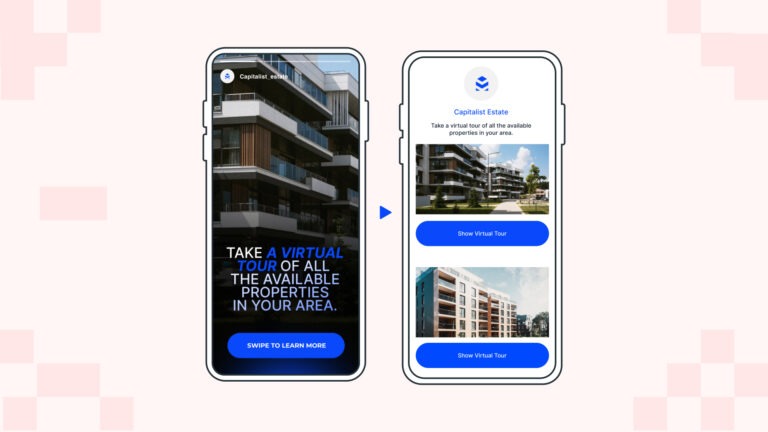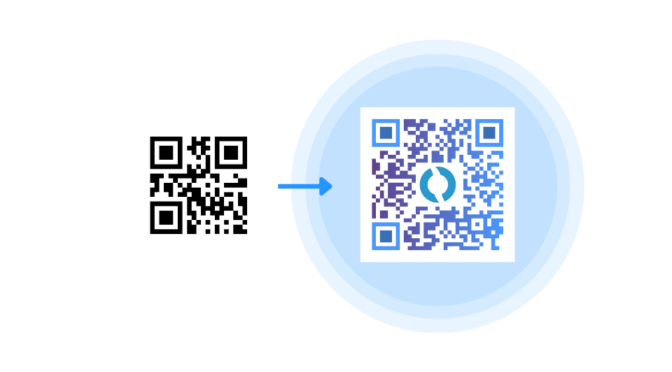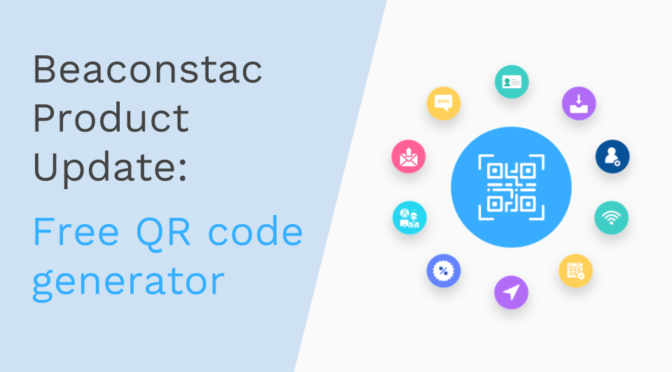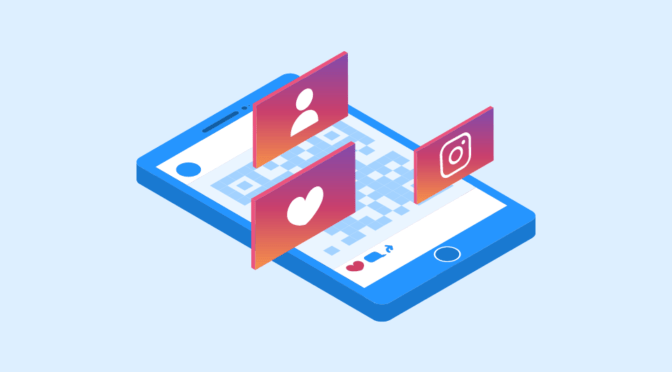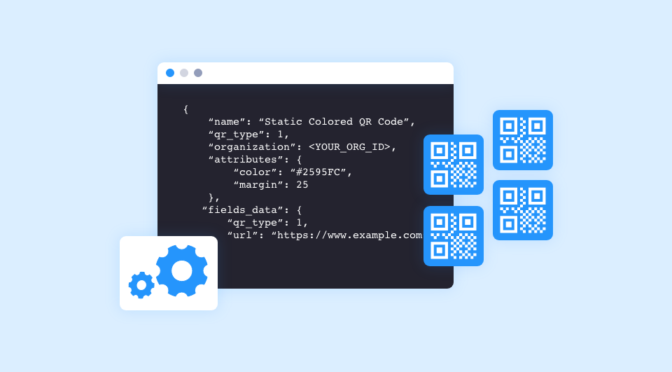Between numerous online platforms, products, services, and promotional campaigns, your business creates and shares an overwhelming number of links.
However, sharing multiple links individually can quickly become a hassle and may look unprofessional. A simpler and more efficient solution is consolidating all your links into one.
This article explores the easiest way to create and share a single link that is a central hub for all your important links—providing your customers with a more unified browsing experience.
Table of contents
- How to create a single link with multiple links?
- How to send multiple links in one link?
- What happens when your customers click the all-in-one link?
- Best practices for using a single link for all your links
- Consolidate all your links into a single URL with Uniqode
- Frequently asked questions
How to create a single link with multiple links
Link sharing becomes more streamlined when you can bundle all your links into one. To do that, you first need to create a landing page where you can add all your links.
For this demonstration, we’ll show you how to use Uniqode’s Linkpage feature to create a custom landing page—with multiple links—in just a few minutes.
Step 1: Log in to Uniqode dashboard & create a new Linkpage

Once logged in, navigate to the “Linkpages” section and click “+CREATE LINKPAGE.”
Step 2: Add all your links to the Linkpage

Click “+ Add Link” and provide the title and URL for each link.
You can also add multimedia such as images, videos, text, forms, social buttons, and more—by clicking “+ Add Widgets.”
Step 3: Customize the background & buttons of your Linkpage

Personalize the look and feel of your Linkpage by selecting a background image or color.
You can also customize the buttons’ appearance at this step.
Step 4: Complete the creation of your Linkpage

Uniqode offers advanced settings to further enhance your link-sharing strategy.
For instance, you can enable GPS location analytics to gather insights about your users’ locations.
Additionally, you can enable Facebook or Google retargeting for effective ad campaigns.
Once done, click ‘FINISH,’ and your Linkpage is ready.

How to send multiple links in one link
Once your Linkpage is ready, follow the steps below to easily share its URL with end-users:
Step 1: Access the “Linkpages” section on the dashboard

Going to the “Linkpages” section on the dashboard, you will find a list of all the Linkpages you have created.
Step 2: Locate the specific Linkpage you want to share

After identifying the specific Linkpage you wish to share, click the ‘i’ icon to access its details.
Step 3: Copy the Linkpage URL & share it with your customers

You will find the URL of the page within the Linkpage details.
Copy this URL and share it with your customers through various channels such as text messages, instant messaging apps, social media, or email.
What happens when your customers click the all-in-one link

When customers click the all-in-one link, they land on your Linkpage—a page with all your important links.
Your customers can choose which link to follow and take the desired action upon reaching the page.
Best practices for using a single link for all your links
To make the most of your all-in-one link, consider the following best practices:
1. Use descriptive titles

Each link should have an intuitive title that gives end-users an idea of what they can expect when they click it.
2. Share and promote your single link

Make sure to actively share and promote your link across different channels such as social media, email, direct message, etc.— to maximize its reach.
3. Prioritize key links

Avoid overcrowding the page with too many links. Highlight key links at the top of the page or organize links into categories to help end-users quickly find what they’re looking for.
4. Track and analyze link performance

Track QR Code scans and other key metrics such as conversion rate, click-through rate (CTR), geographic data, and more to understand how your link performs.
You might want to know: Beacosntac gives you access to two types of analytics for your link.
First is page-level analytics that tracks page views, unique users, total clicks, clicks per link, geo-analytics, and operating system data for a specific Linkpage.
You can check page-level analytics by going to your dashboard’s “Linkpages” section and clicking the analytics icon on the Linkpage you wish to track.
Second is aggregate analytics that tracks the total clicks, views, users, and sources for all the Linkapages.
You can check aggregate analytics by going to the “Analytics” tab under “Linkpages.”
Consolidate all your links into a single URL with Uniqode
Uniqode’s Linkpage feature simplifies sharing multiple links with your customers. With this feature, you can effortlessly create a mobile-friendly landing page with all your links and customize it to align with your brand’s identity.
Moreover, you can share your Linkpage either as a URL—as discussed above—or as an all-in-one QR Code. The latter makes your marketing materials more interactive and helps you collect leads from offline channels.
Uniqode is also the only SOC 2 Type 1 and 2-compliant QR solution making it the top choice for businesses and professionals across industries.

Frequently asked questions
1. How do I create a bundle link?
To create a bundle link, you first create a Linkpage that consolidates multiple links into one. Follow the steps below to create a Linkpage:
Step 1: Log in to Uniqode dashboard
Step 2: Go to the “Linkpages” section on the dashboard and create a new Linkpage
Step 3: Add all your links to the Linkpage
Step 4: Customize your Linkpage’s background and buttons.
Step 5: Turn on geo-analytics and retargeting
Step 6: Click “FINISH” and copy the URL of your Linkpage
The URL of your Linkpage is the bundle link you can share with your customers.
2. How do I make multiple links in one link?
To make multiple links accessible through a single link, create a landing page with all your links.
With Uniqode’s Linkpage feature, you can easily add and manage multiple links within a single page. When the end-user clicks on the shared link, they will be directed to the landing page to access all the included links.
3. How do you share multiple links via one URL?
Once you create your Linkpage with all the desired links, you can simply copy the URL of the Linkpage and share it with your customers—through text messages, instant messaging apps, social media, or email.
When customers click the shared URL, they will be directed to the Linkpage, where they can access all your links.
Sukanya is a Content Marketer at Uniqode and a former journalist who fuses newsroom curiosity with SEO-savvy storytelling to help brands grow online. She’s on a mission to demystify digital business cards, digging deep into data, trends, and user behavior to spotlight how they transform how we network and generate leads. Her content doesn’t just inform—it equips. Outside the digital realm, she’s either rescuing animals, getting lost in a plot twist, whipping up kitchen experiments, or chasing stories worth telling.
Related Posts
14 day free trial of the QR platform