Free Online QR Code Generator

Trusted by businesses you



.webp)

How to create a QR Code for free?
You can create custom QR Codes in just 3 clicks on this free QR Code generator:
Choose your QR Code type
Select what your QR Code will do. Link to a website, share a contact card (vCard), connect to Wi-Fi, display a PDF, or more. Then, enter those details.
Customize your QR Code
Design a custom QR Code that reflects your brand. Adjust colors, add gradients, upload your logo, or choose unique shapes and patterns to make it truly yours.
Download and share QR Code
Preview your QR code to ensure it’s perfect. Then download it in your preferred format – PNG, SVG, JPEG, EPS, or PDF – and start sharing it with the world!
QR Code basics: Getting started
1. What is a QR Code?
QR Code, short for Quick Response Code, is a 2D barcode that can store various information such as URLs, PDFs, text, contact details, etc. They’re the perfect tool for sharing infomation instantly with your audience—no typing, no searching, just scan and go!
Want to dig deeper into what makes QR Codes so powerful? Let us tell you more!
2. Should I go for a static or dynamic QR Code?
- Static QR Codes are fixed and cannot be edited. Once created, the data (like a URL) is fixed forever. Great for simple, permanent use cases like sharing your contact details.
- Dynamic QR Codes are editable and also trackable. These come with a price tag but offer advanced features like the ability to update content and access analytics to see how many people scanned your code and when. Perfect for marketing campaigns and evolving content.
Not sure which one suits your needs? Check out the guide on “Static vs. Dynamic QR Codes” to make an informed choice.
3. How should I use a QR Code?
Once you’ve created your QR code, display it in ways that make it easy for people to scan. Print it on:
- Flyers and posters
- Brochures and business cards
- Product packaging and receipts
Make it visible where your audience interacts most. For example, placing it on a billboard could lead people to a special offer or campaign page.
4. What are the benefits of using QR Codes?
- Instant Connections: Direct users to websites, social media, or any relevant information with a quick scan.
- Boost Reviews: Encourage customer feedback by linking QR Codes to review platforms.
- Data Insights: Dynamic QR Codes offer analytics like scan counts, times, locations, and device types.
- Ease of Use: Modern smartphones scan QR Codes directly from the camera app—no extra apps needed.
- Interactive Marketing: Transform static posters or flyers into gateways to videos, AR experiences, or online content.
Create different types of QR Codes
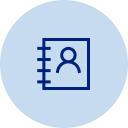
Share contacts via a QR Code as a digital business card—suitable for networking events or conferences.
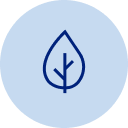
Replace physical menus with eco-friendly, contactless digital versions.

Share your location to find directions on Google Maps or other navigation apps with a scan.
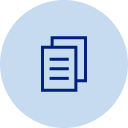
Send pre-written texts for feedback or reviews with a scan.
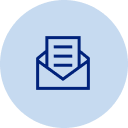
Get pre-filled emails to send to recipients or groups easily.

Link multiple social media profiles in one QR Code to make it easy to follow.
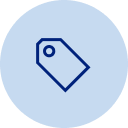
Offer exclusive discounts or promotions with a QR Code scan from any touchpoint.

Share Spotify, Apple Music, or any playlist to promote event soundtrack or curated playlists.

Use festive-themed QR Codes for holiday campaigns (such as Black Friday and Christmas) for a festive touch.
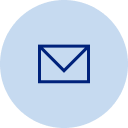
Continue to engage subscribers with content they care about after reading your emails.

Share podcasts with offline (and online audience) to scan a QR Code and listen in their preferred app.

Offer special deals, polls, or live stadium event schedules for an interactive fan experience.

Point users to any online destination from movie screens and theater ads.

Lead customers to product demos, reviews, or offers from packaging.
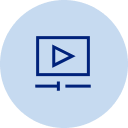
Point users to your latest YouTube or Vimeo videos for any use case.

Share content via QR Codes in the language your target audience will prefer.
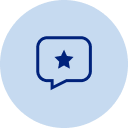
Make it easy for customers to leave reviews on Google or Yelp.

Offer exclusive drops or perks via QR Codes on sneakers or packaging.

Link to virtual tours, product demos, or AR content for immersive experiences.
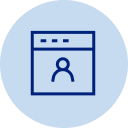
Simplify webinar sign-ups with a direct link to the event page.

Offer hassle-free entry at events, concerts, or conferences.
Uniqode is an all-in-one QR Code platform
Create, edit, and track your QR Codes—all on one platform
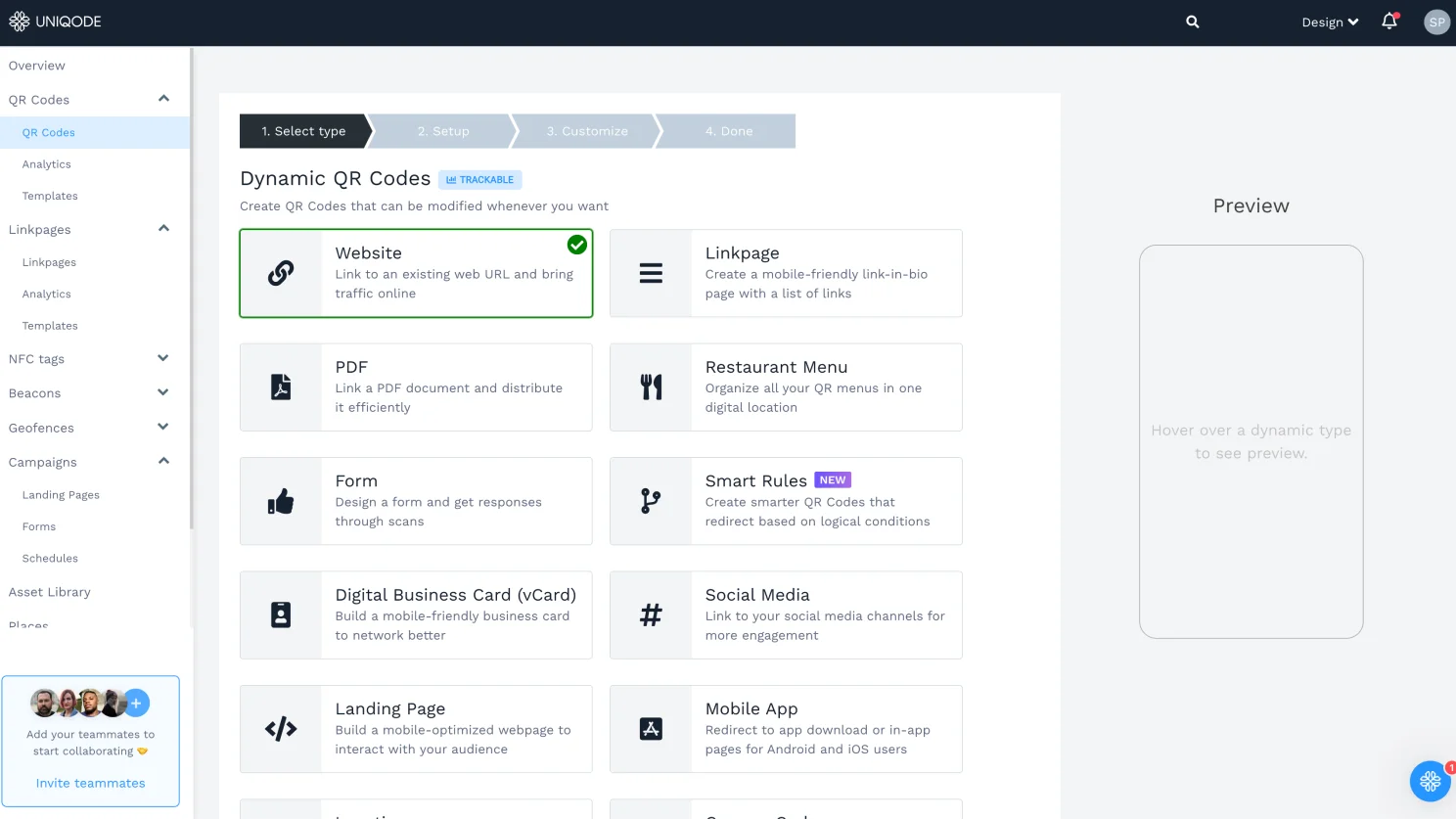
Create QR Codes in minutes
Engage your audience with ease without being limited by budget, space, or platform:
No complex UI: simple & intuitive
No ads, just high-quality QR Codes
Edit QR Codes anytime – without reprinting
Share anywhere: print, digital, outdoor, & more
Make custom QR Codes
Customization options allow your QR Codes to reflect your brand and boost conversions by 8x:
Add your logo for instant recognition
Auto-design with your brand colors
Customize pattern, eyes, and shape
Use a custom CTA frame for more scans
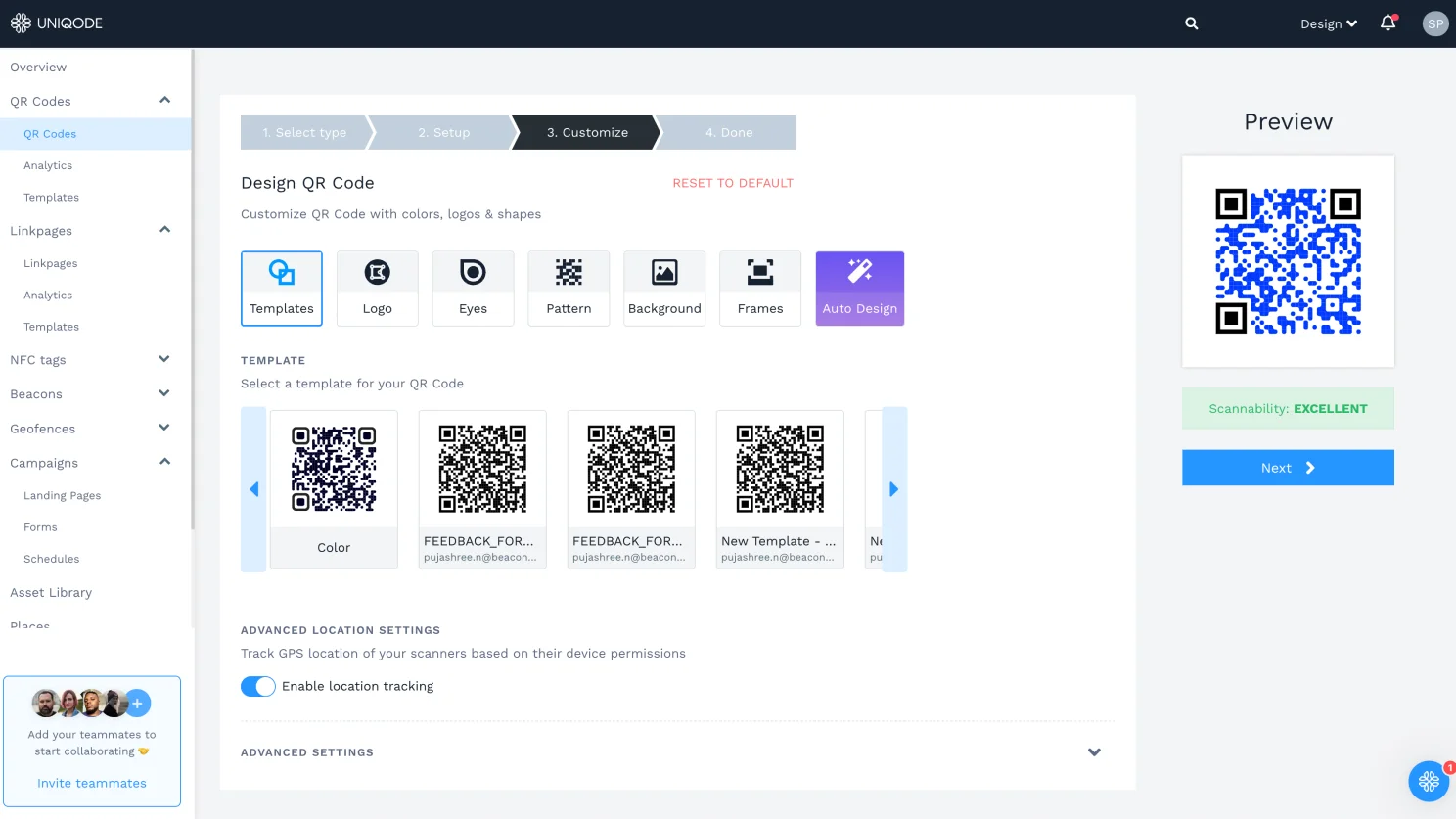
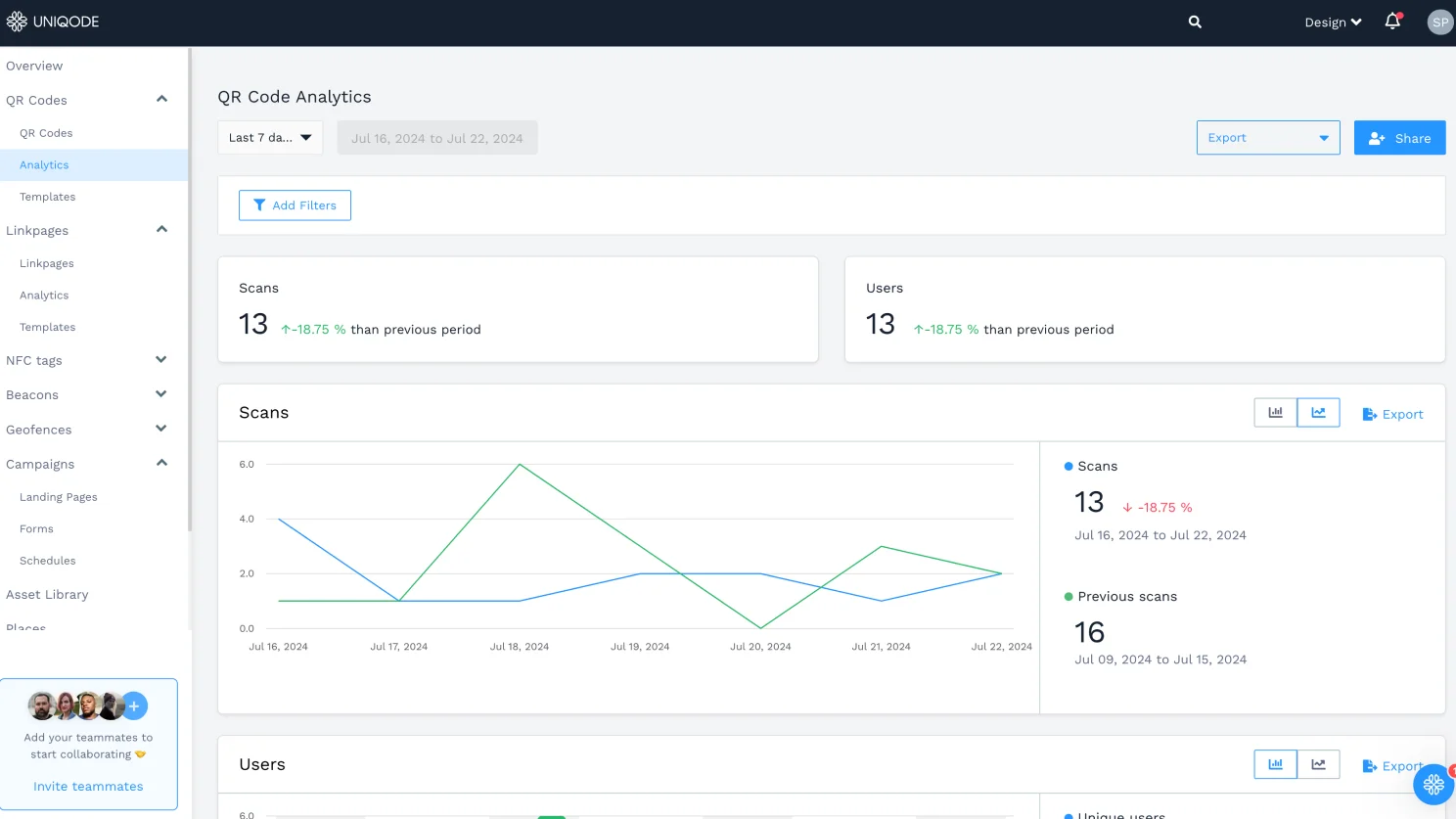
Track QR Code performance
Go beyond creation—keep a pulse on performance with QR Code tracking and measure the impact:
Track scans, time of the day, location, device type
Identify top-performing QR Codes
Get daily scan analysis reports
Integrate with Google Analytics and Zapier
Try advanced QR Code features
Frequently Asked Questions
Can I change the shape of the QR Code?
Yes, you can create square and circle QR Codes with Uniqode. While creating a QR Code, click on the round or square template to modify.
What is a QR Code Generator?
A QR Code Generator is a tool that allows you to create QR Codes. When you enter the content, the generator will automatically convert it into a QR Code that can be used anywhere. People can access information by scanning that QR Code. The QR Code generator connects offline content with the digital world.
Can I create a QR Code with a logo?
Yes, you can add a logo to the middle of the QR Code. Creating a branded QR Code helps your audience easily recognize and scan the QR Code.
Can I change the background color of the QR Code?
With dynamic QR Codes, you can change the background color, and generate a QR Code with a transparent or white background. You can also add a solid color using our hex editor, create a vertical or horizontal gradient, or even add an image in the background.
Can I generate QR Codes in bulk?
Yes, generating multiple QR Codes is possible with Uniqode. You can create up to 2000 QR Codes at once, and with customization and bulk-edit features.
How do I create a QR Code on my phone?
You can access Uniqode’s QR Code generator on your mobile browser, select your options, and download your QR Code—no app is required!
Which is the best QR Code generator?
Uniqode is the best QR Code generator. It is an all-in-one QR Code generator for all businesses- large or small. Check out this comparison of top QR Code generators to find the best fit for your needs.
Are QR Code generators safe?
Yes, paid QR Code generators like Uniqode are safe. Our QR Code solution offers security features such as custom domain, phishing detection to avoid fraudulent scans, SSO login, and multi-factor authentication. We are also GDPR and SOC 2® Type 2 compliant.
Is Uniqode’s QR Code generator free?
All static QR Codes created with Uniqode’s QR Code generator are completely free and never expire. But if you need tracking and editing functionalities, you can check out our dynamic QR Codes.
What devices can scan a QR Code?
Smartphones, tablets, and all iOS and Android devices that support QR Code scanning in their native camera or Google Lens can scan a QR Code.
Can QR Codes be scanned without an app?
Yes, QR Codes don’t need an app as for most Android and iOS users, the QR Code scanner is built into the native camera app. You can easily open your camera and point it at the QR Code to see a preview link pop up.
Do QR Codes have a scan limit?
No, static QR Codes do not have a scan limit. However, dynamic QR Codes come with a scan limit as they allow you to edit, track, and extensively customize your QR Codes. Your scan limit increases as you upgrade to higher plans with a QR Code solution.
What should I know before printing my QR Code?
It’s best to keep an eye on using the right contrasting colors, the required size, and to test it before printing. We recommend referring our guide on QR Code printing before deploying your QR Code.
What is the minimum size of a QR Code?
The minimum size of a QR Code to be scannable is 2x2cm (0.8x0.8 inches). If the QR Code is smaller than this, the scanner may have issues reading the data pattern.
Can I download a high-quality QR Code?
Yes, you can download QR Codes in high-resolution formats. With Uniqode, static QR Codes can only be downloaded in PNG format, and dynamic QR Codes are downloadable in PNG, JPEG, SVG, EPS, and PDF format
Can I edit a QR Code after creating it?
Yes, you can redirect a QR Code’s destination after printing. To do so, your QR Code should be dynamic. With Uniqode, you can log into the dashboard, click the QR Code of your choice and click “Edit” to update the new content or destination URL.
Are Uniqode’s QR Codes trackable?
Yes, Uniqode’s dynamic QR Codes are trackable. You can measure metrics such as the number of scans, time, date, duration, unique users, QR Code campaign performance data, etc. You can also export the tracked data in CSV or PDF format.
Does Uniqode’s QR Code expire?
If you generate a free, static QR Code, it does not expire as long as the content it leads to is accessible. This also means you can never edit or change it if required. Dynamic QR Codes, on the other hand, are editable and permanent and do not expire as long as your paid subscription lasts.












.webp)
.webp)
.webp)